Are you logged into Moodle but not seeing an academic course or site? These steps can help you pinpoint and fix what is causing the problem.
Check your visibility settings
- Click My courses in the top menu bar.
- The Course overview section lists all Moodle courses — past, present, and future — that you have been added to in as a participant.
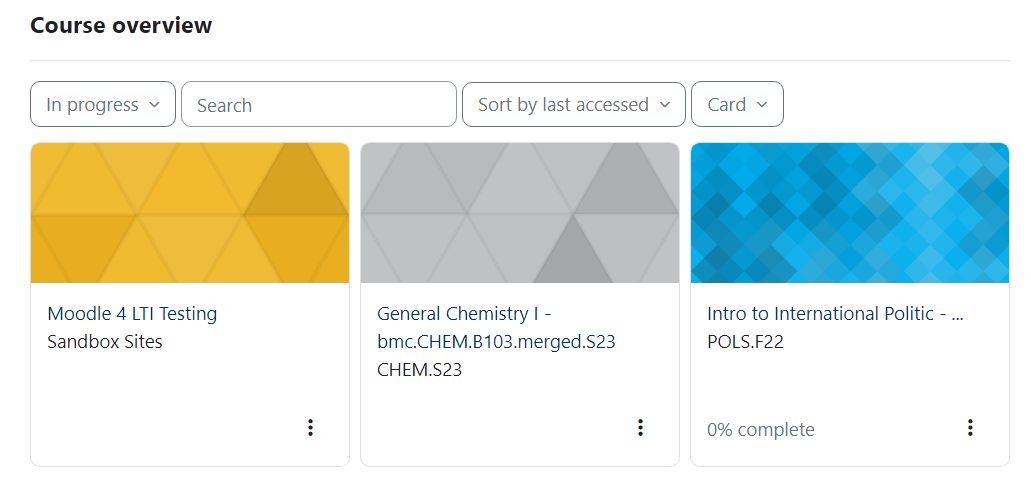
- If a course is missing change the filter drop-down menu:
- In progress shows only current courses (typically for the current term or academic year)
- Choose All to also courses that have ended or not yet started.
Note: Instructors can prevent students from accessing courses from past and future terms. If you are a student and need content from a old course, please contact the instructor.
Academic course troubleshooting
If an academic course is missing from your My Courses page, there are two things you should check.
Is this the right Moodle?
Every member of the Tri-College Consortium has its own Moodle site, and your courses will be located on the Moodle site belonging to the college that offers them:
- moodle.brynmawr.edu hosts Bryn Mawr courses (course numbers starting with B, e.g., HIST B200).
- moodle.haverford.edu contains Haverford courses (course numbers starting with H, e.g. HIST H200).
- moodle.swarthmore.edu contains Swarthmore courses
Check that you are enrolled in Bionic
Registration for academic courses happens in Bionic, so double-check that the course shows up for you there.
If you are NOT registered in Bionic
- Students: contact the Registrar’s Office for help troubleshooting your Bionic enrollment.
- Faculty: contact your department chair or the Provost's Office.
If you ARE registered in Bionic
- If it has been less than 1 business day since you were added to a Bryn Mawr course in Bionic, please wait a few hours and check Moodle again. (Although Bionic sents enrollment data to Moodle frequently throughout the day, the transfers are not instantaneous and it can take up to a day for changes made in Bionic to show up in Moodle.)
- If you need more immediate access:
- Students: try accessing Moodle course as a guest to view course materials, or ask your instructor to enroll you as an Auditor so you can complete course activities and submit assignments.
- Instructors: If your students need immediate access, you can enroll them as Auditors. If you need immediate access, please contact the Help Desk and let us know which course you need access to.
- If has been longer than 1 business day or there are multiple discrepancies in a Moodle roster, please contact the Help Desk and tell us which course subject and number (e.g., BIOL.B101), which section number if it is a multi-section course, and the names of people affected if not you.
NOTE: Auditors and Registered students have exactly the same permissions in Moodle. If you add a student to a course as an Auditor and Bionic later officially enrolls them, an additional Registered student role will appear by their name in the course Participants list. You can then remove the Auditor role if you would like, but it is not necessary -- having both does not affect a student's permissions or work in Moodle. Moodle course roles never impact Bionic registrations (the data feed is only one way, from Bionic to Moodle).
Non-Academic Moodle courses
An Instructor of record or an Other editing teacher typically enrolls students in non-academic Moodle courses, such as those for placement tests, advising, workshops, and college committees.
If you need access to a non-academic course Moodle site:
- Contact a listed Instructor of record or Other editing teacher listed or the department that manages the course and ask them to enroll you as a participant.
If you manage a non-academic course Moodle site:
- You can enroll people as participants in the course yourself.
- If someone already appears on the Participant, but can't access the course, please ask them to contact the Help Desk.
Questions?
If you have any additional questions or problems, don't hesitate to reach out to the Help Desk!
Phone: 610-526-7440 | Library and Help Desk hours
Email: help@brynmawr.edu | Service catalog
Location: Canaday Library 1st floor
