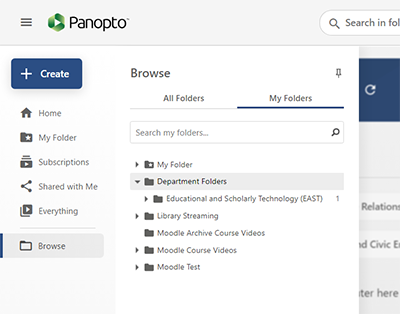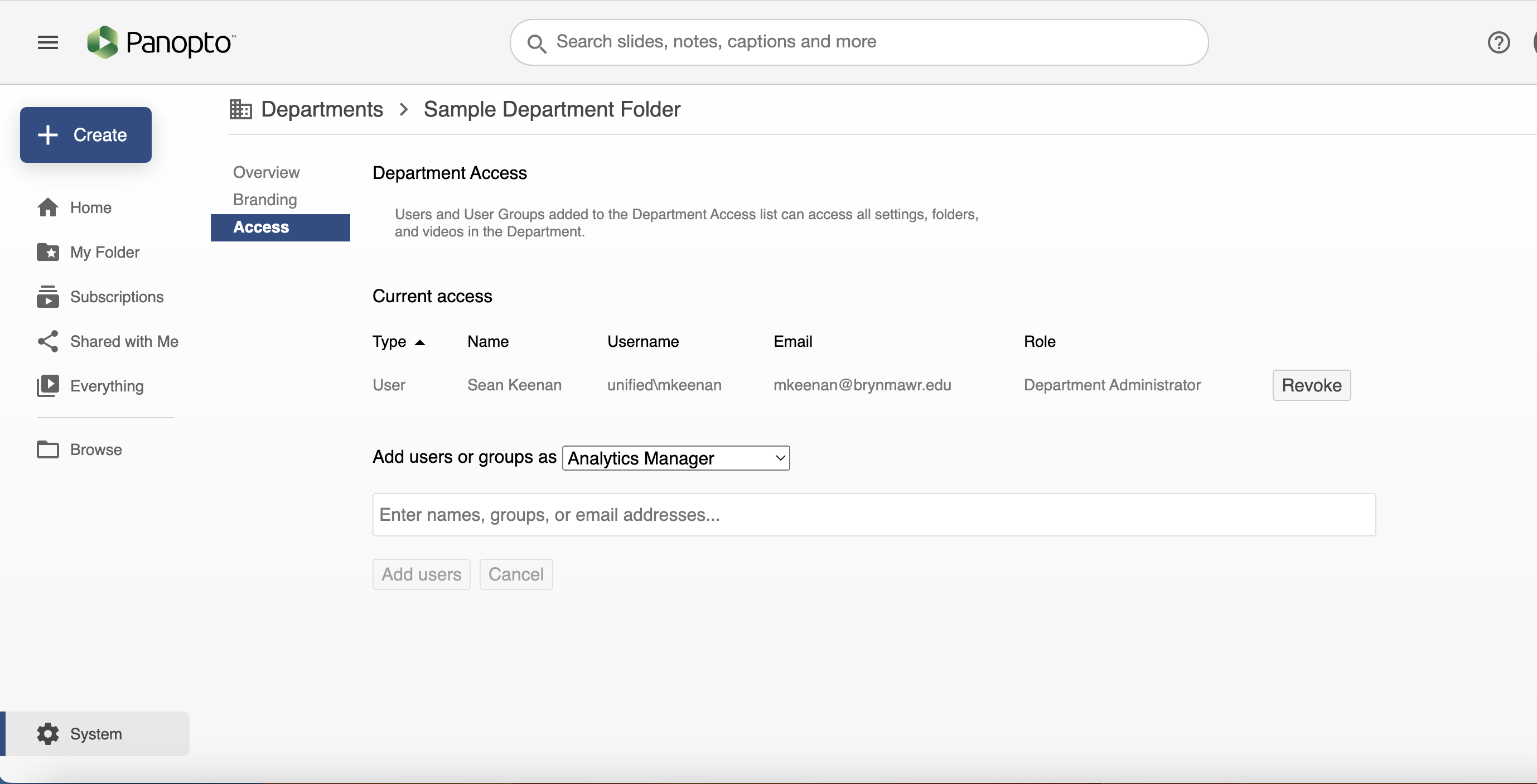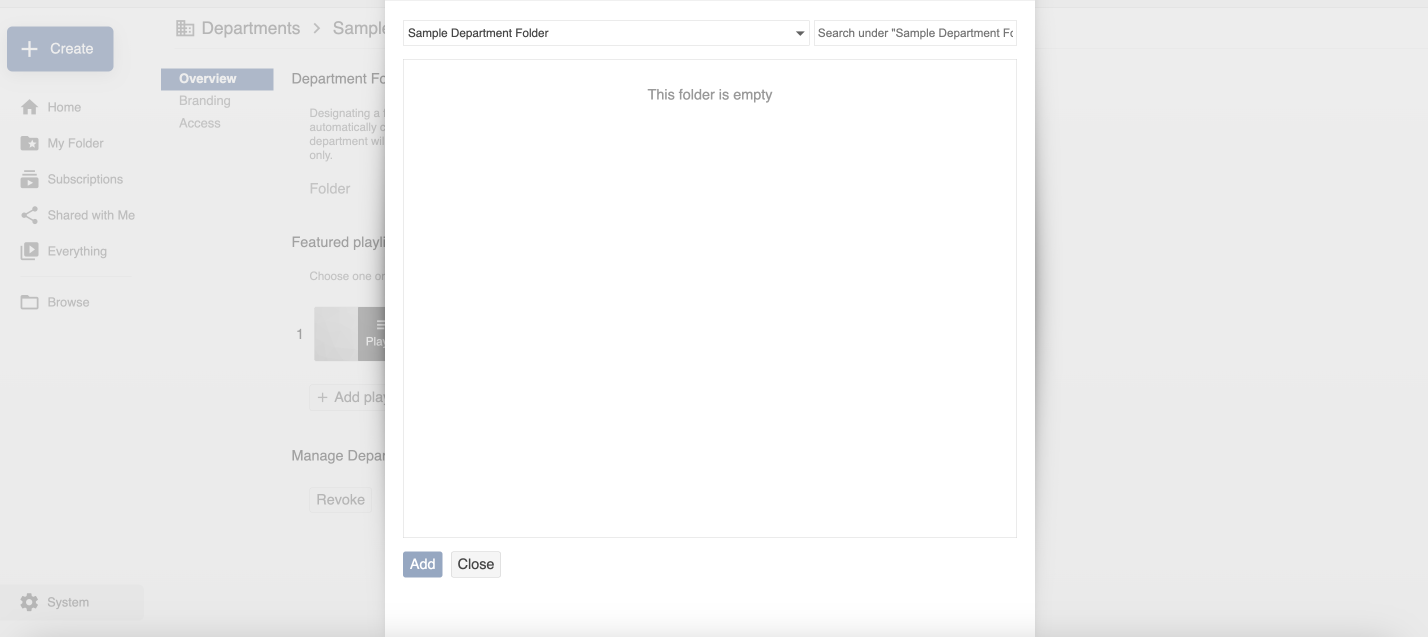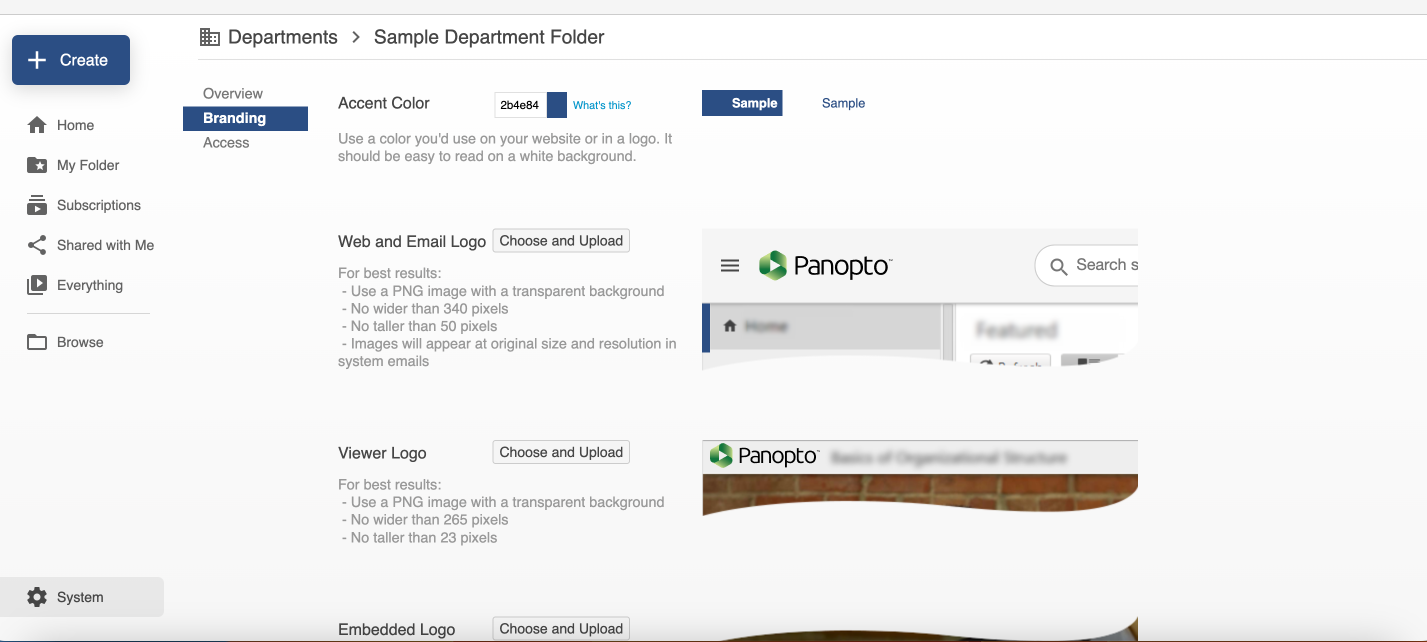Do you have a library of recordings you would like to jointly manage with others or display on a public, curated landing page with featured recordings and playlists? Panopto offers department folders for just these kinds of situation. Playlists and recordings hosted in department folders can be added to web pages or Moodle pages, just like any other Panopto recording.
Before you start, you may need access to the following:
Request LITS create a department folder
If your department or group does not already have a department folder, LITS will need to create one for you. You can request a department folder by doing the following:
- Email help@brynmawr.edu a request that includes your department name and the Bryn Mawr email addresses of the people who will manage the folder. A staff member will contact you if they have any questions. Otherwise, they'll let you know when the folder is ready.
- Log in to Panopto. Click Browse > My Folders. Verify that the folder you requested now appears under Department Folders.
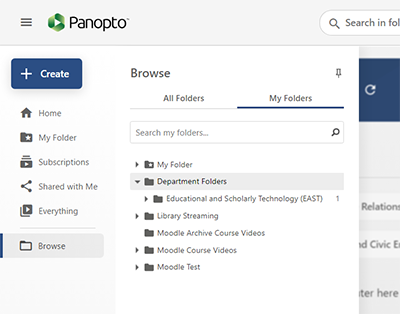
Add members
If the administrator for a a department folder, you can give other people permission to manage the folder's content by doing the following:
- Log in to Panopto. Click Browse > My Folders. Find the department folder you want to co-manage and open it.
- Click More Content > Settings.
- A new pop-menu will open. In the Overview tab, click Manage Department Settings.
- On the next page, click Access.
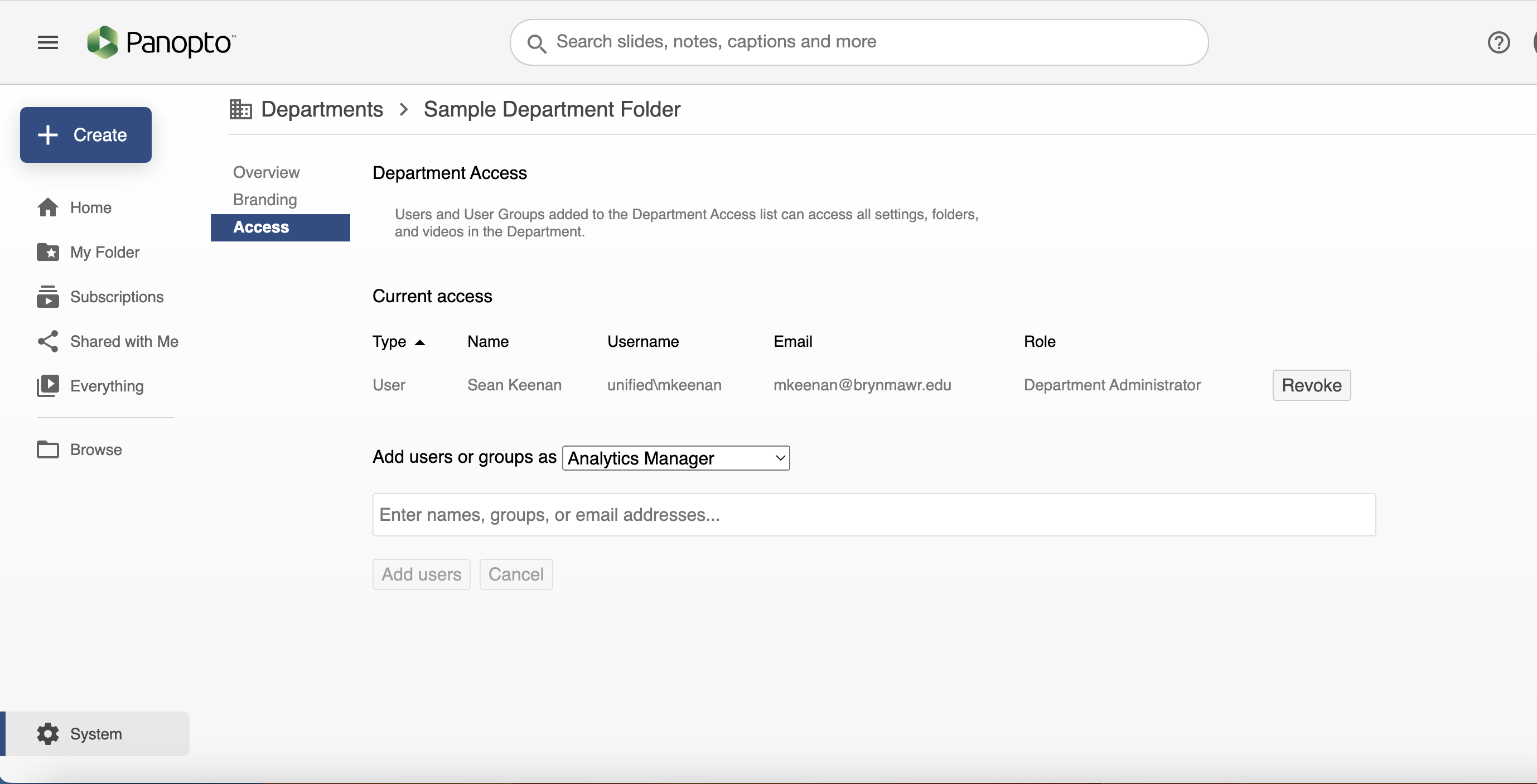
- Under Add users or groups as menu select the role you want to give new users:
- Analytics Manager can only look at usage statistics for department videos.
- Caption Requester can only request automatic or human captions for department videos.
- Content Organizer can add, manage, and share department videos. They can also create and share playlists.
- Department Administrator can do all of the above and manage the department folder's settings.
- In the Enter names, groups, or email addresses... box, search for the users who should receive this role by name or email address. Click on their names as they appear.
- Click Add users.
Create and feature playlists
Department administrators can create playlists and feature them on the folder landing page.
Create a playlist
- Log in to Panopto. Click Browse > My Folders. Find the department folder you want to add the playlist and open it.
- Upload the recordings you want to use in the playlist to this folder or one of its subfolders.
- Click the + Create > Playlist.
- Enter a Name and click Create.
- Click +Add Videos to begin adding and sequencing the videos.
Feature a playlist on your department landing page:
- Once in your department folder, click More actions > Settings.
- On the Overview panel, click Manage Department Settings.
- Go the Featured playlists section, and click +Add playlist.
- Select your playlist, then click Add.
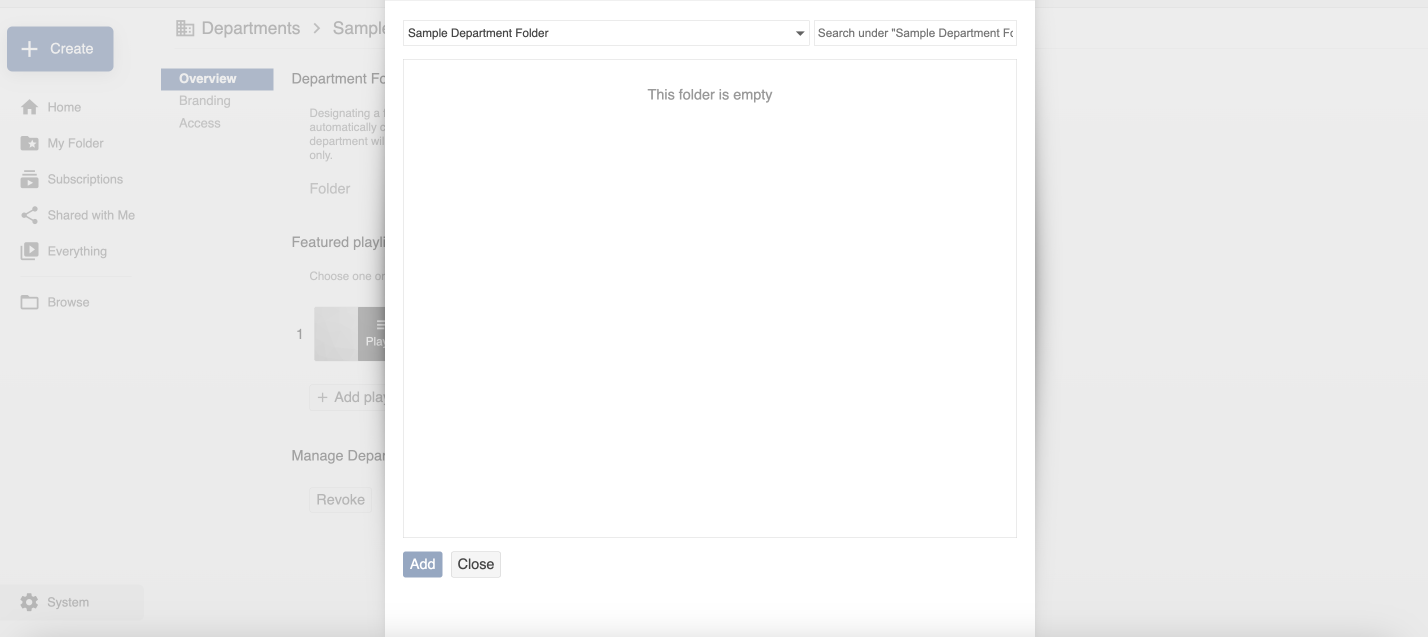
Customize branding
For a department folder, you can customize its highlight color, add a logo, and create a default background for all videos within it.
- Once in your department folder, click More actions > Settings.
- On the Overview panel, click Manage Department Settings.
- On the next page, click Branding.
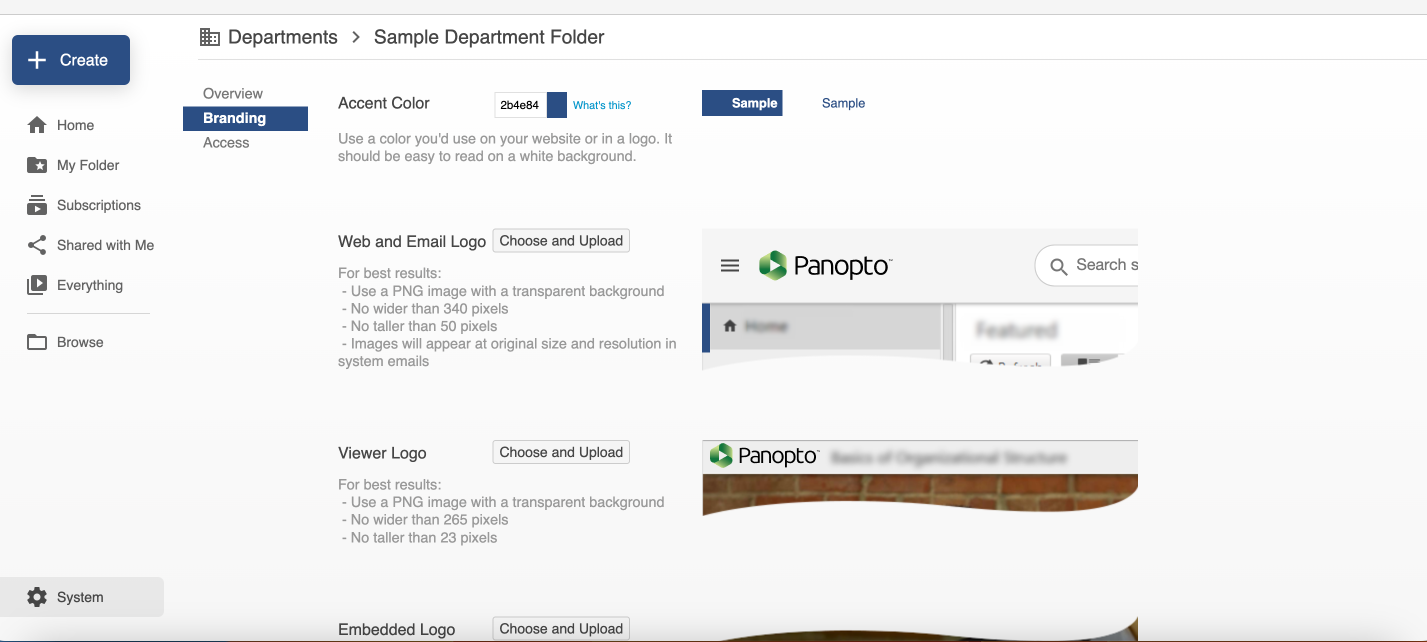
- Change any of the following features:
- Accent Color: Change the color of the department page's banner, interface buttons and highlights.
- Web and Email Logo: Change the logo in the top frame of the department folder page and any auto-generated communications about the folder (for example, notifications that videos have been posted).
- Viewer Logo and Embedded Logo: Change the logos displayed when playing departmental videos.
- Panopto Capture Default Background: Add a default backgrounds for Panopto Capture videos made from the departmental folder.
Questions?
If you have any additional questions or problems, don't hesitate to reach out to the Help Desk!
Phone: 610-526-7440 | Library and Help Desk hours
Email: help@brynmawr.edu | Service catalog
Location: Canaday Library 1st floor