Log in to your club blog.
If you are having trouble logging in, please contact help@brynmawr.edu or call the Help Desk at 610-526-7440
If you just need to update your Welcome post, click on Posts in the left sidebar:
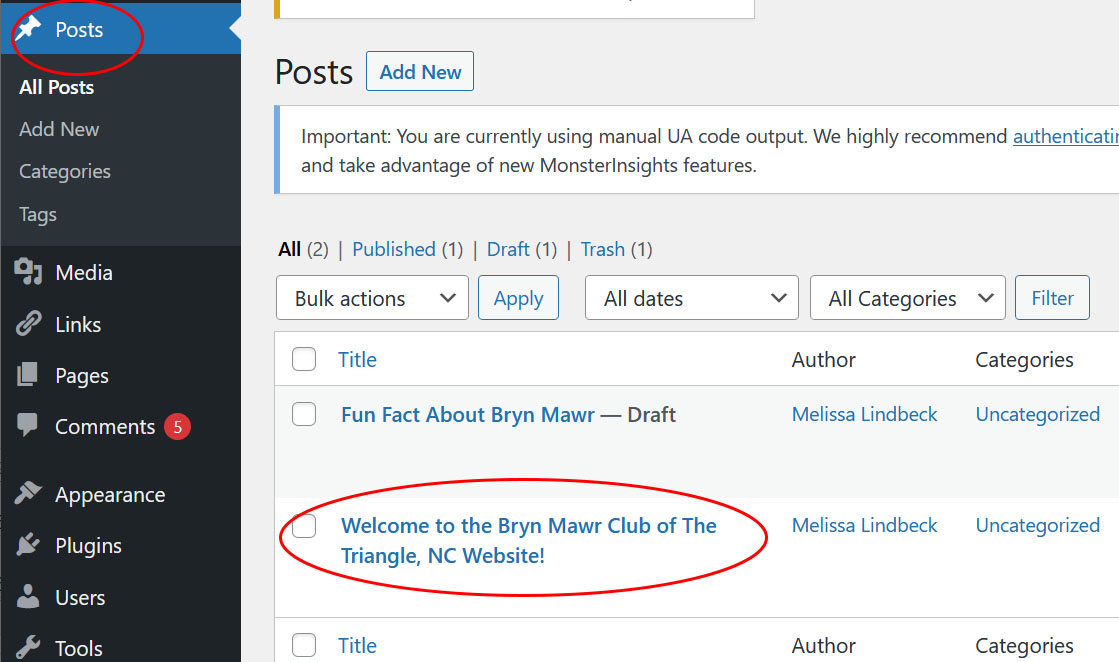
And hover your mouse over your Welcome post, then click "Edit."

You should be on the edit screen for your Welcome post. In the editor, you can update your contact information just as if you were typing in a Word document or an email.
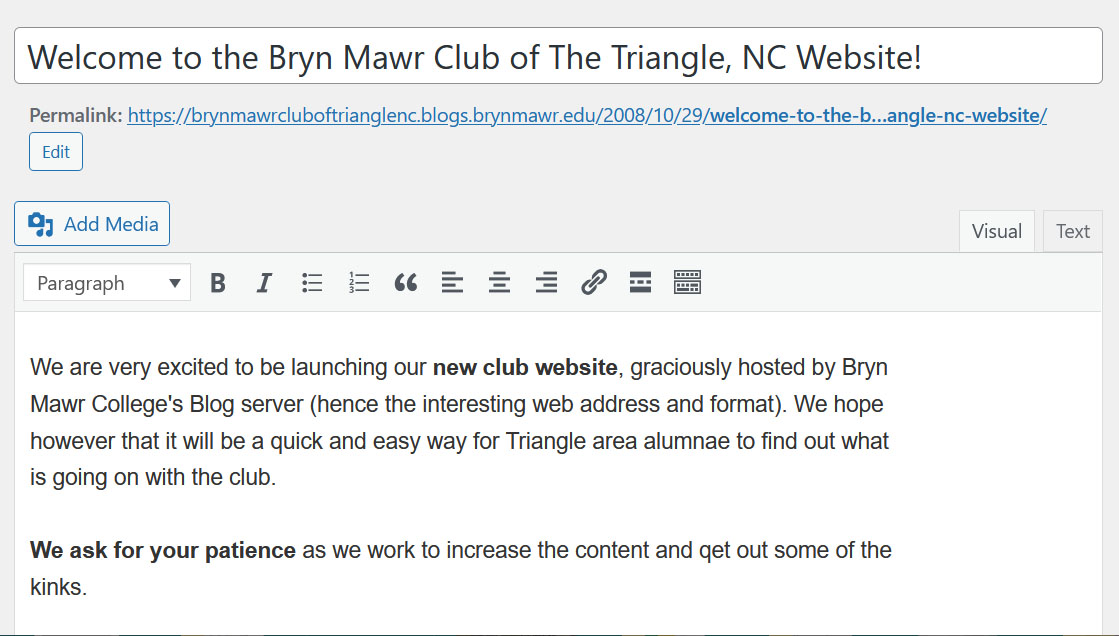
If you need more text formatting options, you can click the "Kitchen sink" button (as in "everything but the…") to get big headings, indenting, underlining and more!
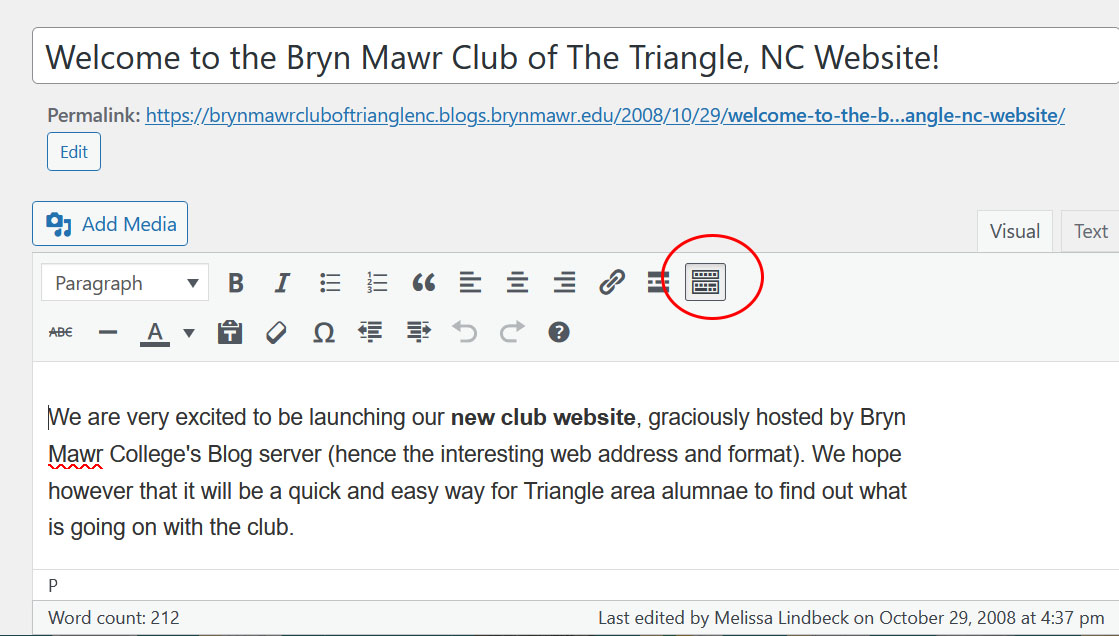
To add a link to a Facebook page or email address, highlight the text you want to make into a link, then click the link button:
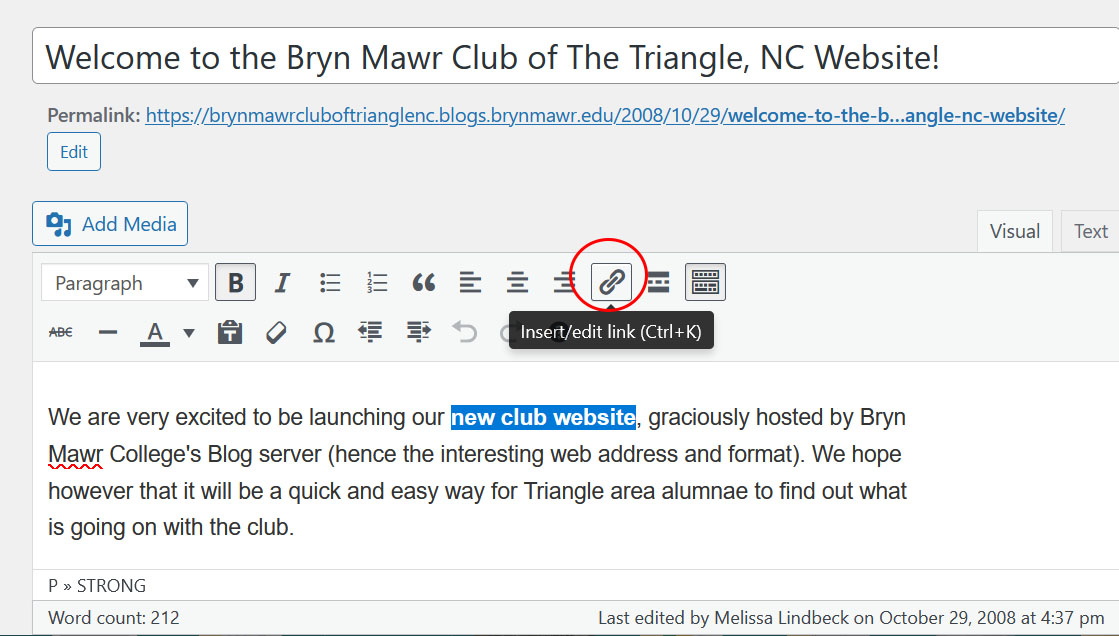
To link to a Facebook page or other website address (any address starting with http:// ), paste the address into the "URL" box and click the Return icon.
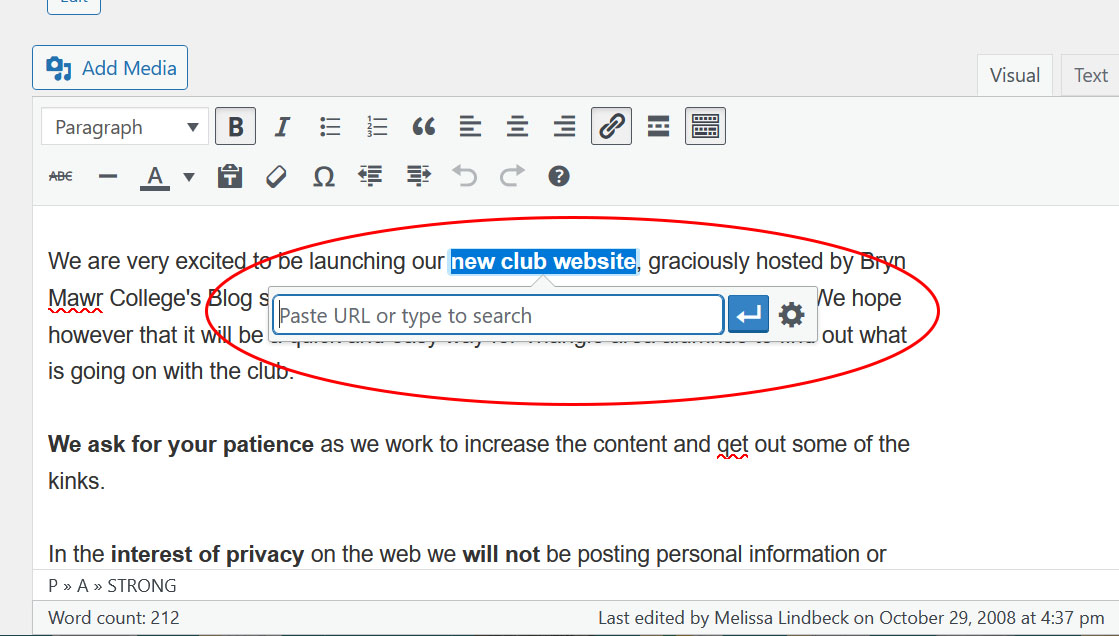
To link to an email address, type "mailto:" followed by the email address (for example, "mailto:help@brynmawr.edu") in the "URL" box and click the Return icon.
Once you are done updating your contact information, click "Update".
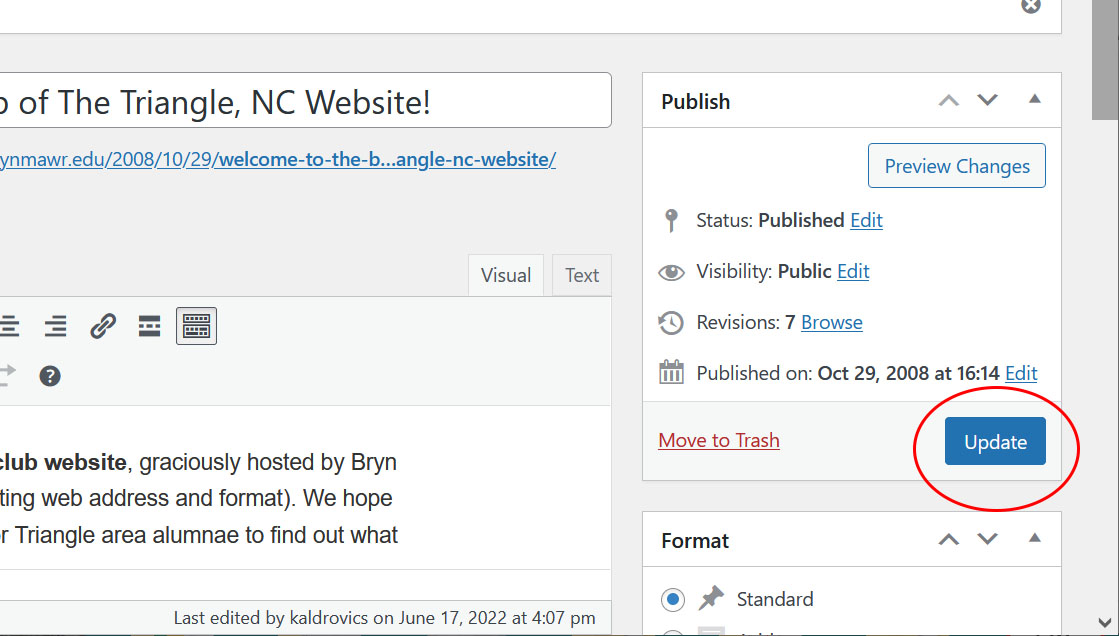
Want to see your changes? Click "View post" in the yellow box that appears, and you will be taken to your new and improved post!
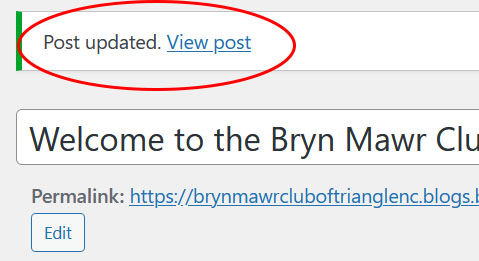
Questions?
If you have any additional questions or problems, don't hesitate to reach out to the Help Desk!
Phone: 610-526-7440 | Library and Help Desk hours
Email: help@brynmawr.edu | Service catalog
Location: Canaday Library 1st floor
