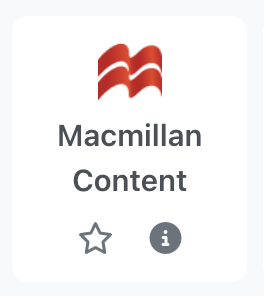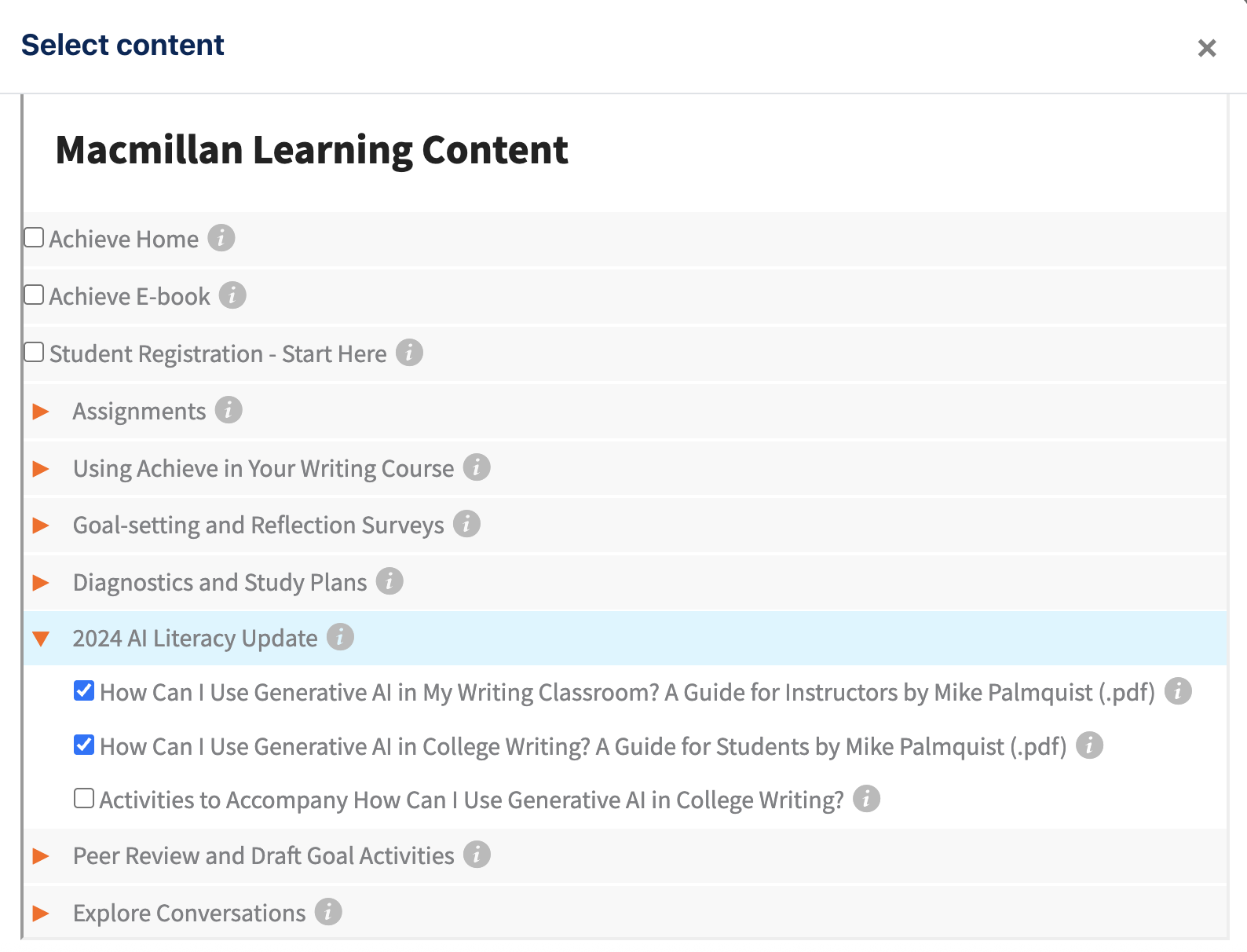Macmillan Achieve: Link to a Moodle course
Last Modified on 10/22/2025 3:23 pm EDT
Instructors who have adopted course materials from Macmillan's Achieve learning platform can link it to their Moodle course and gradebook.
Before you start, you will need:
- an Instructor of record or Other editing teacher role in a Moodle course.
- an instructor account for the Macmillan tool you want to use.
- to have set up your "course" within the Macmillan tool.
Add a Macmillan activity to a Moodle course
- Open your Moodle course and toggle Edit Mode on (if it isn't on already).
- Click Add Content > Add an activity or resource.
- A pop-up menu will open showing all available activities. Find and click Macmillan Content.
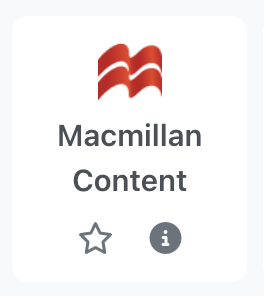
- On the next page, click the button labeled Select Content.
- A new pop-up menu will open showing all available Macmillan content. Check the boxes for for what you want to add to your course, then click Deploy selected content.
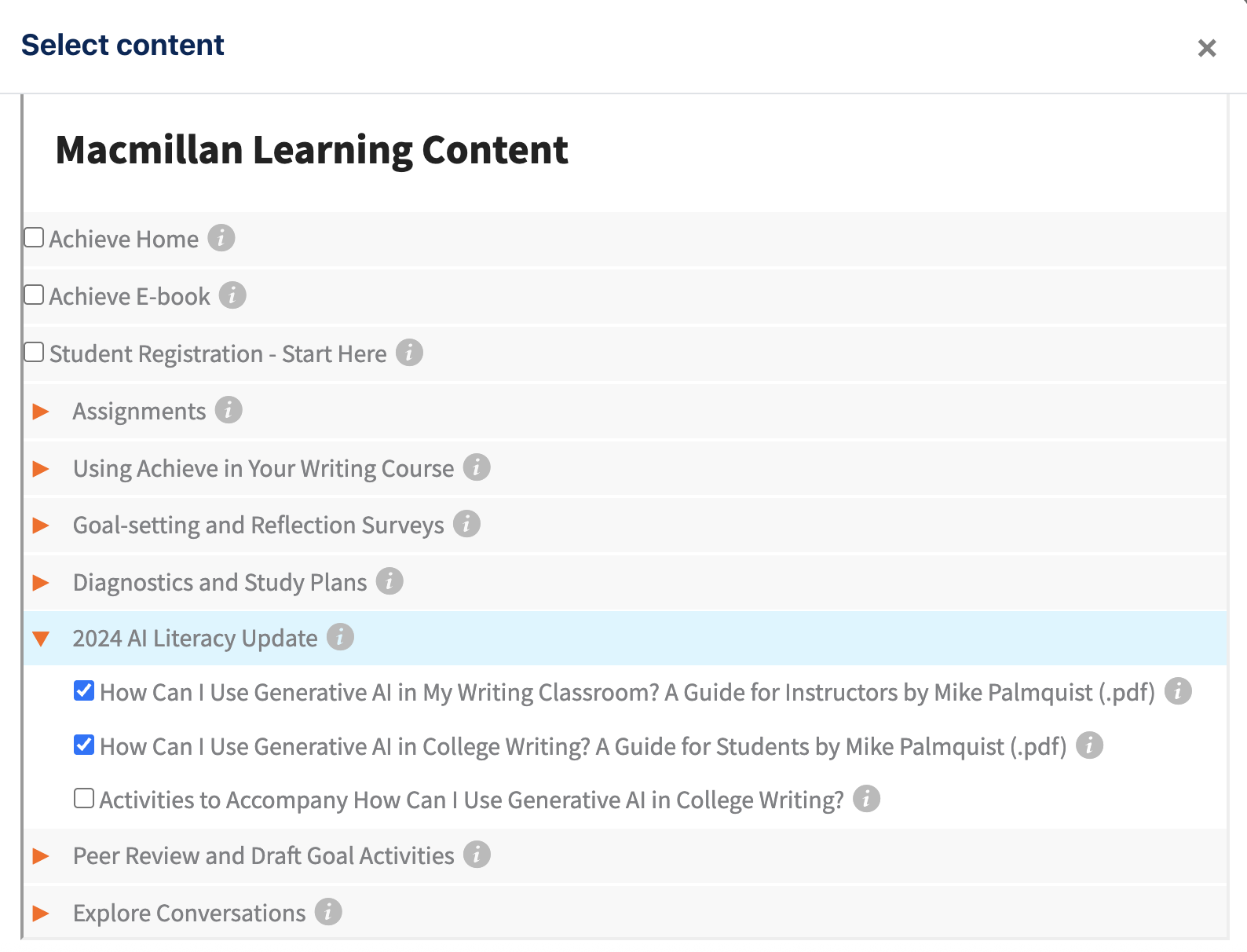
- The pop-up will close and your content's title will now appear in the Activity title field (if you selected multiple items, they'll be in a bulleted list). Click Save and return to course.
Your content will now appear on the course page. If you selected multiple items, they will appear as separate activities and/or resources. Select More Actions > Edit settings in order to modify either individually.
Questions?
If you have any additional questions or problems, don't hesitate to reach out to the Help Desk!
Phone: 610-526-7440 | Library and Help Desk hours
Email: help@brynmawr.edu | Service catalog
Location: Canaday Library 1st floor