WordPress is an open-source, content management system (CMS) platform that you can use create a blog or a website.
Prefer video? See WordPress's Getting to know the WordPress dashboard tutorial and others in the Getting Started series.
When to use WordPress
WordPress is a great general-purpose web-publishing tool: as of 2022, at least 65% of websites built with CMS a and 43% of all websites were built with WordPress. Thousands of WordPress plug-ins, themes, tutorials, and learning materials are created and maintained by a rich ecosystem of WordPress developers. WordPress was designed for blogging, as well as web page development, and is a good choice for sites that need blog features such as "posts," author attribution, collaborative authoring and editing, and reader comments.
Bryn Mawr has set up Domain of One's Own (DoOO) so that you can install WordPress on your DoOO site and use it to publish content. Through this installation, you will have complete flexibility to to use any available WordPress plugins and themes on your site. However, you will still be responsible for updating, securing and backing up the website yourself.
Build a WordPress site
Before you start, you will need access to the following:
- set up a Domain of One's Own account/domain
- install WordPress on your domain
- Log into your DoOO site. See Domain of One's Own: Get Started if you need help creating or accessing your DoOO account.
- Once on your Dashboard, add WordPress if you haven't already (see Domain of One's Own: Install applications if you need help). Otherwise, go to your already install WordPress application by clicking Installatron Applications Installer, which will take you to a menu of all the installed applications under your DoOO account.
- Logging in brings you to the WordPress Dashboard. Click on the side menu options to do the following:
- Create and manage Posts, Media and Pages (See WordPress: Basics and WordPress: Embedding videos and other media content in blogs)
- Moderate Comments (See WordPress: Moderating comments (and spam) in WordPress)
- Change your site's Appearance (See WordPress: Working with WordPress themes)Configure Settings (See WordPress: Privacy settings for your blog)
- Add and manage Users (See WordPress: Adding users to your blog and WordPress: User roles for blogs)
- Install and activate Tools and Plugins.
- Click Appearance and choose Themes to view and activate currently installed themes; click Add New to install others from the WordPress theme repository. See WordPress's guide on Choosing and Installing Themes for more information.
- Click Plugins to view, activate, and deactivate currently installed plugins. WordPress sites made through DoOO will come pre-installed with one plugin, Limit Login Attempts (LLA). LLA is designed to block brute-force hacking attempts on your site. It will send you emails when it locks our a certain IP address more than 3 times. These emails are not anything to worry about—they're just a sign that the plugin is working.
- To install new plugins, click Add New to access the WordPress plugins repository. See WordPress's guide on Choosing and Installing Plugins for more information.
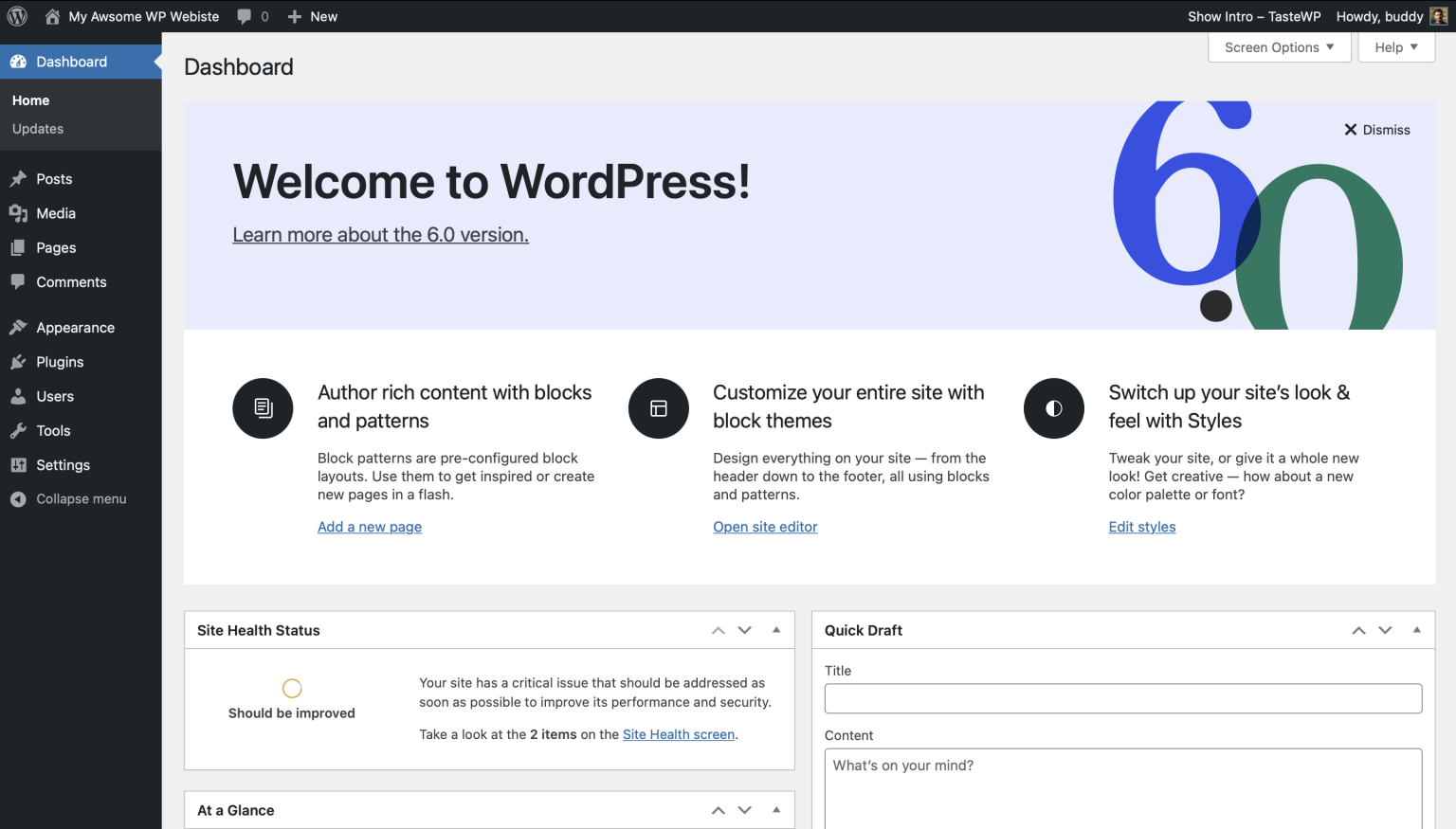
Warning: As with any software, themes and plugins need to be kept up-to-date to continue working and remain secure against hacking. If you want long-term stability with minimum maintenance, stick with themes and plugins that are widely used and have a history of being well-maintained. If you want to experiment with newer and less tested themes and plugins, be prepared to routinely monitor your site and find new solutions if something stops working. Always delete themes and plugins you aren't using to reduce your site's security vulnerabilities.
Questions?
If you have any additional questions or problems, don't hesitate to reach out to the Help Desk!
Phone: 610-526-7440 | Library and Help Desk hours
Email: help@brynmawr.edu | Service catalog
Location: Canaday Library 1st floor
