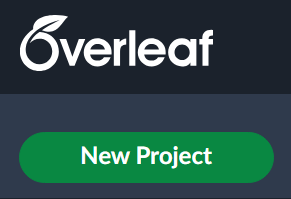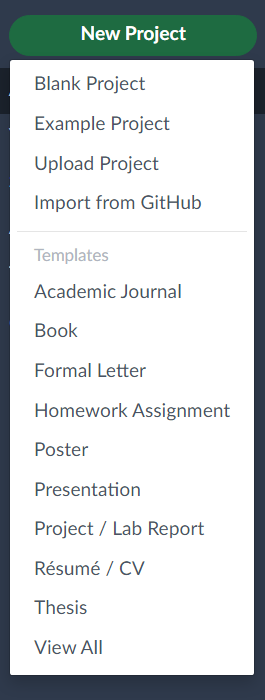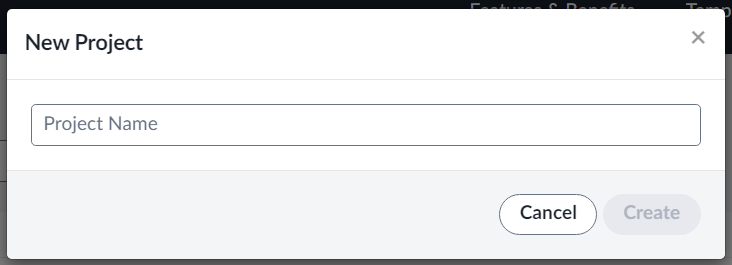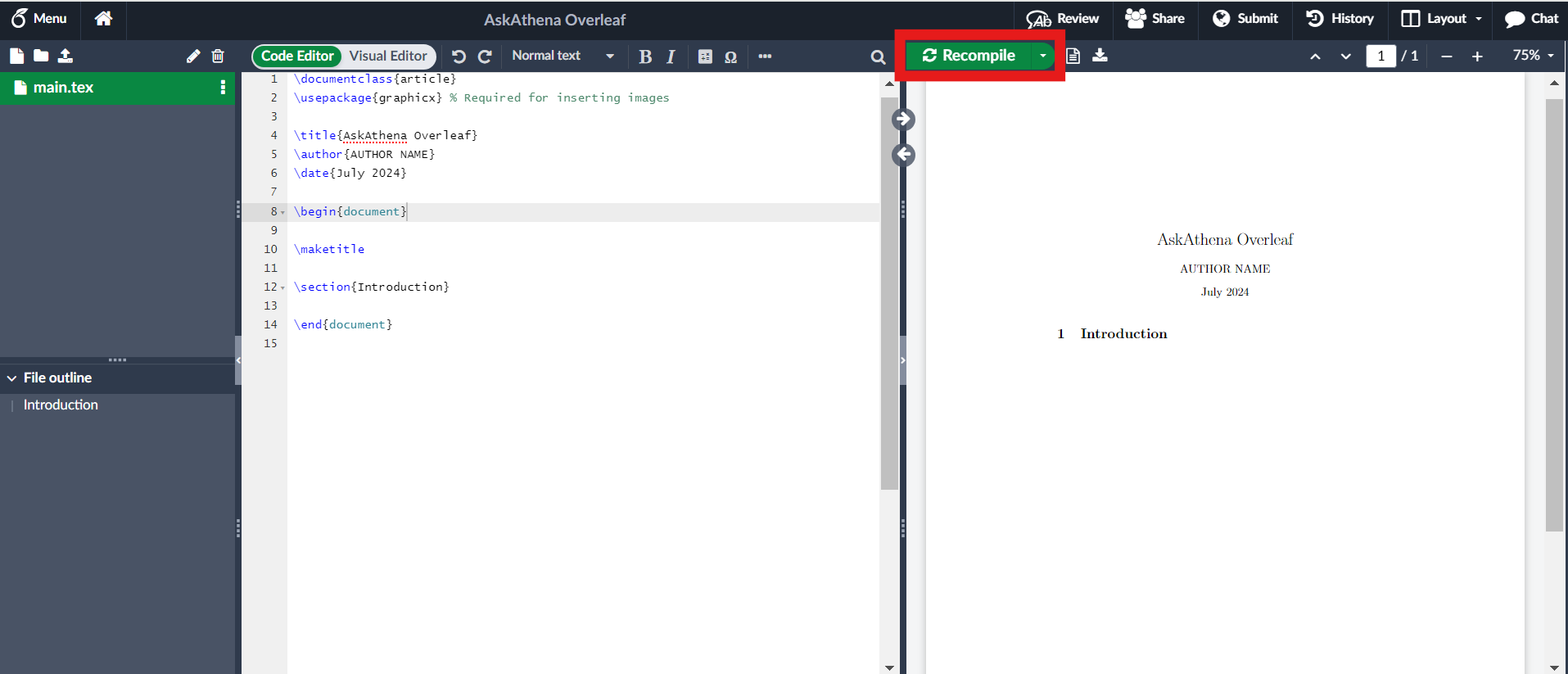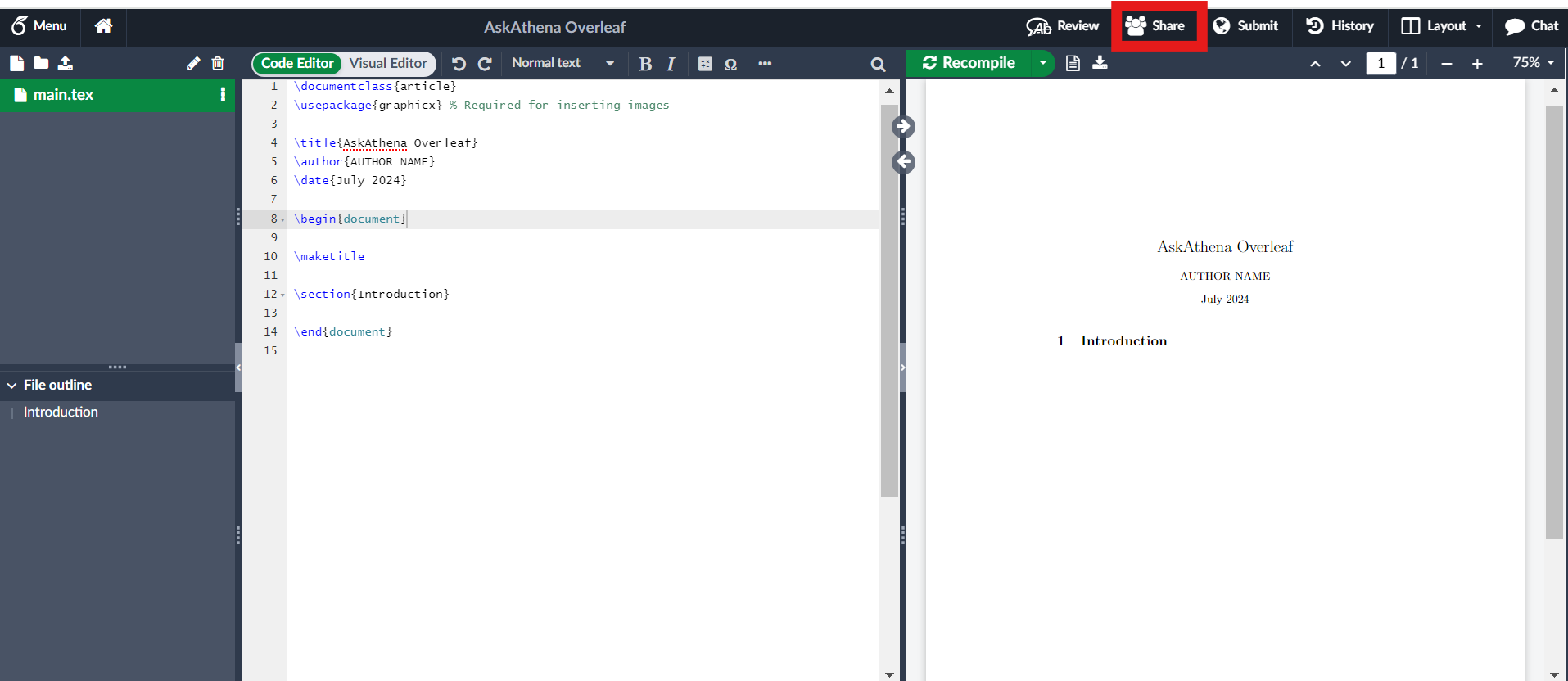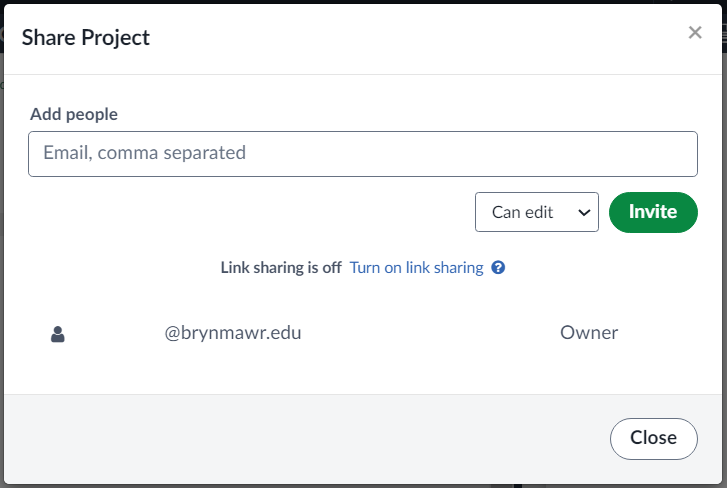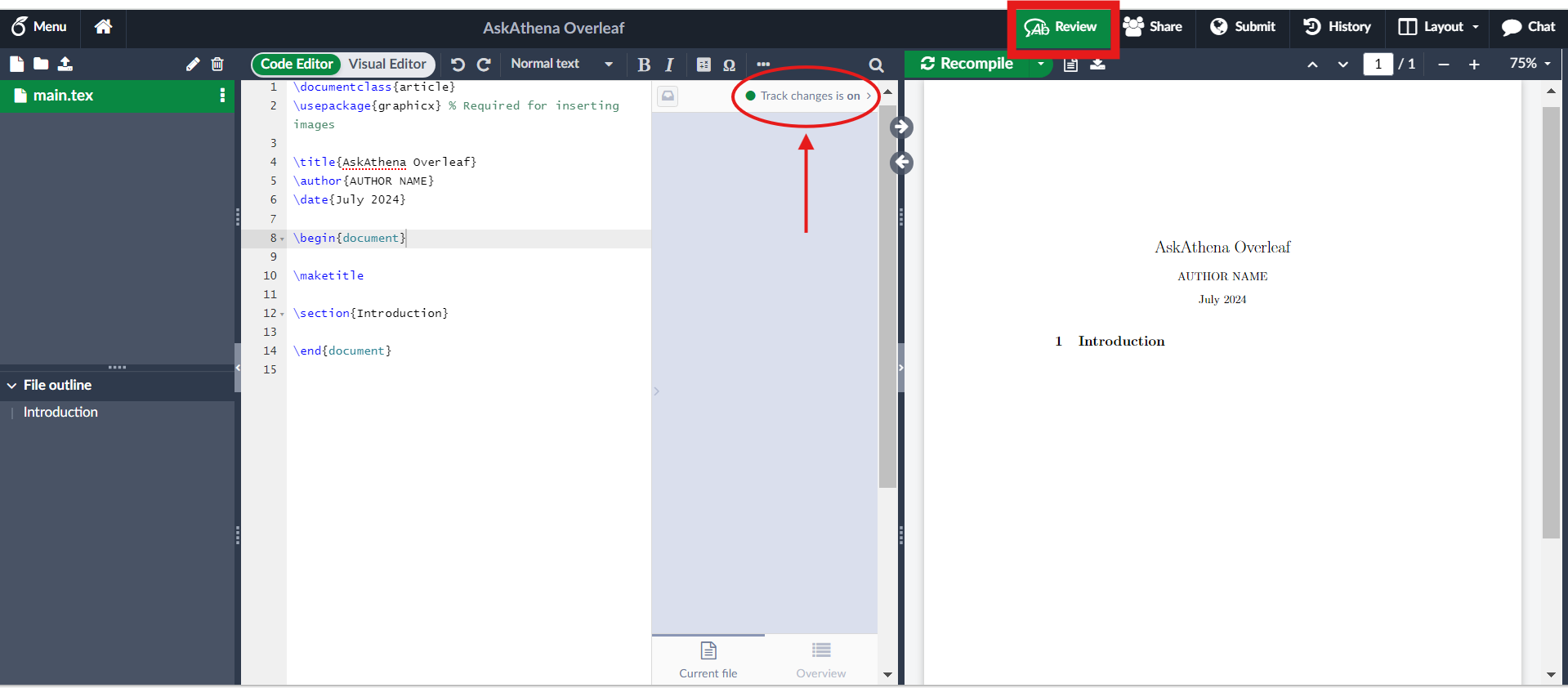Overleaf is a web-based platform for creating and publishing documents in LaTeX and Rich Text format. This article explains the basics of creating a new project and the process of adding collaborators.
Before you begin, you may need:
- An free account on Overleaf.com or request a premium account on Bryn Mawr's institutional license if you need access to premium features
Creating a New Project
- Click the New Project button on the left panel.
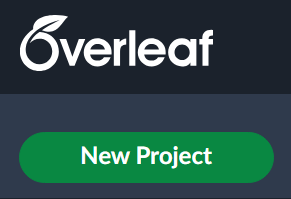
- From the drop-down menu, click on Blank Project if you are starting a brand new document. If you instead want to edit a document created elsewhere in Overleaf, select Upload Project or Import from GitHub. Overleaf also offers templates you can use.
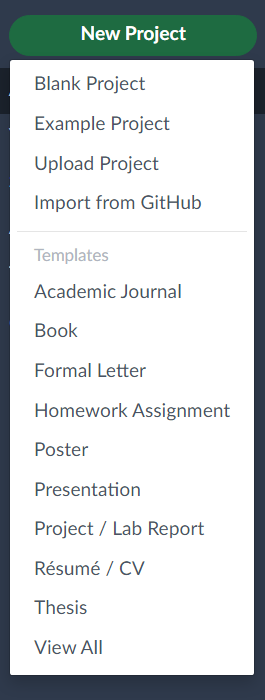
- Name your project and click Create.
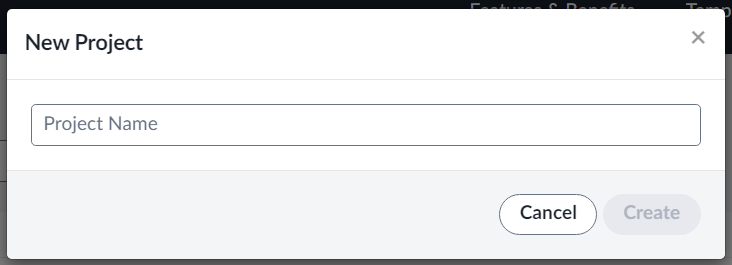
- A new document is created with basic LaTeX formatting. As you make changes to the text, clicking the green Recompile button will regenerate the preview of the document with those changes.
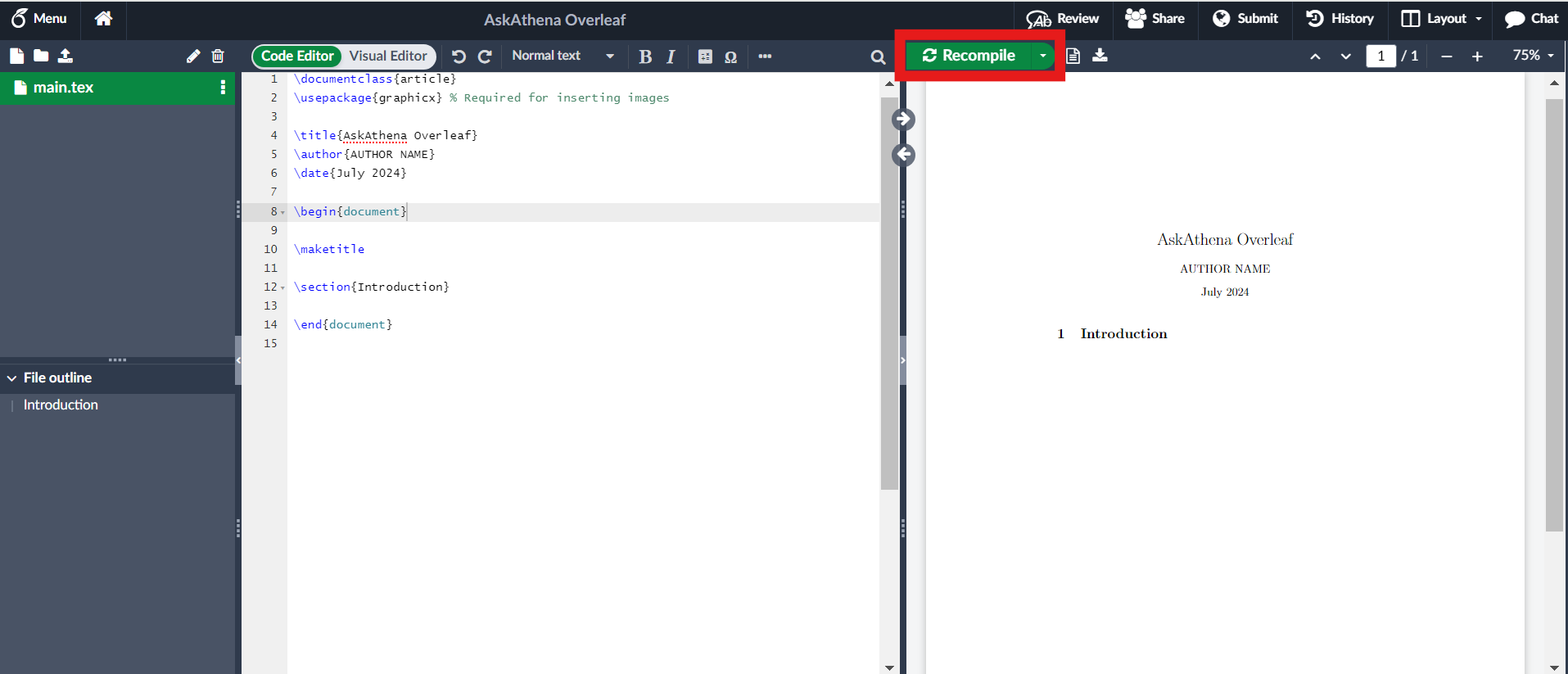
Further documentation can be found at Overleaf's instructions on Creating a Document.
Add a Collaborator
Note: To add more than one collaborator to your project, access to premium features is required. For more information about requesting a premium account check out Overleaf: Premium Features.
- Click the Share button near the top of the Overleaf project interface.
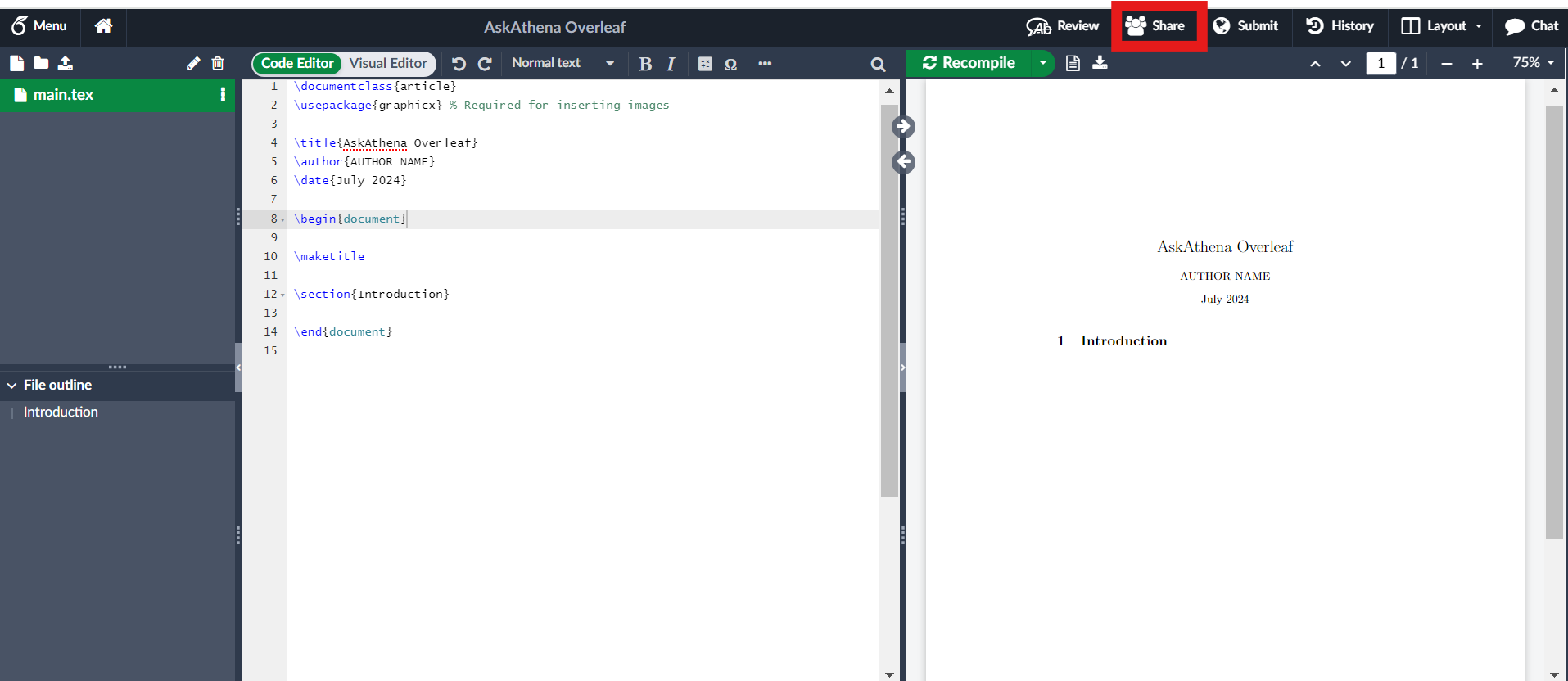
- Add email(s) and choose the type of access you would like to permit (either edit or view). Then select Invite.
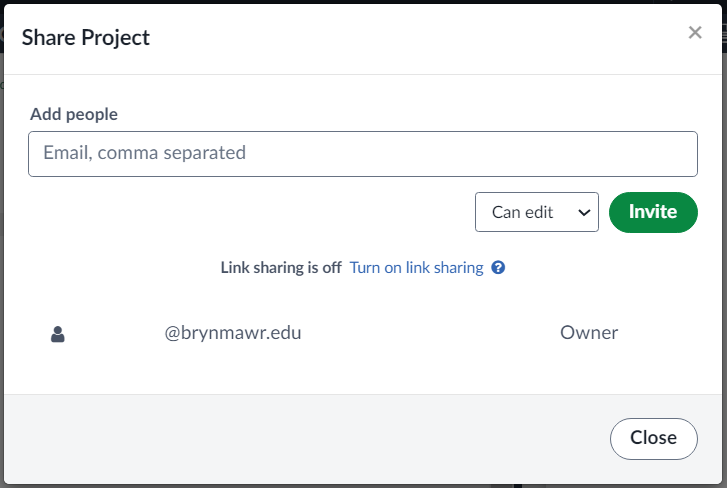
- Under the Review tab, track changes can be switched on to keep track of collaborators edits. More information about track changes and versioning can be found in the Overleaf documentation.
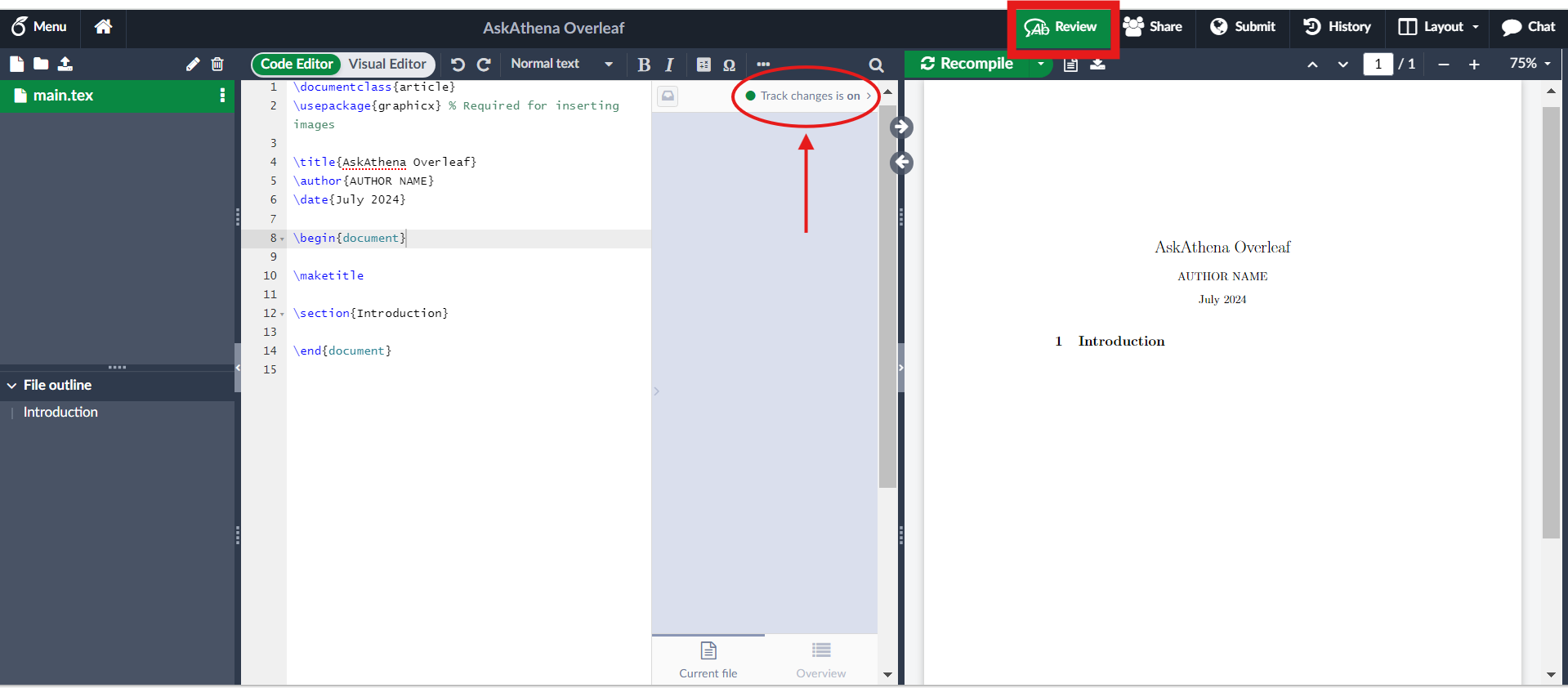
Questions?
If you have any additional questions or problems, don't hesitate to reach out to the Help Desk!
Phone: 610-526-7440 | Library and Help Desk hours
Email: help@brynmawr.edu | Service catalog
Location: Canaday Library 1st floor