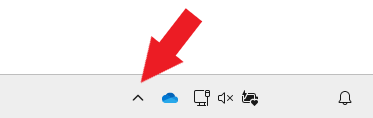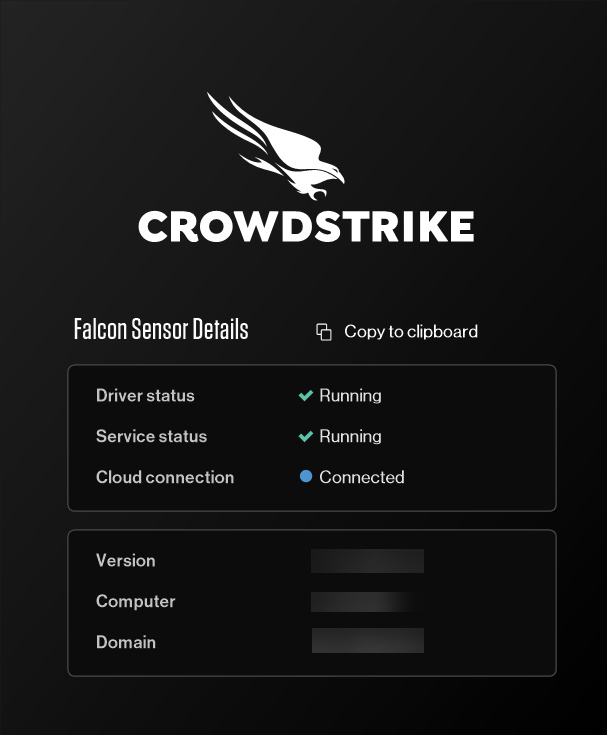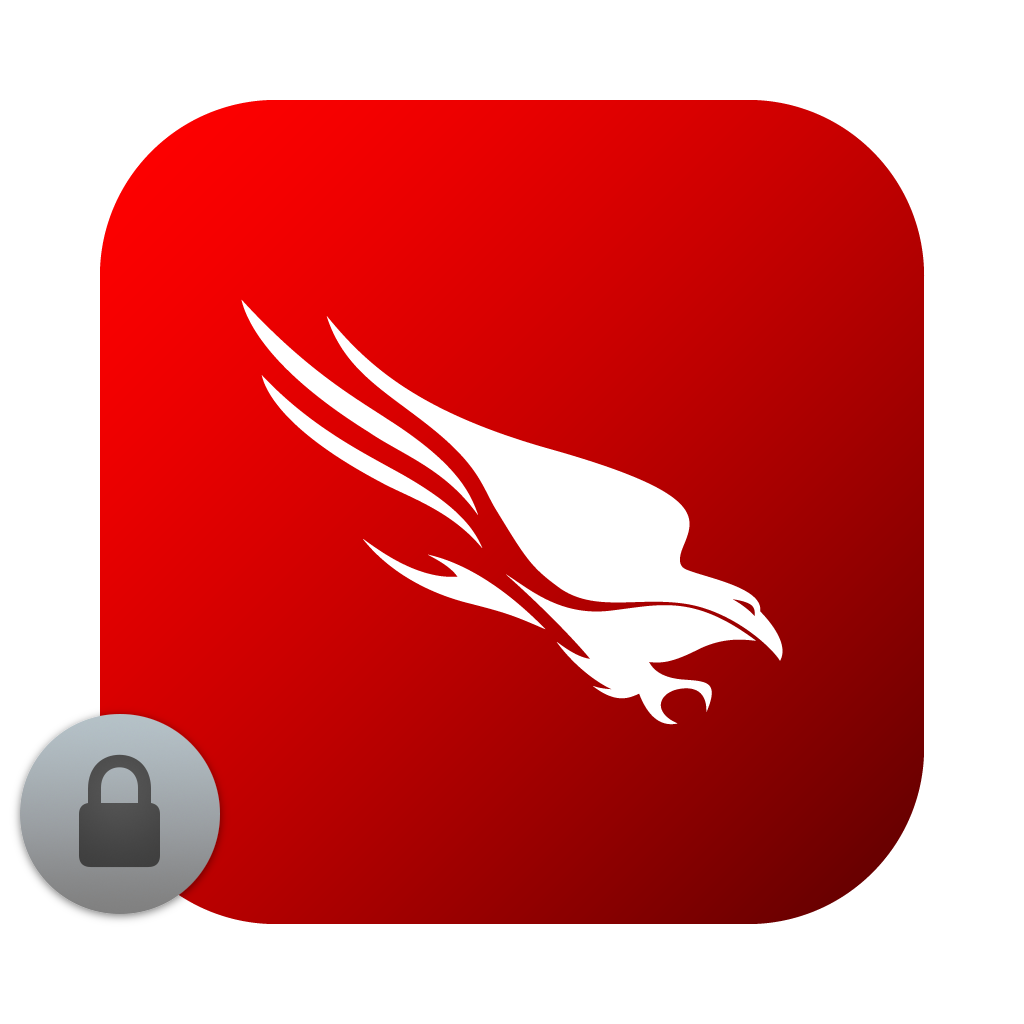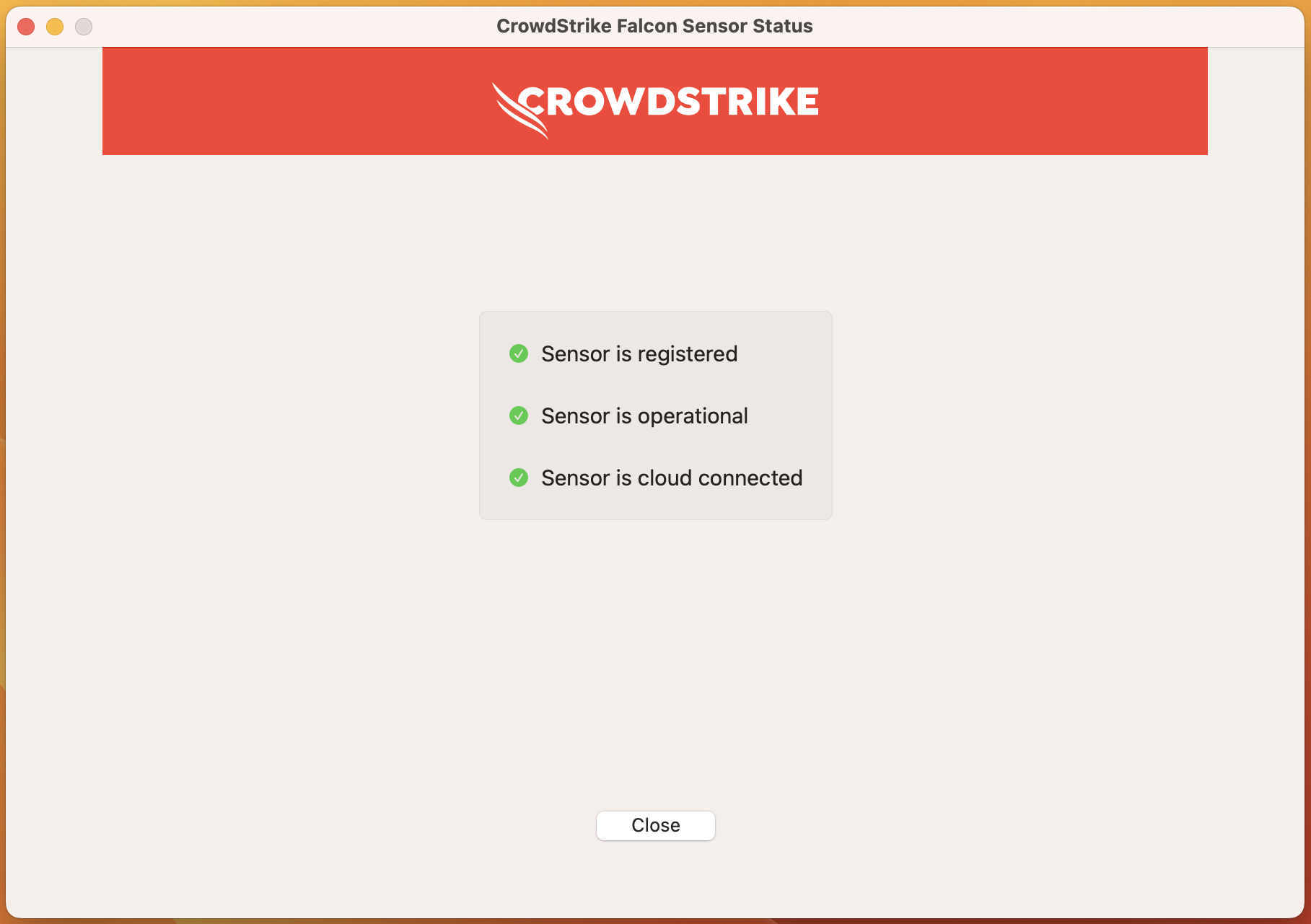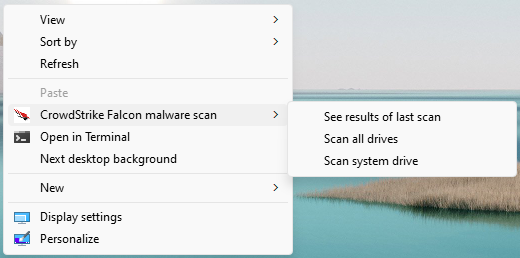This article reviews CrowdStrike Falcon, the College's antivirus solution.
What is CrowdStrike Falcon?
CrowdStrike Falcon is an antivirus solution that actively protects College devices. It relies on how software acts as opposed to how it appears, allowing it to quickly and efficiently block malware with a low rate of false positives.
Attention: How does this differ from traditional antivirus?
Note: CrowdStrike Falcon is configured for little to no performance impact on your device.
Detections and preventions
Anytime CrowdStrike Falcon blocks, kills, or quarantines a file or process, you will be notified via a pop-up. Any detection and prevention events are also logged in case they need to be reviewed further.
 |
 |
Where is CrowdStrike Falcon?
CrowdStrike Falcon does not have an accessible application or console. Instead, a lightweight "sensor" is installed that actively detects and prevents malicious files and behavior, while maintaining low false positives.
Warning: CrowdStrike Falcon is only for College devices. For personal use, see Antivirus: Personal devices.
Windows
- In the bottom-right corner, click the carat to open the Windows Tray
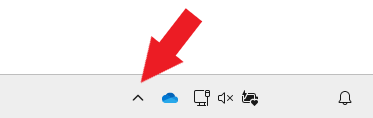
- Click the CrowdStrike Falcon icon

- A pop-up window will appear with information about CrowdStrike Falcon on your computer!
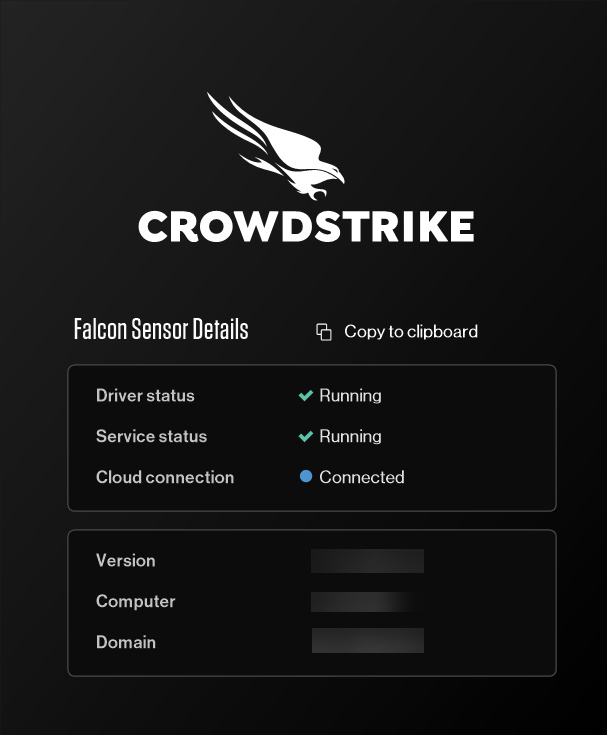
macOS
- Open Finder > Applications
- Scroll down and open Falcon
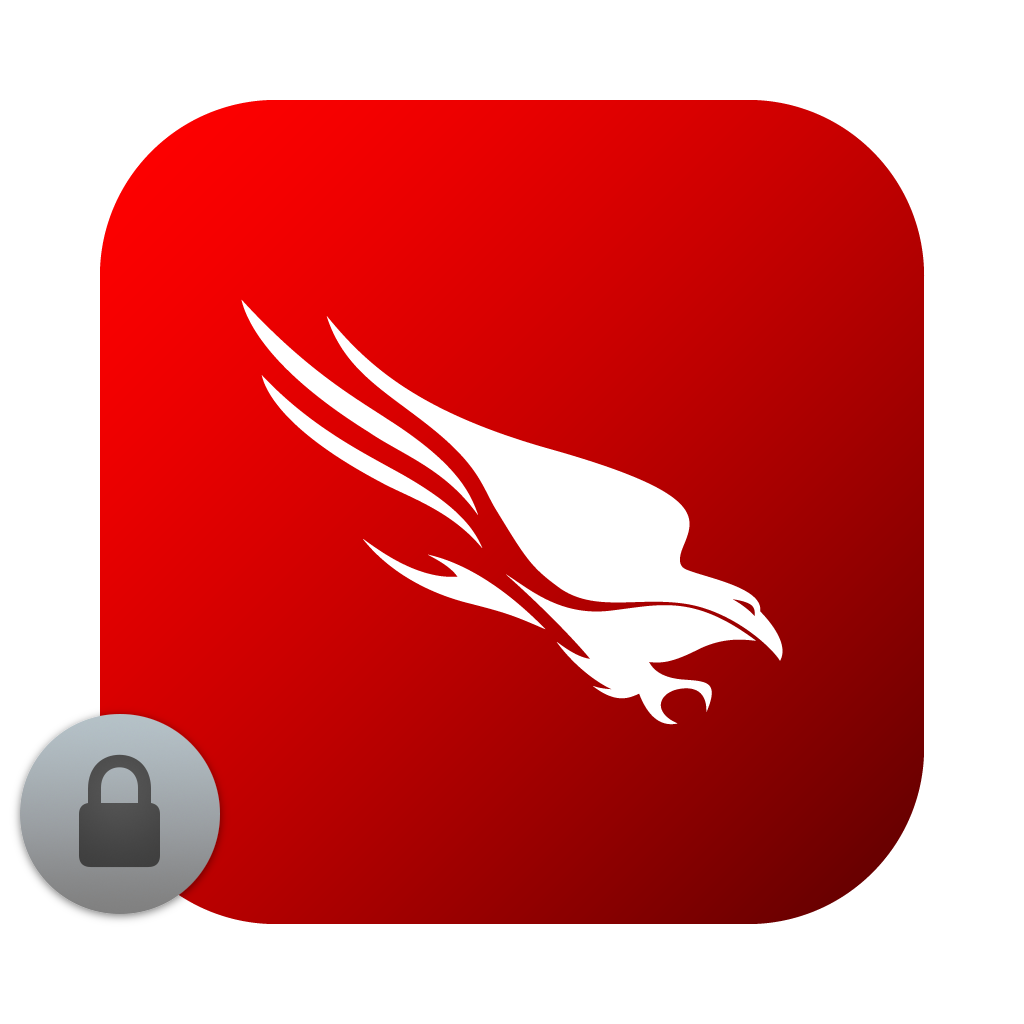
- A pop-up window will appear with information about CrowdStrike Falcon on your computer!
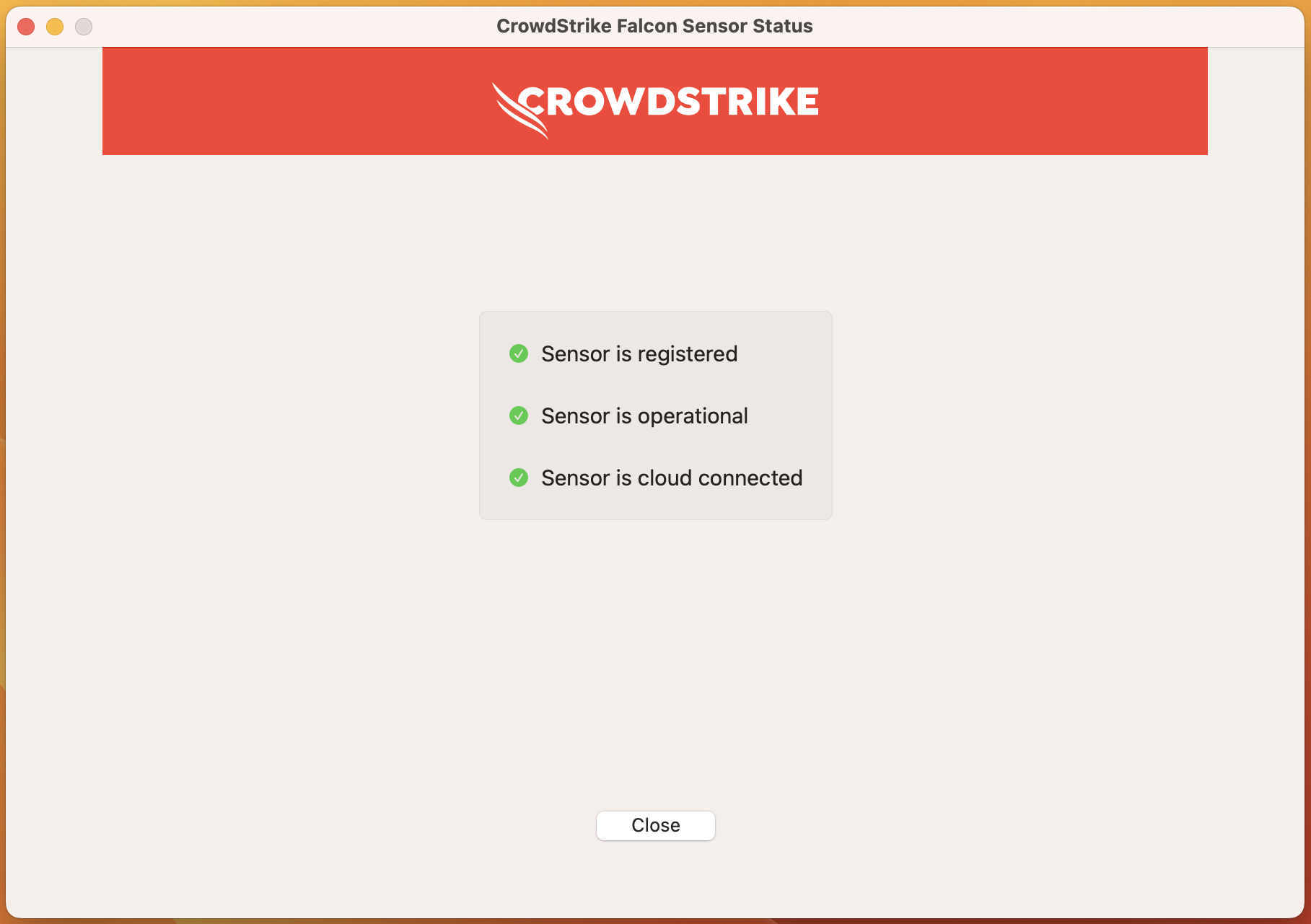
Attention: If the application lists "Sensor is not operational", wait 60-90 seconds while your device connects with our CrowdStrike Console. If the message persists for longer than 5 minutes, contact the Help Desk.
Start an antivirus scan
On-demand scans are no longer necessary due to CrowdStrike Falcon's detection and prevention policies.
Note: On-demand scanning is only available for Windows.
Questions?
If you have any additional questions or problems, don't hesitate to reach out to the Help Desk!
Phone: 610-526-7440 | Library and Help Desk hours
Email: help@brynmawr.edu | Service catalog
Location: Canaday Library 1st floor