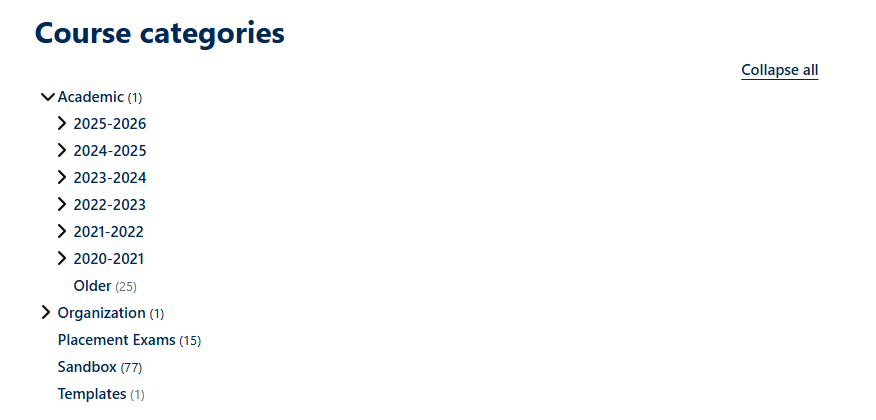Guest access is enabled for academic courses during pre-registration and registration so that students can view syllabi and other posted course information even if they are yet not officially registered.
Browse Courses on Moodle
To find and view courses you aren't registered in:
- Log in to Bryn Mawr Moodle using your college credentials.
- Click Home in the top menu.
- Scroll down to the Course Categories section.
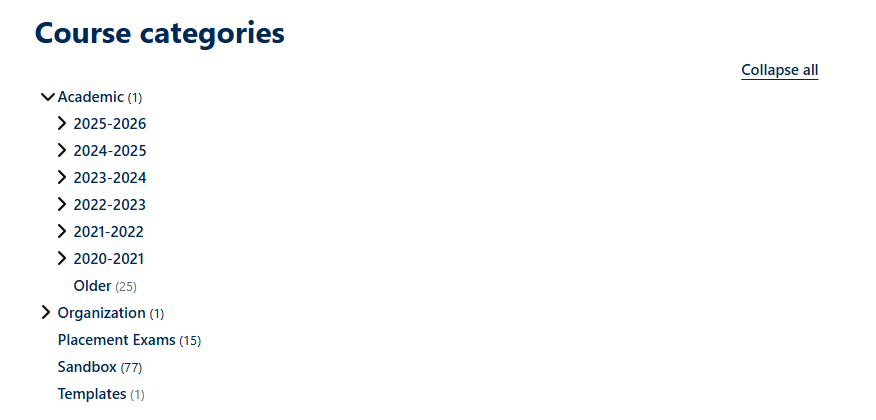
- Click Academic to expand it, then find the current academic year and semester.
- Click a subject abbreviation (ANTH for anthropology courses, ARAB for Arabic courses, etc.) to view courses in that subject.
- Click on the i (information) to see the course instructor(s) and any summary information they’ve added.
- You may click the name of the course to view it if ANY of the following is true:
- You are enrolled in the course
- There is a (Guest access) icon next to the course name.
- There is a (Guest access requires password) icon next to the course name and you have the course passcode. If you don't have the passcode, contact the instructor.
Note: Guests can only view courses, they cannot participate in them. If you need to submit assignments or take quizzes, you will need to register for the course in Bionic or ask your instructor to enroll you as an Auditor.
Questions?
If you have any additional questions or problems, don't hesitate to reach out to the Help Desk!
Phone: 610-526-7440 | Library and Help Desk hours
Email: help@brynmawr.edu | Service catalog
Location: Canaday Library 1st floor