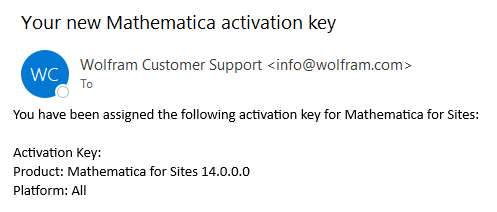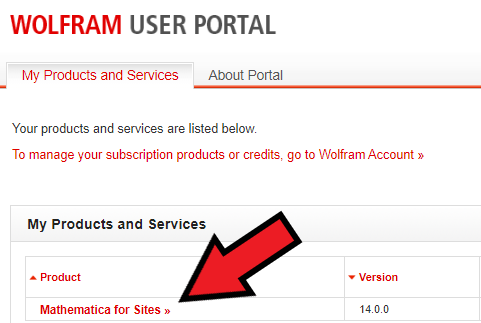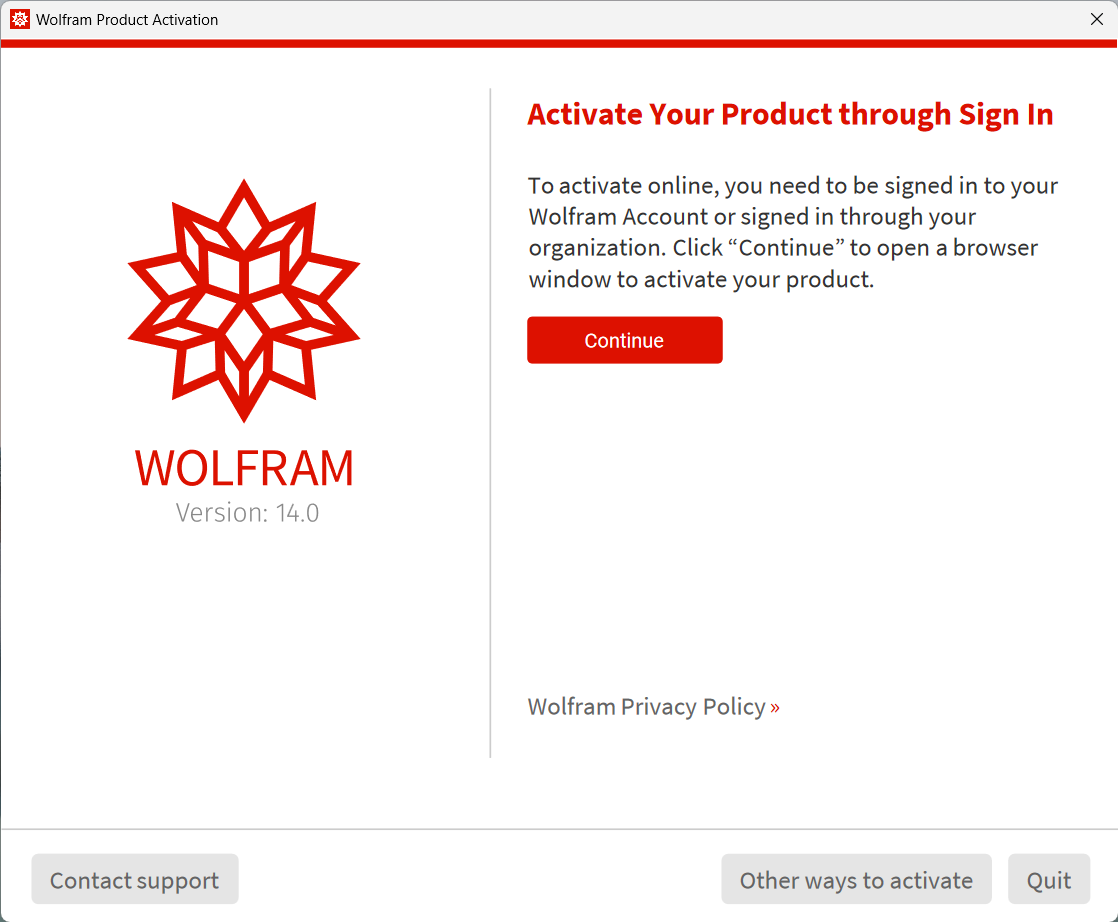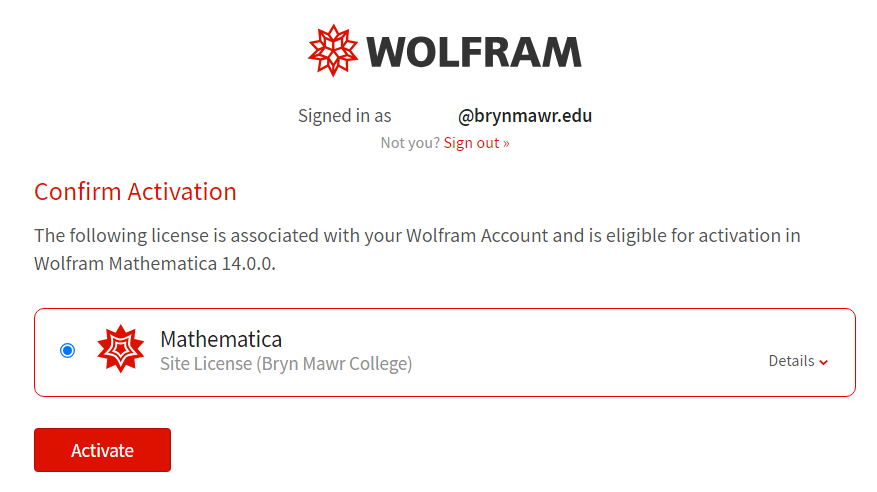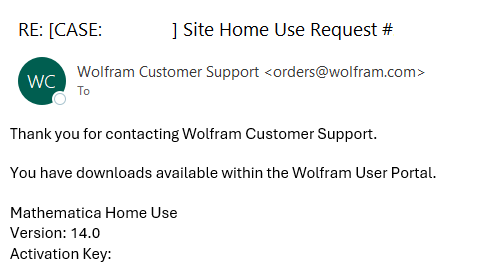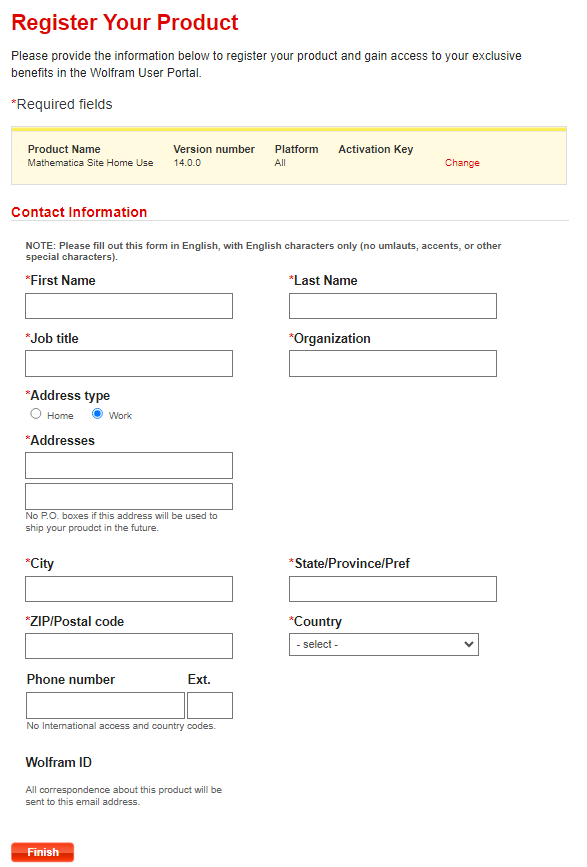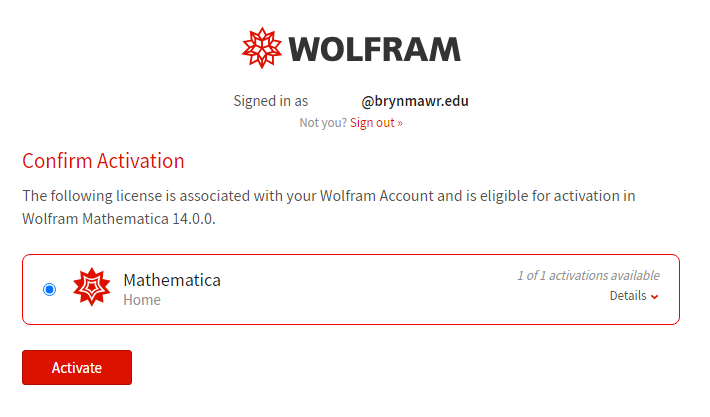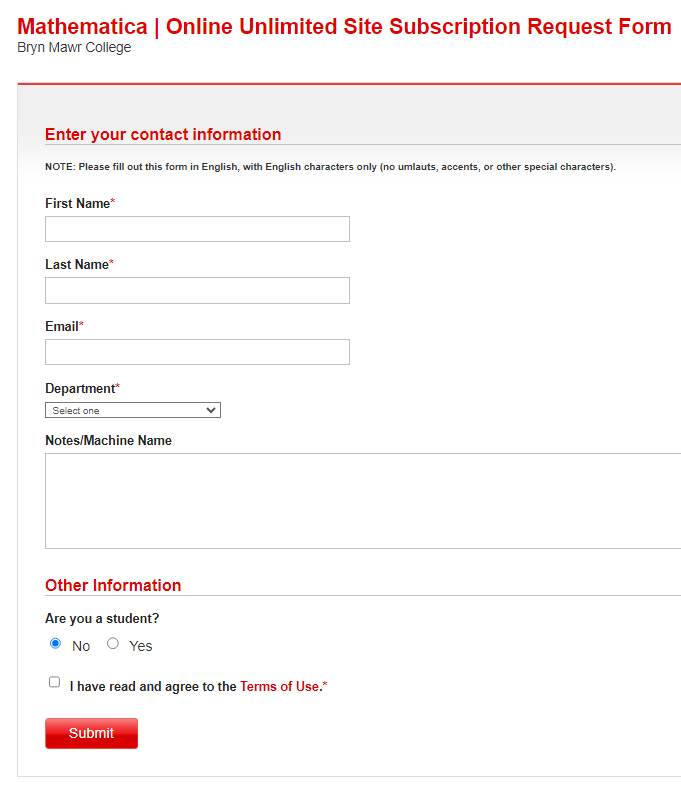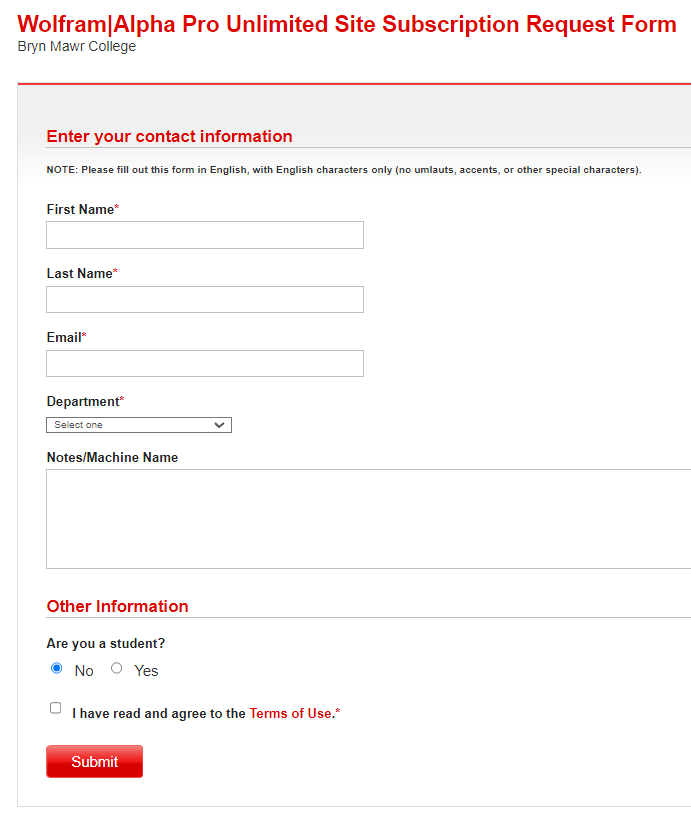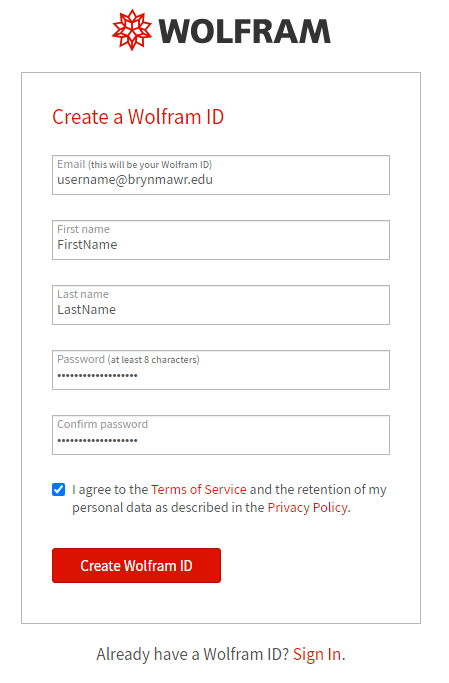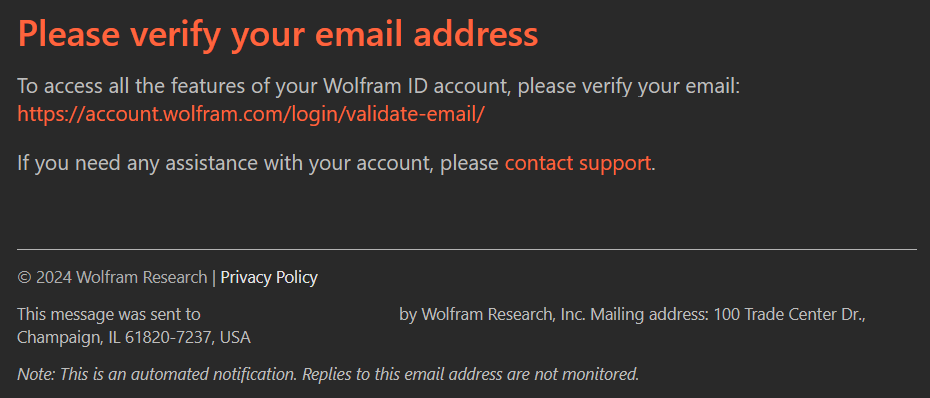This article reviews how to access and install Mathematica and Wolfram|Alpha Pro.
Mathematica
Mathematica is available in two versions, with Mathematica Desktop (a.k.a. "Wolfram") installed on public and lab computers!
- Mathematica Desktop: downloadable application
- Mathematica Online: web-based workspace
Warning: On public and lab computers, Mathematica Desktop is titled "Wolfram".
More information: Parallel computing
The College's license allows for parallel computing on dedicated research clusters, and in ad-hoc or distributed grid environments. For details or to request access, please contact Andy Dorsett at adorsett@wolfram.com.
Mathematica Desktop
| User | Device | Requires the VPN while off-campus? | Requires renewal? | License |
|---|---|---|---|---|
| Faculty & Staff | College | 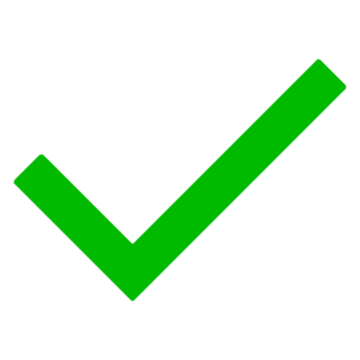 |
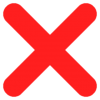 |
License server |
| Faculty & Staff | College | 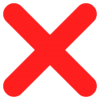 |
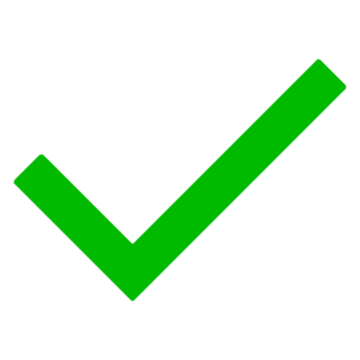 |
Activation key |
| Faculty & Staff | Personal | 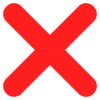 |
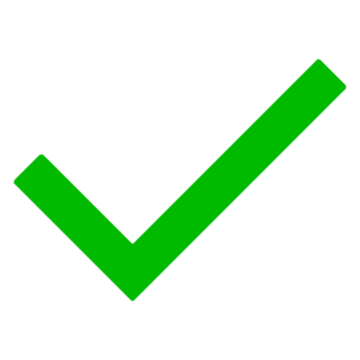 |
Activation key |
| Students | Personal | 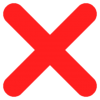 |
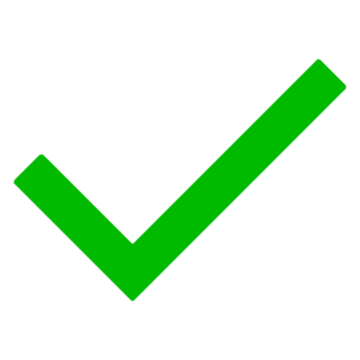 |
Activation key |
License server
Use Software Center to install the latest version of Mathematica.
Activation key
Warning:
- Every year, you will need to request a new activation key.
- The following instructions require a Wolfram ID. To get one, see create a Wolfram ID below.
-
Faculty/staff with a College computer and students with any computer:
-
Faculty/staff with a personally owned computer:
Mathematica Online
Warning: The following instructions require a Wolfram ID, follow the instructions below to create one.
- Open Google Chrome
- Navigate to the Mathematica Online Request Form
- If prompted, login with your Wolfram ID
- Complete the Request Form and click Submit
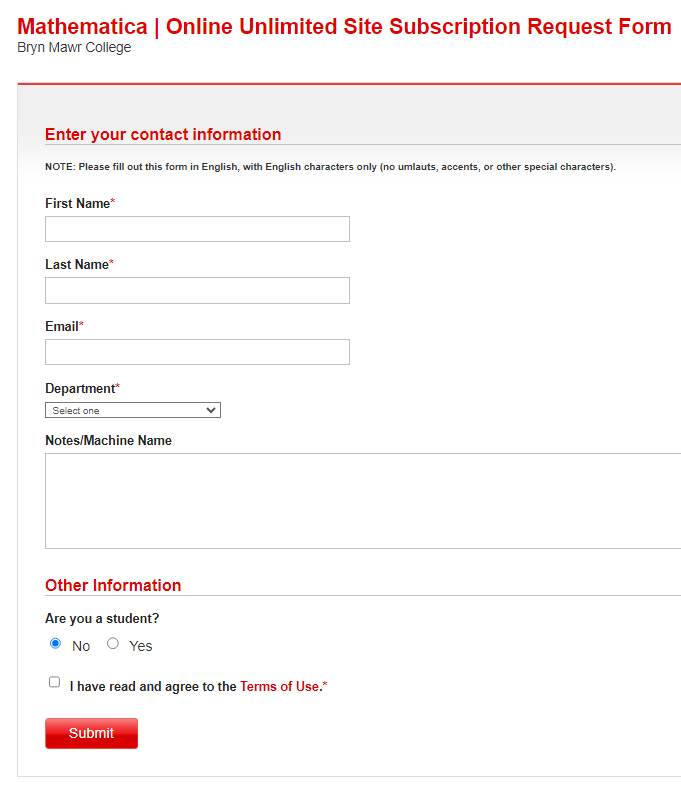
- Wait 15 minutes for access to be provisioned
- Navigate to https://mathematica.wolframcloud.com/
- If prompted, click Sign in and login with your Wolfram ID
Wolfram|Alpha Pro
Warning: The following instructions require a Wolfram ID, follow the instructions below to create one.
- Open Google Chrome
- Navigate to the Wolfram|Alpha Pro Request Form
- If prompted, login with your Wolfram ID
- Complete the Request Form and click Submit
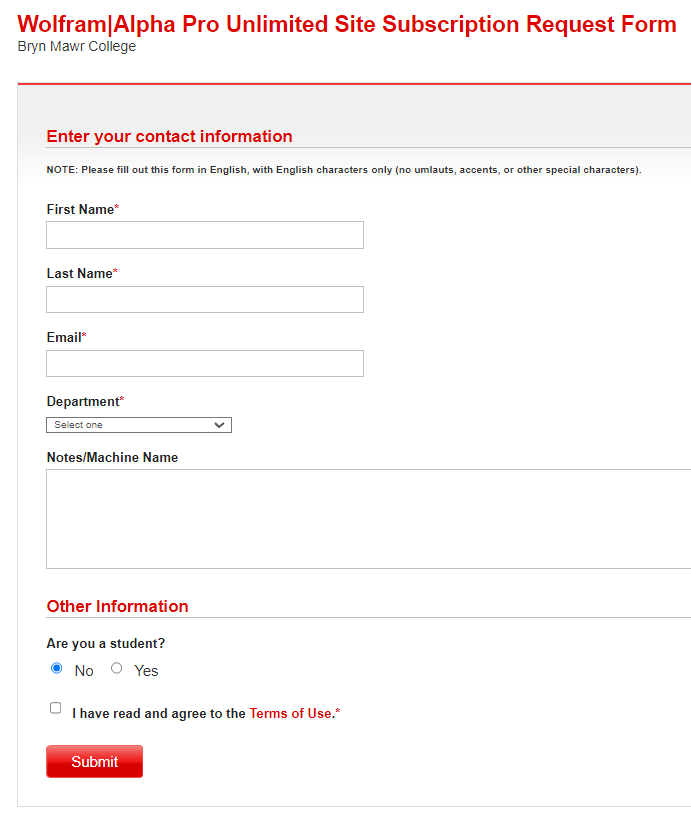
- Wait 15 minutes for access to be provisioned
- Navigate to https://www.wolframalpha.com/?auth=signin
- Click Sign in and login with your Wolfram ID
Create a Wolfram ID
- Open Google Chrome
- Navigate to https://account.wolfram.com/login/create
- Fill out the form using your College email address
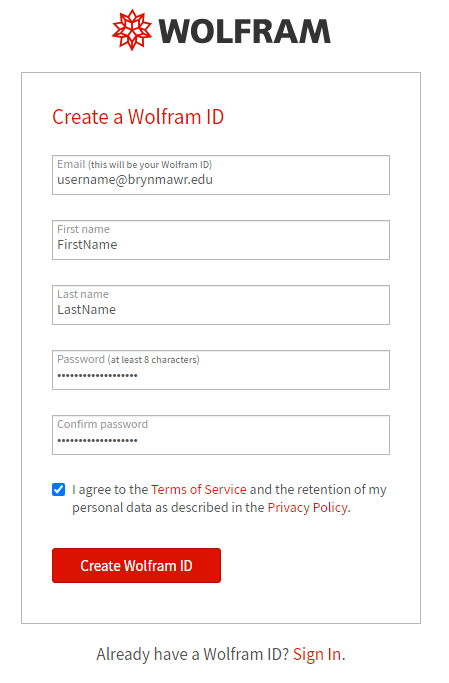
- Click Create Wolfram ID
- Check your email and click the link to activate your Wolfram ID
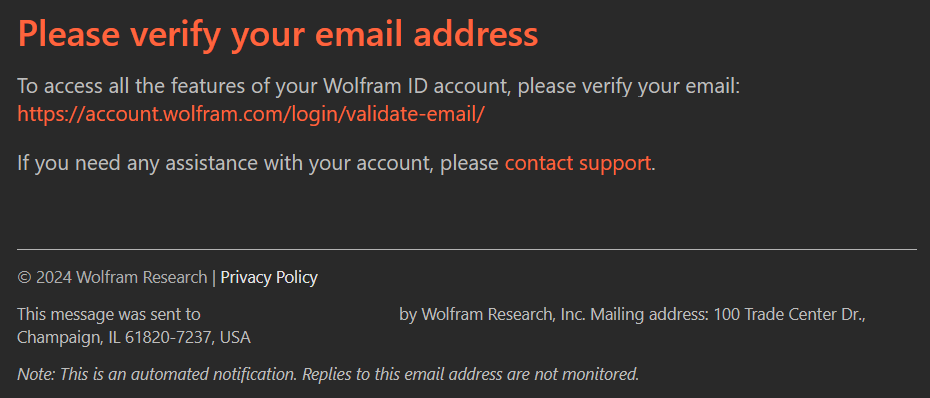
Support and resources
Mathematica support
- Mathematica Resources
- Wolfram Demonstrations
- Wolfram Language
- Wolfram U
- (eBook) Mathematica & Wolfram Language: Fast Introduction for Math Students
- (Online course) Hands-on Start to Wolfram Mathematica Training Tutorials
- (Video lesson) Hands-on Start to Mathematica
Wolfram|Alpha support
- Tour of Wolfram|Alpha
- (Video) Wolfram|Alpha in Your Classroom
- (Video) Economics Webinar for Educators
- (Video) Physics Webinar for Educators
Questions?
If you have any additional questions or problems, don't hesitate to reach out to the Help Desk!
Phone: 610-526-7440 | Library and Help Desk hours
Email: help@brynmawr.edu | Service catalog
Location: Canaday Library 1st floor