People Lists
People Lists are a Flexible Content item. You can read more about how to create one here.
People Lists are lists of Bryn Mawr employees associated with their respective department(s) or office(s). These lists combine basic information about an employee from Bionic (preferred name, title, phone, email, office, etc) with optional information each employee can add in their Biography (photo, office hours, CV, degrees, research interests, etc). People Lists can be added to individual pages and are populated by the same data that creates the central Faculty and Staff Directory for your convenience.
Finding People
In our new site, you can find the central listing page by switching to Inside Bryn Mawr on the top right and then hovering over the person icon and selecting Faculty and Staff Directory.

This is the site-wide Faculty and Staff Directory page where you can search for a person by name or department.

The results looks like this

The Faculty and Staff Directory lists each person and each individual’s name links to their detailed Biography page. Click on an individual’s name in the list to view their full Biography Detail Page.
Adding or Editing Custom Directory Listings
To have a People List specifically for your department, you can make a Basic Page and add People List, or multiple People Lists if you need to categorize your people by ad-hoc groups such as Faculty and Staff.
Note: Data that comes from Bionic may only be updated in Bionic by HR or the Provost’s Office.
People: List
This Flexible Content Item allows you to curate a list of people to make a department or lab people page. It works similarly to how you can select News Items where you can only make selections on one page, embed them and then select more from a different page of the people picker pop-up

You can search for people by their name, or department
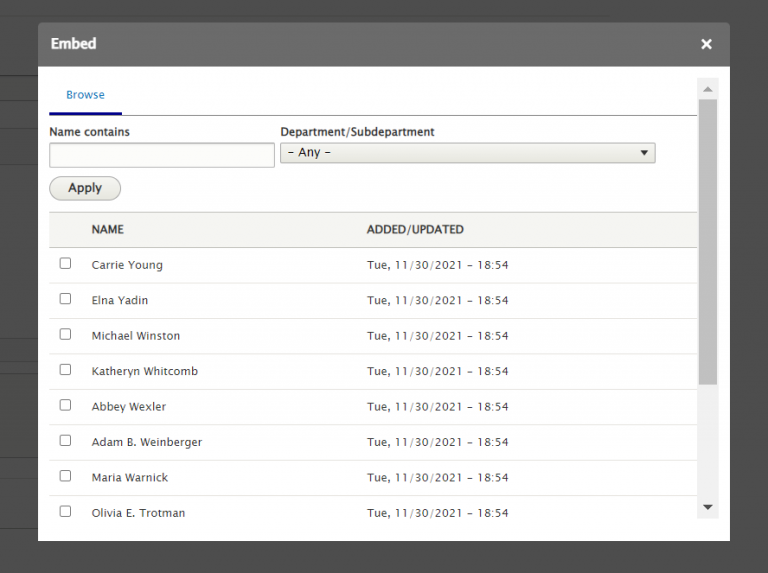
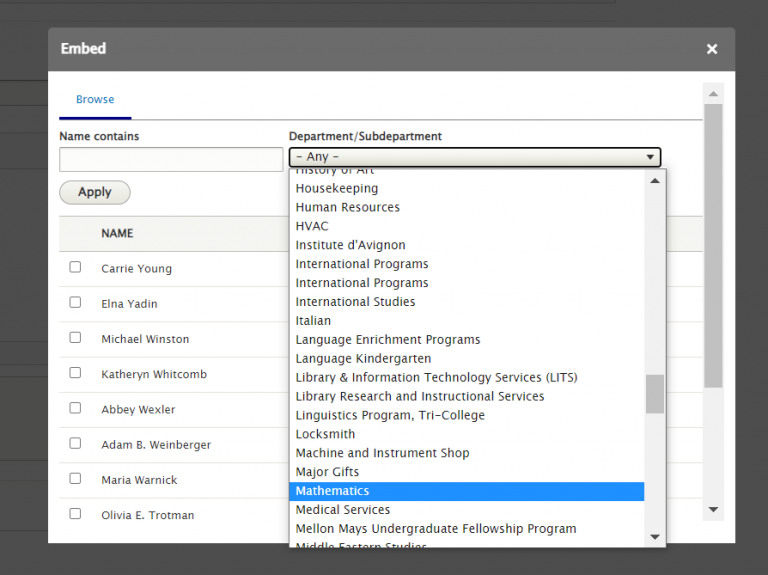
Just remember to hit Apply once you have put in your search criteria in the filters at the top
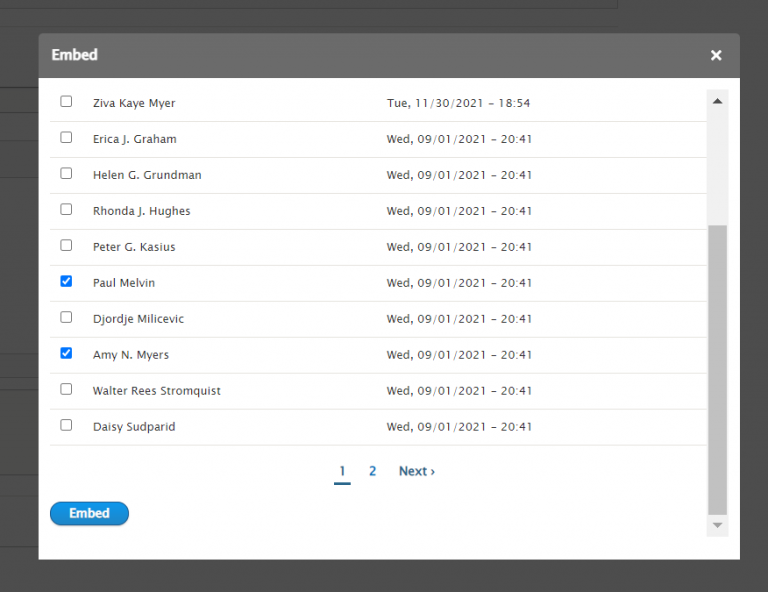
Once you have embedded people from one page of the picker, you will have to click Embed and then reapply the filters to find more folks on the next page of the picker for your search criteria
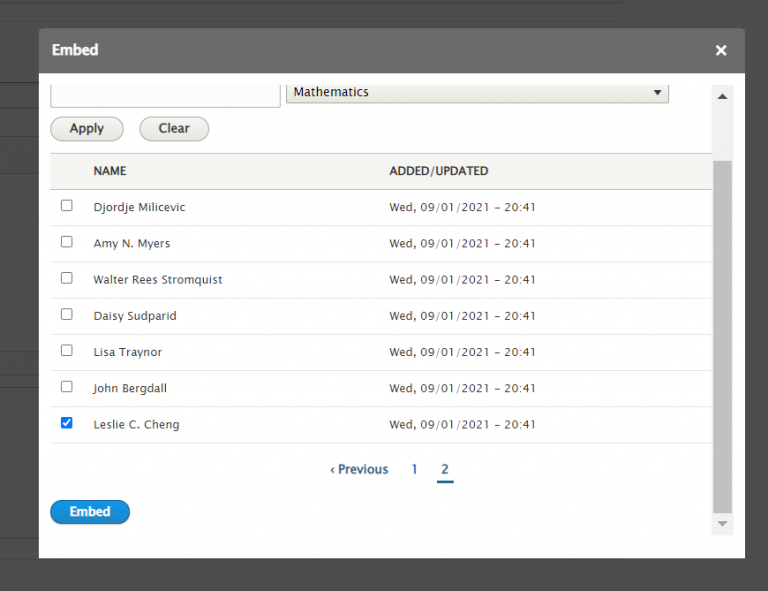
You can also drag and drop your selections to reorder folks
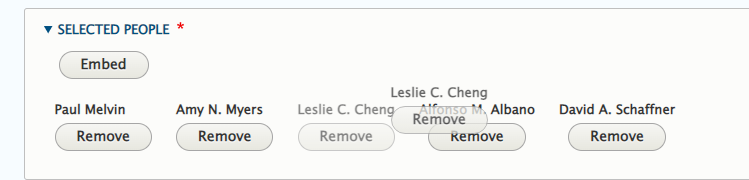
You can also use the Remove button to remove that person from the list you are creating. Note: This will only delete them from the People List. They will still appear on other departments’ listings if applicable and in the Faculty and Staff Directory.

You can also add multiple People Lists so that you could have a list of Faculty and then a list of Staff on the same page

Add or reorder people or groups as needed using Add People List. To reorder, drag-n-drop individuals in a list or drag-n-drop People Lists within the Flexible Content area.
You can also use the Remove button to remove that person from the list you are creating.
Note: This will only delete them from this particular listing. They will still appear on other departments’ listings if applicable and in the Faculty and Staff Directory.
If after reading this article or watching the training videos you still have questions, we can help! Sign-up for any of our Drupal Drop-ins throughout the year. Schedule a Drupal training session for you or your whole department with our Drupal Trainer. If you have any additional questions or problems, don't hesitate to reach out to the Help Desk! Phone: 610-526-7440 | Library and Help Desk hoursStill need Drupal help? Have more Drupal questions?
Questions?
Email: help@brynmawr.edu | Service catalog
Location: Canaday Library 1st floor
