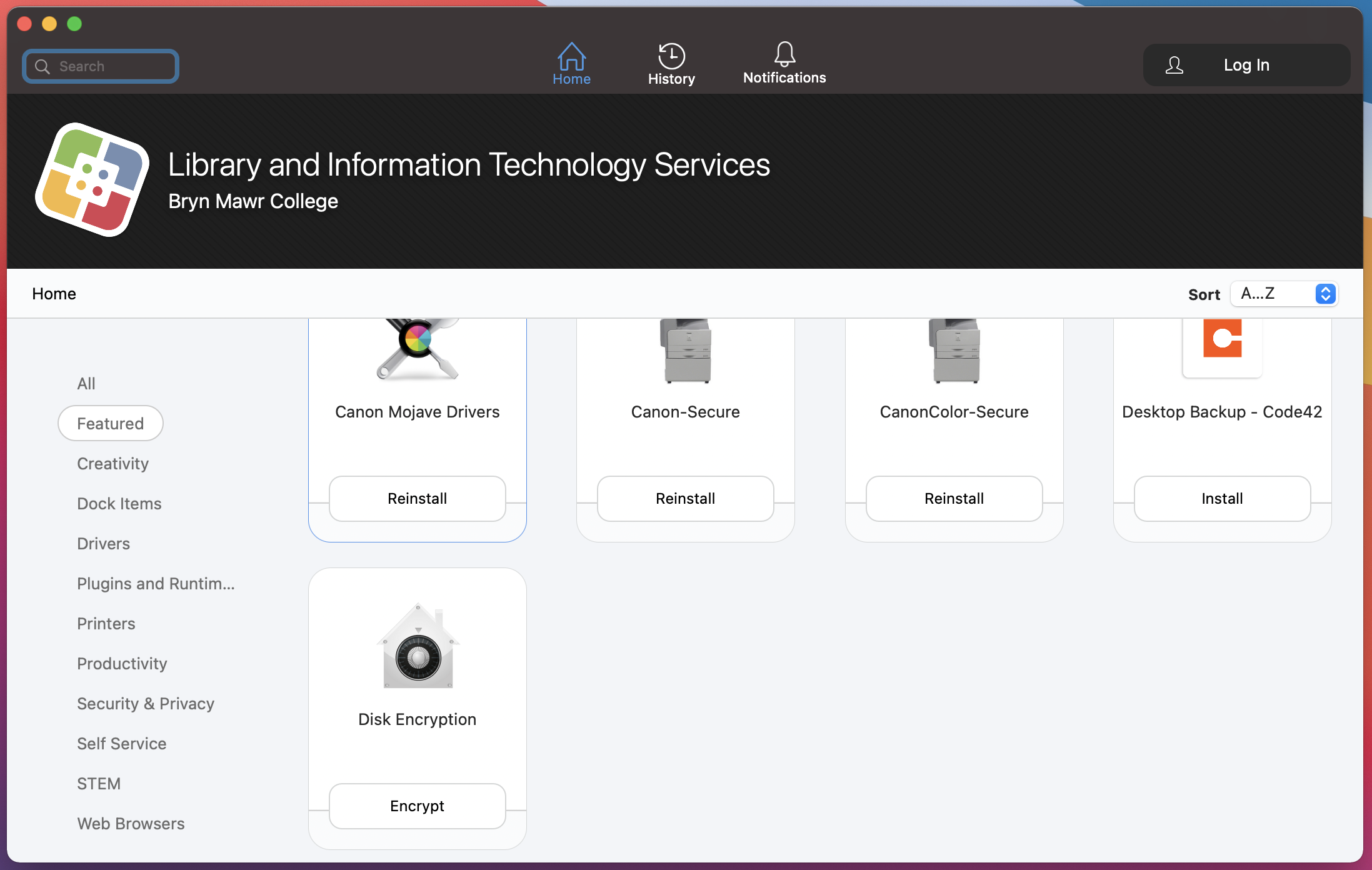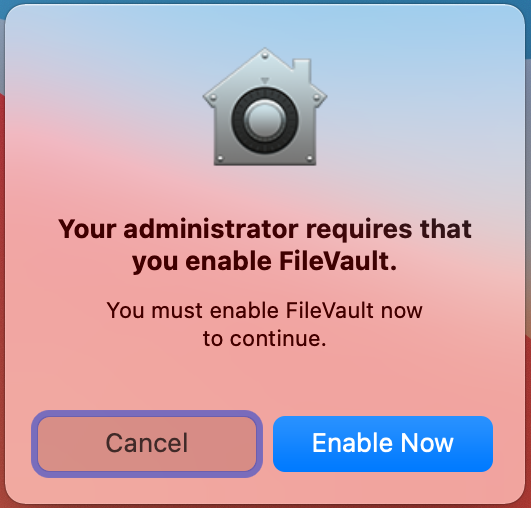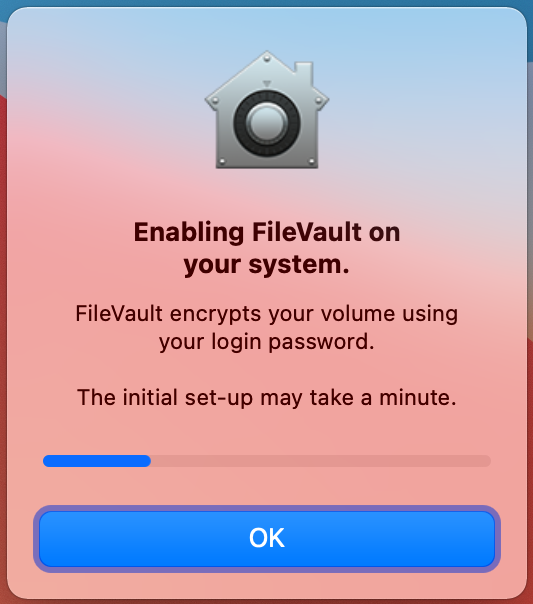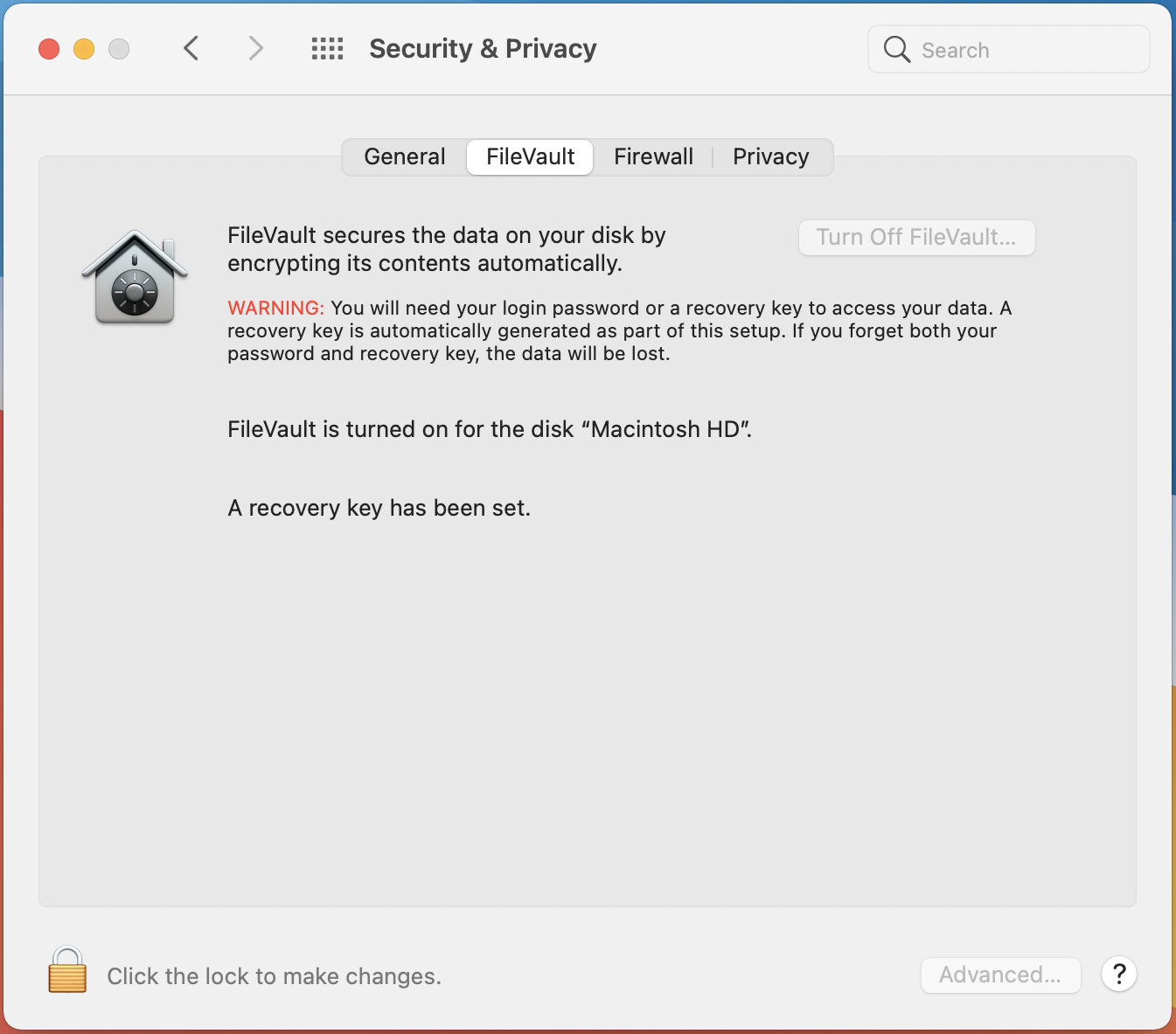This article reviews how to encrypt your College-owned Mac.
Before You Start, you may need access to the following:
- a stable internet connection
- an eligible college-provided Mac
Want to encrypt an email? See Encryption: Emails in Microsoft 365.
FileVault encryption: what and why
Not all devices are eligible to be encrypted. To determine if yours is, check if Disk Encryption is present in Step 2: Encrypt.
- What: FileVault is Apple’s built-in encryption program for Macs.
- Why: Encryption is critical to the security of your device, and ensures your data is protected in the event its lost or stolen.
Encrypt your Mac
Note: The screenshots used below were taken on a device running macOS Big Sur. Prior macOS versions may look different.
Step 1: back up
Step 2: encrypt
Step 3: verify encryption
Questions?
If you have any additional questions or problems, don't hesitate to reach out to the Help Desk!
Phone: 610-526-7440 | Library and Help Desk hours
Email: help@brynmawr.edu | Service catalog
Location: Canaday Library 1st floor