This article reviews BIONIC's redesigned user interface which features a new header located at the top of all pages.
Header

Bryn Mawr / Haverford BIONIC logo | Home | Search | Actions | Compass |
|---|---|---|---|---|
 |  |  |  |  |
- Home: access to the first page shown when signing in
- Search: access the search bar
- Actions: access to help and logout
- Compass: access to more features
Homepage navigator
 Homepage navigator
Homepage navigator
- organizes content for Alumni, Employees, Faculty, and Students
- appears in a mobile-friendly tile layout
- users are shown an appropriate homepage depending on their role
- a down arrow indicates that you have multiple roles
Search
- quickly access any content for which you have security access to
- particularly useful for administrative users (e.g., process monitor, query)
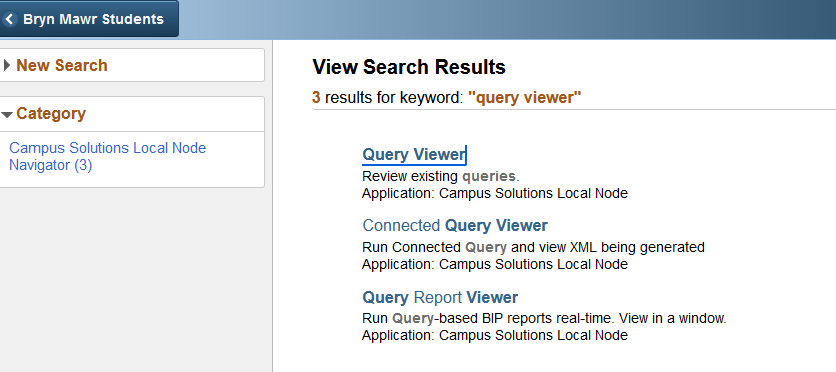 Search results
Search results
Compass
 Recents
Recents
 Favorites
Favorites
Navigator
 Navigator
Navigator
The preferred method of navigation for content outside of the homepage navigator. All functions that administrative users have security access for can be found here.
Classic home
 Classic home
Classic home
This will return you to the classic left-hand navigation. This method of navigation may be removed in the future, and we encourage the use of the Navigator and global search.
Questions?
If you have any additional questions or problems, don't hesitate to reach out to the Help Desk!
Phone: 610-526-7440 | Library and Help Desk hours
Email: help@brynmawr.edu | Service catalog
Location: Canaday Library 1st floor
