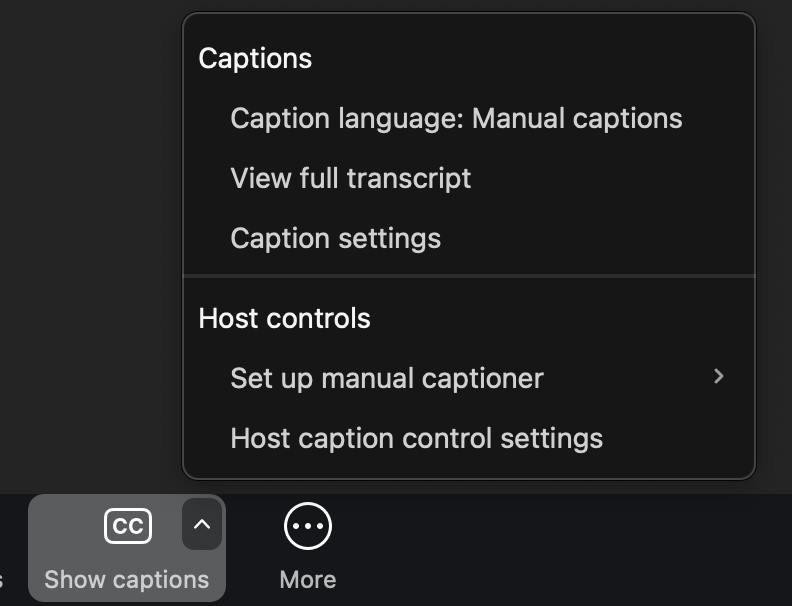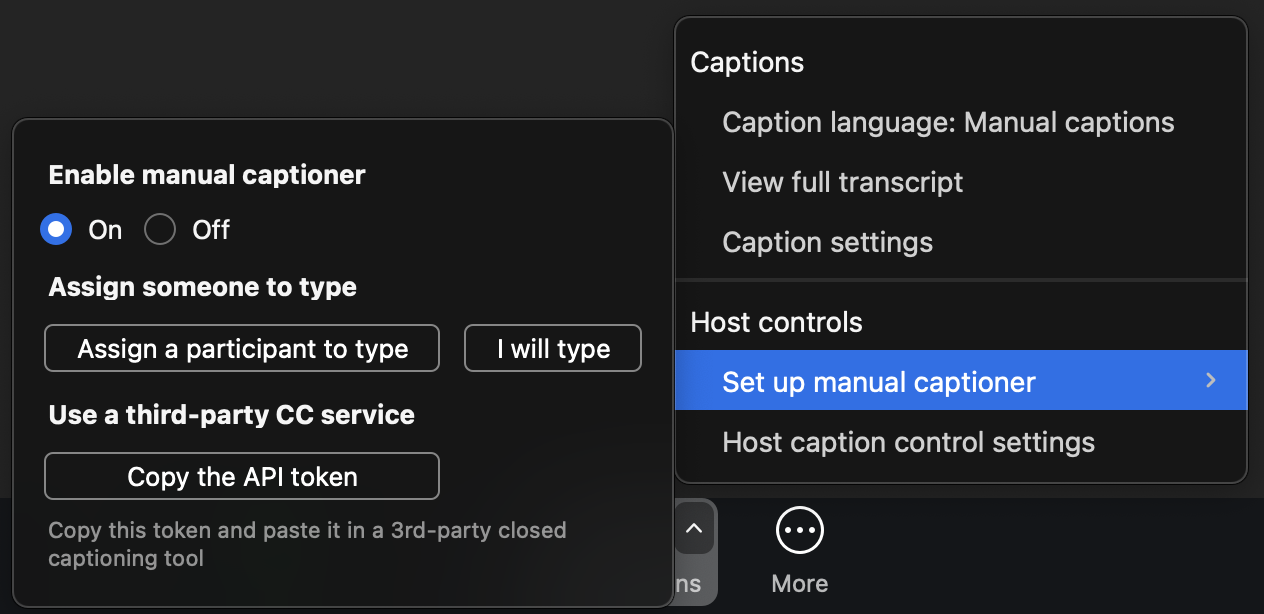Zoom has many accessibility features to support your needs. To learn more about the latest accessibility features are available, please visit Zoom's Accessibility Features page. For specific guidance on using captioning, including ASR (computer generated) and CART (professional captioner) captioning, please refer to the resources below.
Turn on ASR Captioning:
Automatic Speech Recognition (ASR) captions and transcripts are available for any Zoom meeting hosted by a Bryn Mawr College Zoom account. As a default setting, any participant can turn on captions for a meeting. To turn on captions for a meeting, do the following:
- Start the meeting.
- In the meeting controls bar, click Show Captions or More > Captions > Show Captions.
- Select your language (English is the default) and click Save.
Once one participant turns on captions, all participants will be able to see them. Click Show Captions or More > Captions > Show Captions to do so. Click Hide Captions or More > Captions > Hide Captions to turn them back off.
Captions can also be viewed as a transcript by all participants. This can be accessed by clicking the up arrow icon next to Show/Hide Captions. From there, select Captions > View Full Transcript (or Captions > Hide Full Transcript to make it go away).
Tip: If you want a saved record of the transcripts, be sure to record the meetings to the cloud. That way, you will be able to access the recording and transcript in Panopto.
Turn on CART Captioning
Before you start, you will need to:
- Book a CART captioning service for a meeting or webinar in advance of the event
- Designate a host or alternative host role of the Zoom meeting or webinar you are captioning
The third-party captioning company should provide you with instructions on how to have their captioner join your meeting and start the captions. However, in the case you don't have those instructions on hand, the steps listed here should follow closely to what most companies recommend.
Shortly before the event start time, the meeting or webinar host should:
- Start the meeting.
- Wait for the captioner to join.
- In the meeting controls bar, click the Up arrow next to Show Captions or More > Captions.
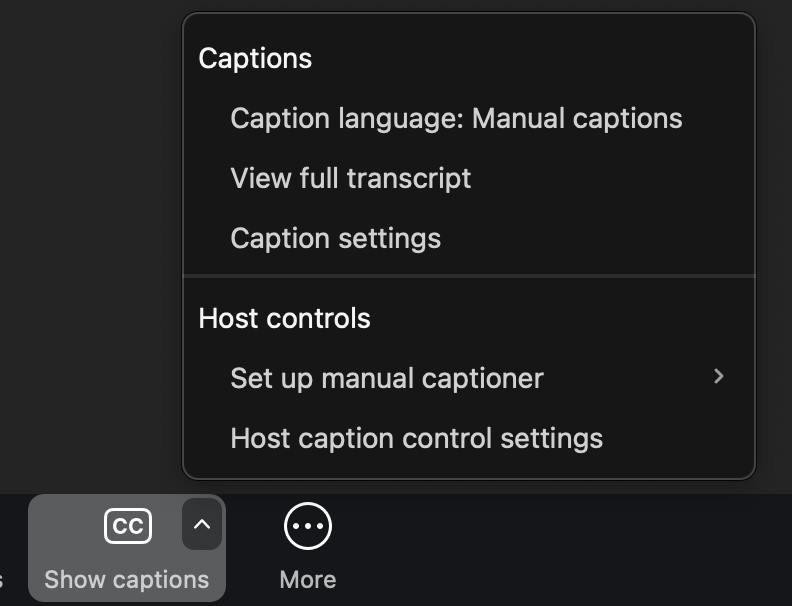
- Click Set Up Manual Captioner.
- Set "Enable manual captioner" to On.
- According to the instructions the captioning service provided in advance, EITHER:
- Click Assign a participant to type and choose the captioner from the Participant list (which enables them to type directly into Zoom) OR
- Click Copy the API token and share it with the captioning service using your pre-arranged method. Click the Subtitles available notice that indicates the caption feed has started and choose Show subtitles to display captions to participants.
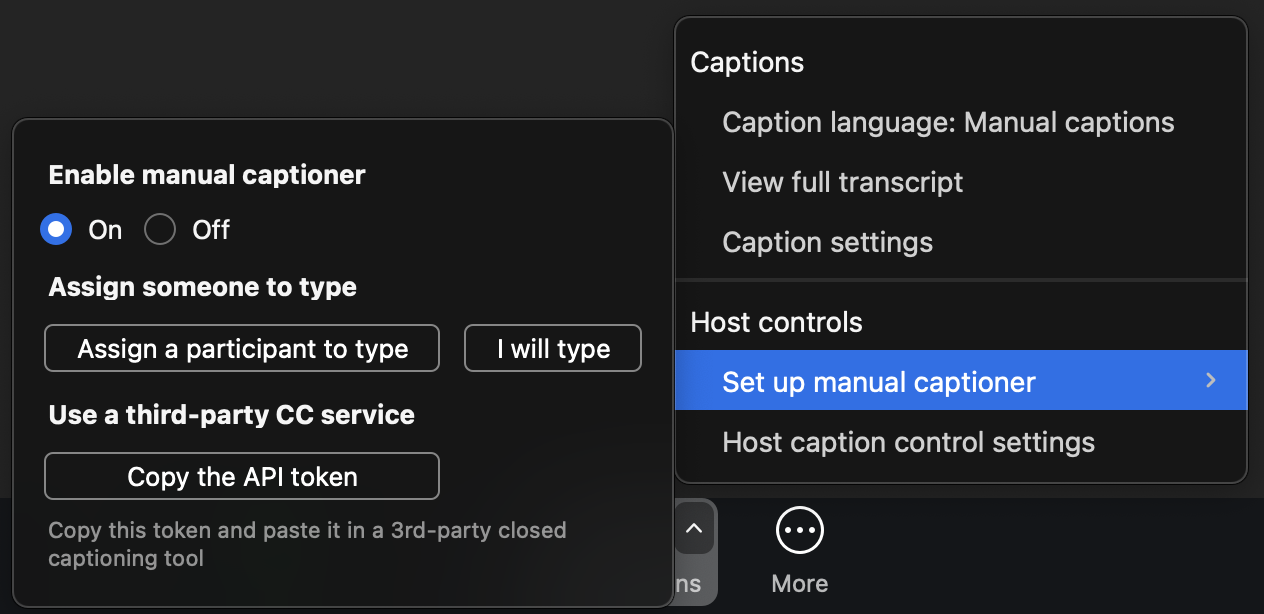
Warning: Do not refresh your screen or end the meeting after copying and sharing the API token! A new, unique token is created each time you start a meeting, even if you use the same meeting link.
Increase Captions and Chat Font
If you are have difficulty viewing chat messages or captions when using Zoom on a computer, you can increase the font size.
- Open the Zoom desktop app on your computer.
- Click on your profile picture or initials and choose Settings from the drop-down menu.

- On the next page, click Accessibility .
- To adjust the size of Captions, use the slider bar under Closed Captioning.

- To adjust the Chat font size, click on the drop-down menu under Chat Display Size and select your preferred percentage. During a meeting you can also adjust the Chat font size by pressing Ctrl+ and Ctrl- (PC) or Command+ and Command- (Mac) on your keyboard.

Note: These options aren’t available in the Zoom mobile app. However, you can use your device’s font and accessibility settings to control chat and caption sizes. Please see College Computers: Accessibility Settings for more information on how to adjust accessibility features on computers and other devices.
Questions?
If you have any additional questions or problems, don't hesitate to reach out to the Help Desk!
Phone: 610-526-7440 | Library and Help Desk hours
Email: help@brynmawr.edu | Service catalog
Location: Canaday Library 1st floor