In most cases, you will use Panopto to share recordings (see Panopto: Sharing recordings if you're not sure how to do this). However, streaming is data-intensive and doesn't work when there's a poor internet connection. As a result, you may want to let viewers download videos to watch them offline.
Enable downloads at the folder level
- Go to the folder and click > Settings
- A new menu will open. Click Settings within it.
- Under Downloads, change the Download enabled setting to either of the following:
- Authenticated users with access — enables anyone with access or a link to the folder AND an account on Bryn Mawr's Panopto site to download your recordings. Use this setting when you want to restrict downloads to Bryn Mawr community members and students enrolled in Bryn Mawr academic courses.
- All users with access — use this setting if you want anyone who has access to the folder to be able to download recordings, regardless of whether they're associated with Bryn Mawr.

- Changes are applied immediately! Click X Close to leave this menu.
This change will apply to all recordings in this folder. Please only do this if you want to give others the ability to download all the videos in it.
Use folders to enable downloads for a subset of viewers
You can also set up folders so that only certain community members can download recordings (for instance, students with persistent internet issues). In such cases, do the following:
- Create a new Panopto folder. (see How to Create a New Folder from Panopto if you need help doing this).
- Share the folder with the individuals who need download access (see Panopto: Share Recordings if you need help doing this).
- Enable downloads for the folder.
- Create reference copies of the videos you want to put into this folder (see Panopto's article Learn About Video Reference Copies if you're unfamiliar with this feature). Then move these reference copies to the folder (consult Panopto's article How to Copy and Move Videos if you need help with this step).
Enable downloads for individual videos
- Find the video for which your want to enable downloads and click More actions > Settings .
- A new menu will open. Click Overview.
- Under Downloads, change Download enabled drop-down menu to either:
- Authenticated users with access — enables anyone with access or a link to the video AND an account on Bryn Mawr's Panopto site to download your recordings. Use this setting when you want to restrict downloads to Bryn Mawr community members and students enrolled in Bryn Mawr academic courses.
- All users with access — use this setting if you want anyone who has access to the video to be able to download it.
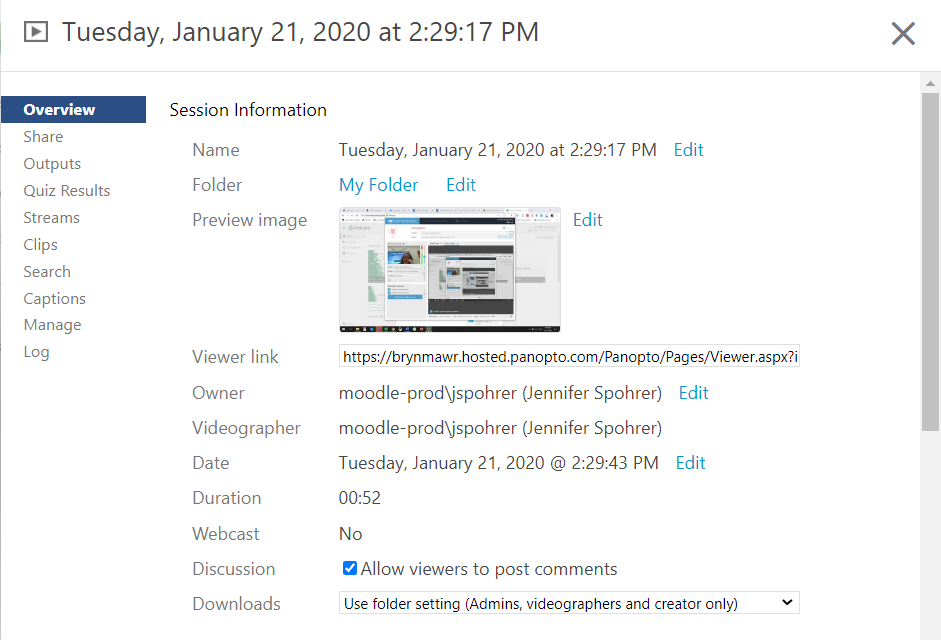
Use this option if you want to give viewers the ability to download only certain videos rather than all those for a class.
Questions?
If you have any additional questions or problems, don't hesitate to reach out to the Help Desk!
Phone: 610-526-7440 | Library and Help Desk hours
Email: help@brynmawr.edu | Service catalog
Location: Canaday Library 1st floor
