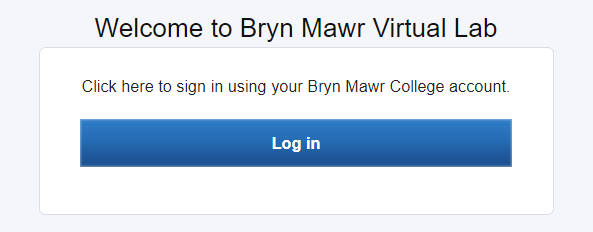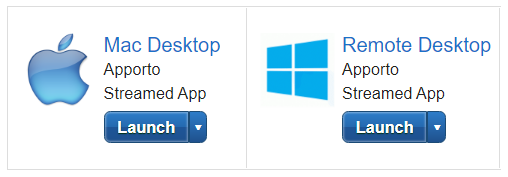This article reviews how to use Apporto to remotely access College software.
Before You Start, you may need access to the following:
- a device with internet access
What is Apporto?
Try LabStats first! Use Apporto if your device doesn’t support RDP (e.g., smartphones, tablets, etc.) or if no computers are available via LabStats.
Apporto allows you to stream a virtual computer through your web browser to any internet-enabled device. The virtual computers have been configured as closely as possible to our physical lab machines, and thus you will have access to most of the software typically available.
Accessible computers are broken up by Operating System:
- Windows
- MacOS
Connect to a virtual lab computer
- Navigate to our Apporto remote access page
- Click Log in
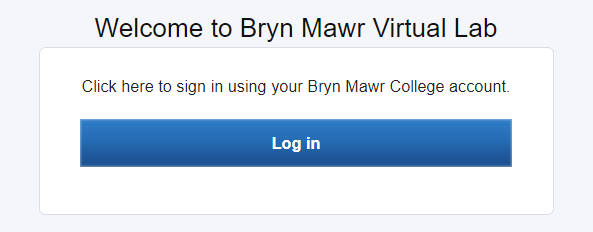
- If prompted, sign in with your College email and password
Haverford student?
- Username: quaker\username
- Password: College password
- Click Launch under the Operating System you want to use
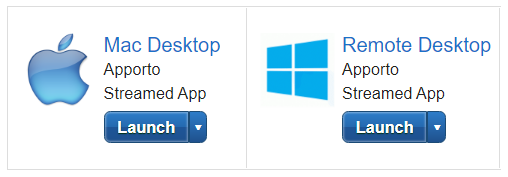
Frequently asked questions
How do I disconnect?
How do I transfer files to/from Apporto?
A file I'm trying to download from Apporto is missing!
Where's my H:?
Questions?
If you have any additional questions or problems, don't hesitate to reach out to the Help Desk!
Phone: 610-526-7440 | Library and Help Desk hours
Email: help@brynmawr.edu | Service catalog
Location: Canaday Library 1st floor