WordPress is a blogging tool that allows you to share thoughts, reflections, and other communications over the Internet. WordPress blogs can be customized to look and feel the way you want and content can easily be added, removed, archived, or changed.
So you have a blog…
Once you’ve set up your blog, there are many ways to customize it to give it the look and functions you want. This guide gives an overview of the most important features of WordPress and their options.
Here are some different Bryn Mawr blogs to give you an idea of the range of appearance and features possible with WordPress:
NELI Jobs Blog
Student Government Association
Flexner Book Club
Basic Elements of WordPress:
Pages:
While WordPress is known for its blogging capabilities, it is also easy to create a more static site with WordPress by using Pages. For blogs, pages are useful for displaying information you’d want to always be available to your readers– an “about the author/blog” page, or mission statement page, for example. The Solomon Asch Center site demonstrates extensive use of static pages in WordPress as well as the blog capabilities. The About, Activities, Summer Institute, etc. links across the top are all static pages.
Posts:
Posts are blog posts. Normally, these appear in chronological order, but WordPress has additional features to allow you change a post’s date, or to schedule posts in advance. This is good for periodic meeting reminders, other content that can be prepared in advance and posted on a schedule, or for queuing up content to post during a blogger’s absence. The WordPress codex has instructions for writing posts.
Note: If you don’t see the full list of formatting options in the Post window, click the “kitchen sink” button to see them all.
Media:
WordPress makes it easy to add images, video, or audio content to posts or pages. You can add media via the media library or from the New Post or Page panel.
Themes:
Themes determine the look and layout of your WordPress blog.
There are many themes ready for your use under “Appearance” and then “Themes” in the WordPress dashboard.
While Web Services cannot develop custom themes, there are several customizable themes available. Most themes offer the ability to customize headers (the large image at the top of the page), font and/or color options. Use the "Live Preview" option as you hover over a theme to be able to see how the theme would fit with your content and what bits could be customizable.
Some themes allow CSS customization, which allows a lot of flexibility for changing the layout and look of a blog, if a user is familiar with or wants to learn CSS .
Categories and Tags:
Categories allow you to organize your posts, and allow your readers to find content of interest to them. Categories, unlike tags (which also allow you to identify posts with particular content), can be hierarchical, thus allowing for further organization. One concise way of describing the difference between the tools is that categories organize content, while tags identify it.
Categories may also be used to create separate RSS feeds for content from a given category.
Tags can also be utilized to form a Tag Cloud, which indicates which tags are used most often by making those tags larger. You can add a tag cloud to your blog using the Widgets panel.
Widgets:
Under “Appearance” next to themes. Widgets go in the sidebar- they can add things to your blog like simple lists of pages, posts, archives, categories. They also include extra add-ons – for example, Feedburner subscriptions. Many widgets are installed via plugins (see the Plugins section for details). See the WordPress codex for further descriptions of widgets.
Plugins:
Plugins extend the built-in functionality of WordPress. They allow you to do things like automatically display a list of attached files, customize your menus or allow users to receive blog posts via e-mail, reduce spam, and more. Plugins often appear as widgets for the sidebar. Plugins already available in Bryn Mawr’s WordPress installation can be found under Plugins (between Appearance and Users) in the WordPress Dashboard.
Those already activated for your particular blog will be listed under “Active” like this:
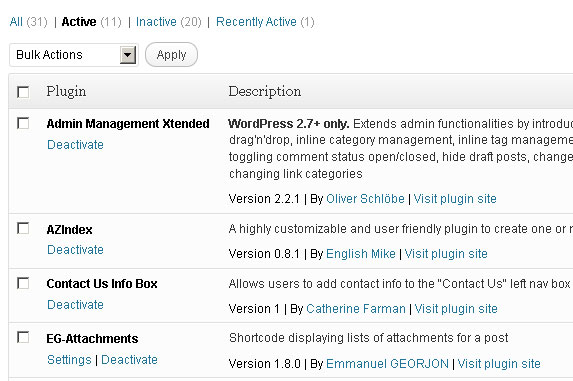
Links: WordPress’ official help page.
Questions?
If you have any additional questions or problems, don't hesitate to reach out to the Help Desk!
Phone: 610-526-7440 | Library and Help Desk hours
Email: help@brynmawr.edu | Service catalog
Location: Canaday Library 1st floor
