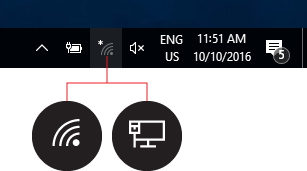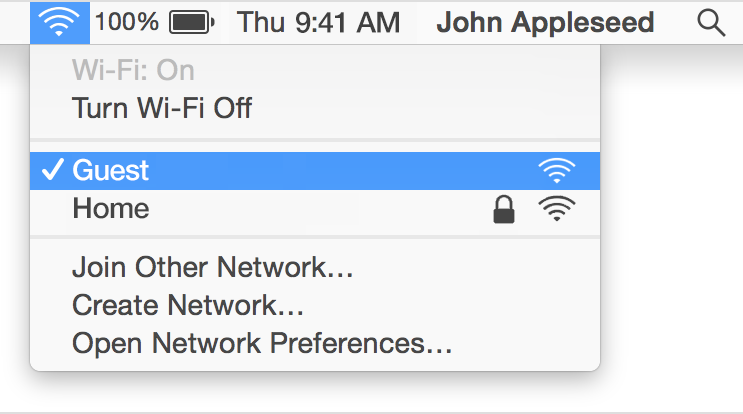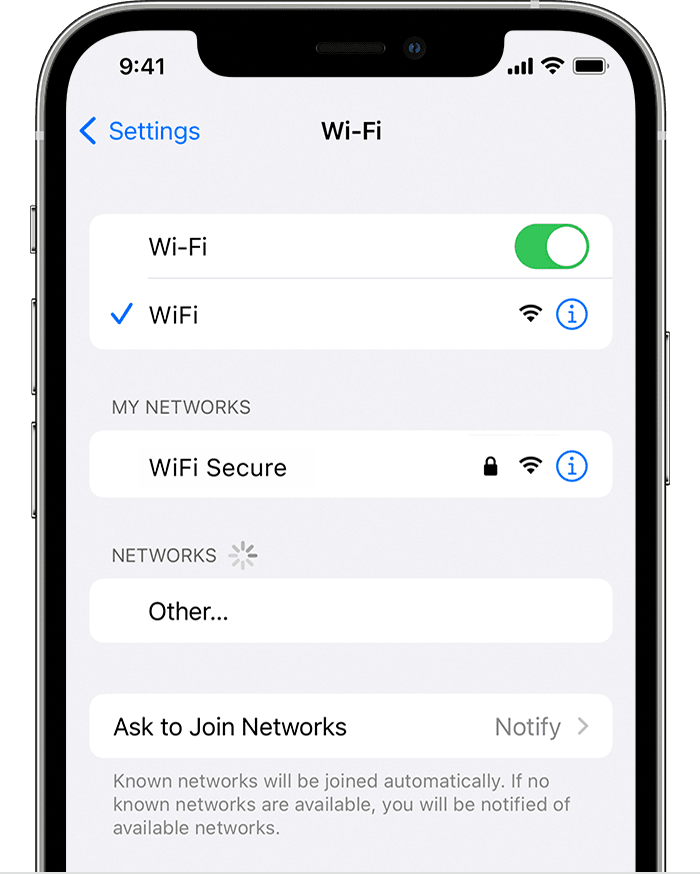This article reviews how to connect to the College's Wi-Fi network: eduroam.
Before you start, you will need the following:
- a College account or visitor account
- a device that supports Wi-Fi
What is eduroam?
eduroam is a secure Wi-Fi network offered by various research and educational communities.
More information: www.eduroam.org
Connect to eduroam
Windows, macOS, and iOS
- Access your Wi-Fi settings
- Windows
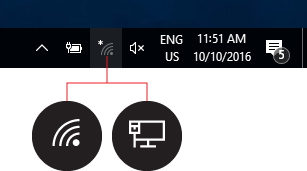
- macOS
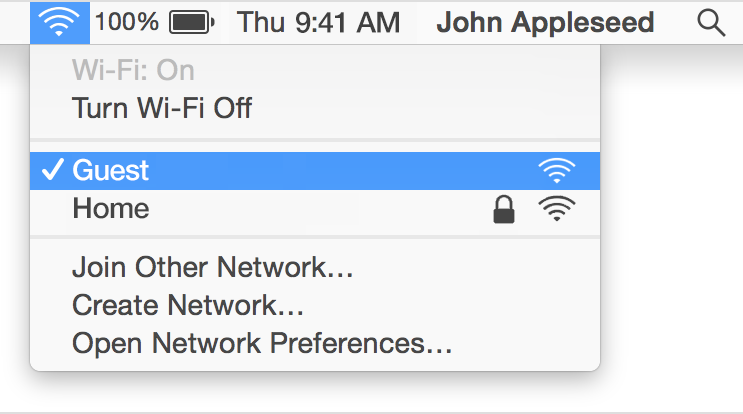
- iOS
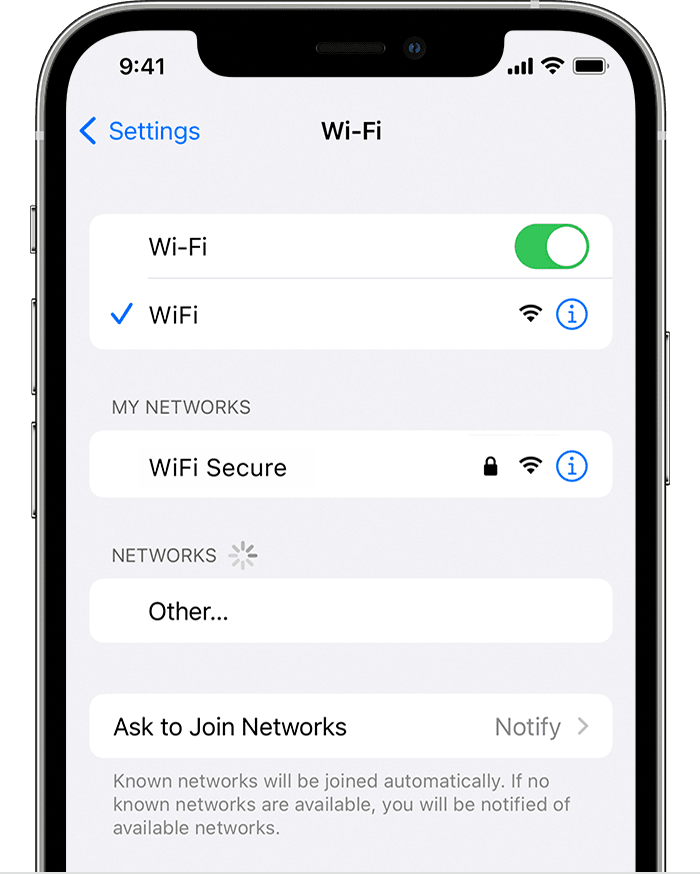
- Windows
- Select eduroam from the list of wireless networks
- Enter your College email and password
- If prompted, click Connect or Trust Certificate
Android
- Open Settings
- Select Connections > Wi-Fi
- Tap eduroam
- Enter the following:
- Identity: your College email
- Password: your College password
- CA certificate: Use system certificates
- Domain: brynmawr.edu
- Tap Connect
Attention: If you are unable to connect or see different, or missing, settings.
ChromeOS
- In the bottom-right corner, click the Wi-Fi icon
- Select eduroam from the list of wireless networks
- Enter the following:
- Security: EAP
- EAP Method: PEAP
- EAP phase 2 authentication: MSCHAPV2
- Server CA certificate: default
- Subject match: (leave blank)
- Subject alternative name match: (leave blank)
- Domain suffix match: brynmawr.edu
- Identity: your College email
- Password: your College password
- Click Connect
Questions?
If you have any additional questions or problems, don't hesitate to reach out to the Help Desk!
Phone: 610-526-7440 | Library and Help Desk hours
Email: help@brynmawr.edu | Service catalog
Location: Canaday Library 1st floor