Scalar is one of several open-source web-publishing apps that you can install on your digital.brynmawr.edu domain in order to create a web site.
When to use Scalar
- Scalar was developed as a tool for publishing non-linear, media-rich books, and is a popular choice for digital scholarship.
- It is developed and maintained by the Alliance for Networking Visual Culture, which has created built-in "widgets" for visualizing site content that other web authoring tools do not have.
- However, these visualization features often make Scalar sites inaccessible and require considerable Internet bandwidth and graphic computing power to view. If your site will be public and you don't need the visualization features, use a WordPress or Grav instead.
- Widely available tools for archiving HTML or WordPress sites do not work well with Scalar, so it is not a good option if long-term preservation of your digital exhibit or project is a requirement.
- Reclaim Hosting's article on "Investigating Scalar."
Start creating a Scalar book
Scalar was conceived as a tool for authoring digital books, so sites are called "books" in the Scalar interface. You can create multiple "books" or sites within a single Scalar installation.
Before you start, you will need to:
- Click the Scalar log in link on your Domain of One's Own Applications page and log in using the username and administrator password you set up when installing Scalar.
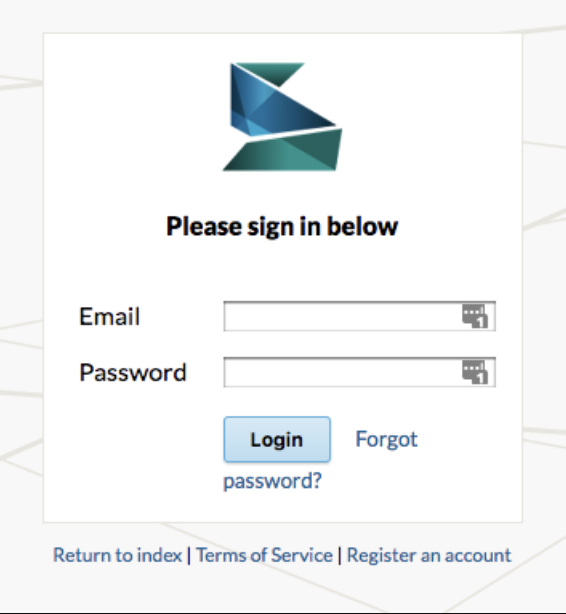
- In the top right, click Dashboard (beneath your admin name).
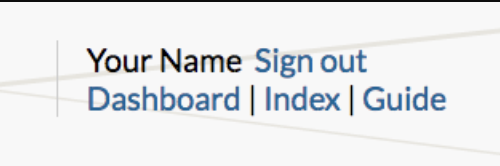
- Click the My Account tab to see a list of Books associated with your account.
- Scroll down to Create new book, type in a book title (you can change this later if needed), complete the ReCaptcha if prompted, and click Create.
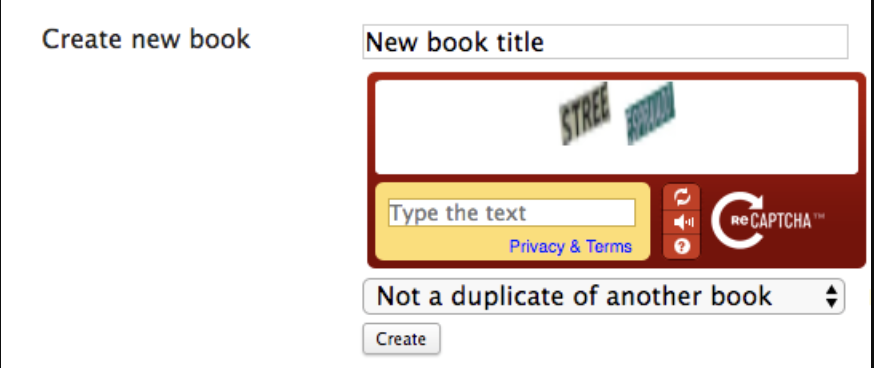
- Click on the title of the book you just created in your Books list to open it.
- Click + (create new page) to open a new, blank page or (edit page) to open the current page in the Page Editor.

- Give your page a Title (and optionally, a short Description), then create the page content by typing text into the main text editor box, and formatting it and adding links and multimedia elements using the editor toolbar buttons.
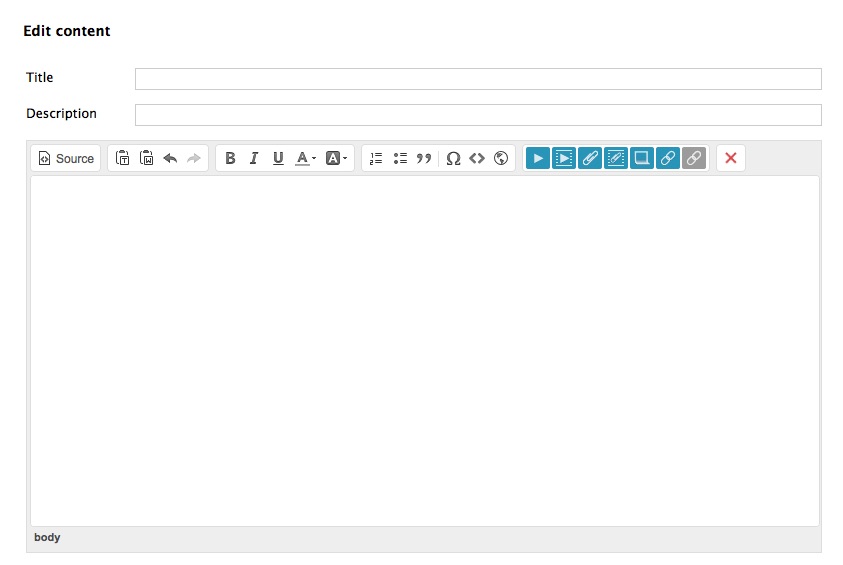
- Choose a Layout from the drop-down menu beneath the text editor to change how content is arranged on the page (descriptions are in the Scalar user guide).
Connect content within a Scalar book
The ability to connect content in multiple ways is one of Scalar's most distinguishing features. To truly get a sense of what it can do, repeat steps 1-8 above to create several content pages then experiment with some of these connection options.
One of the most straightforward is a Path to guide viewers through topics in a linear fashion:
- Click + to open a new, blank page in the Page Editor
- Click the Relationships tab.
- Select Path, then click specify the items that it contains
- Select the items you want to add to this Path from the list of content, and click Add selected.
- Drag-and-drop items in the Relationship area to reorder your path.
See also: Scalar's user guide contains instructions on using tags and visualizations to link content in non-linear ways.
Learn more:
- Scalar user's guide -- accessible from the (compass) menu in any Scalar book.
- Scalar video tutorials from the Digital Publishing Workshop.
- Scalar: A publishing platform for digital scholarship (workshop recording).
Questions?
If you have any additional questions or problems, don't hesitate to reach out to the Help Desk!
Phone: 610-526-7440 | Library and Help Desk hours
Email: help@brynmawr.edu | Service catalog
Location: Canaday Library 1st floor
