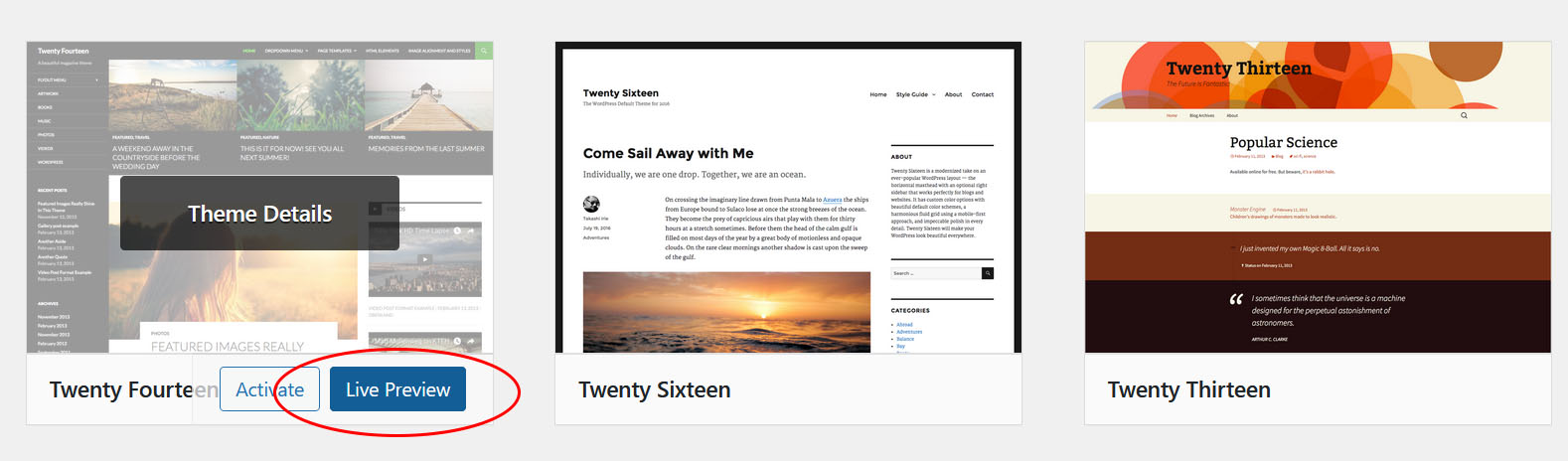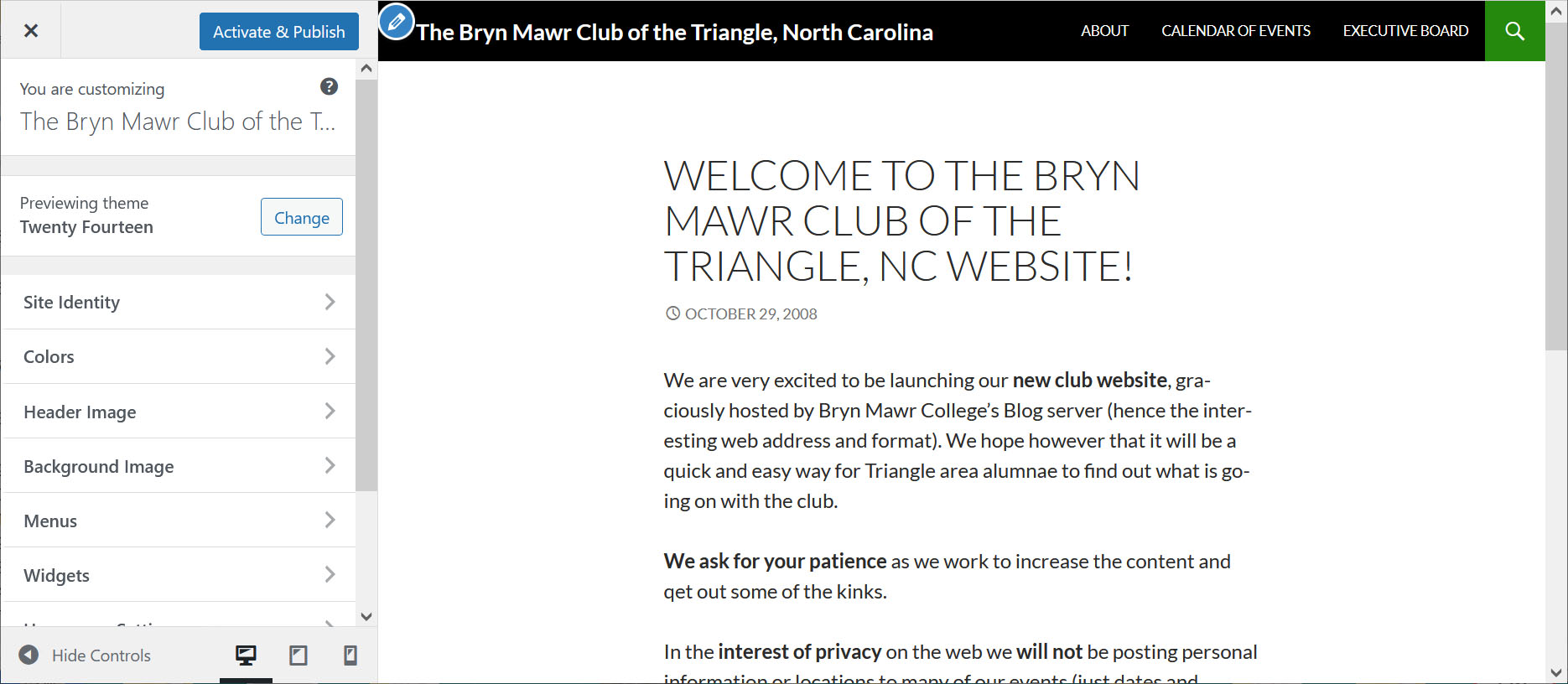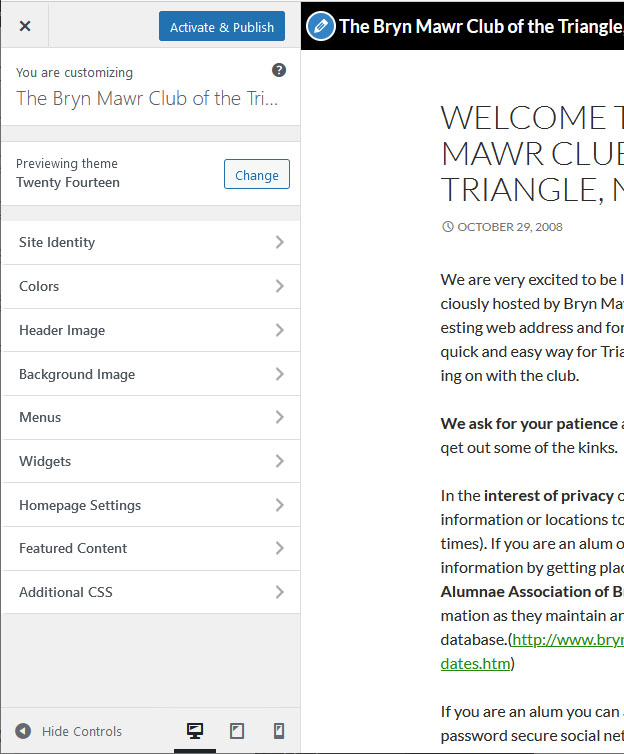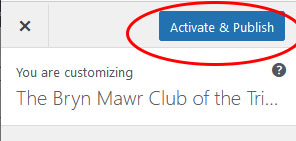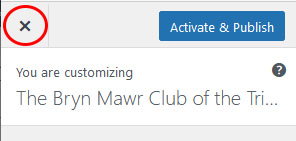To see which theme your blog uses:
- Log into your blog.
- From the Dashboard, go to "Appearance".
- You will automatically be in the "Themes" menu screen. This is a visual list of all the themes available, starting with your current theme, which is listed as Active: followed by the name of your theme sitting under an image of your theme. In this example, you can see the Active Theme is "Twenty Eleven".
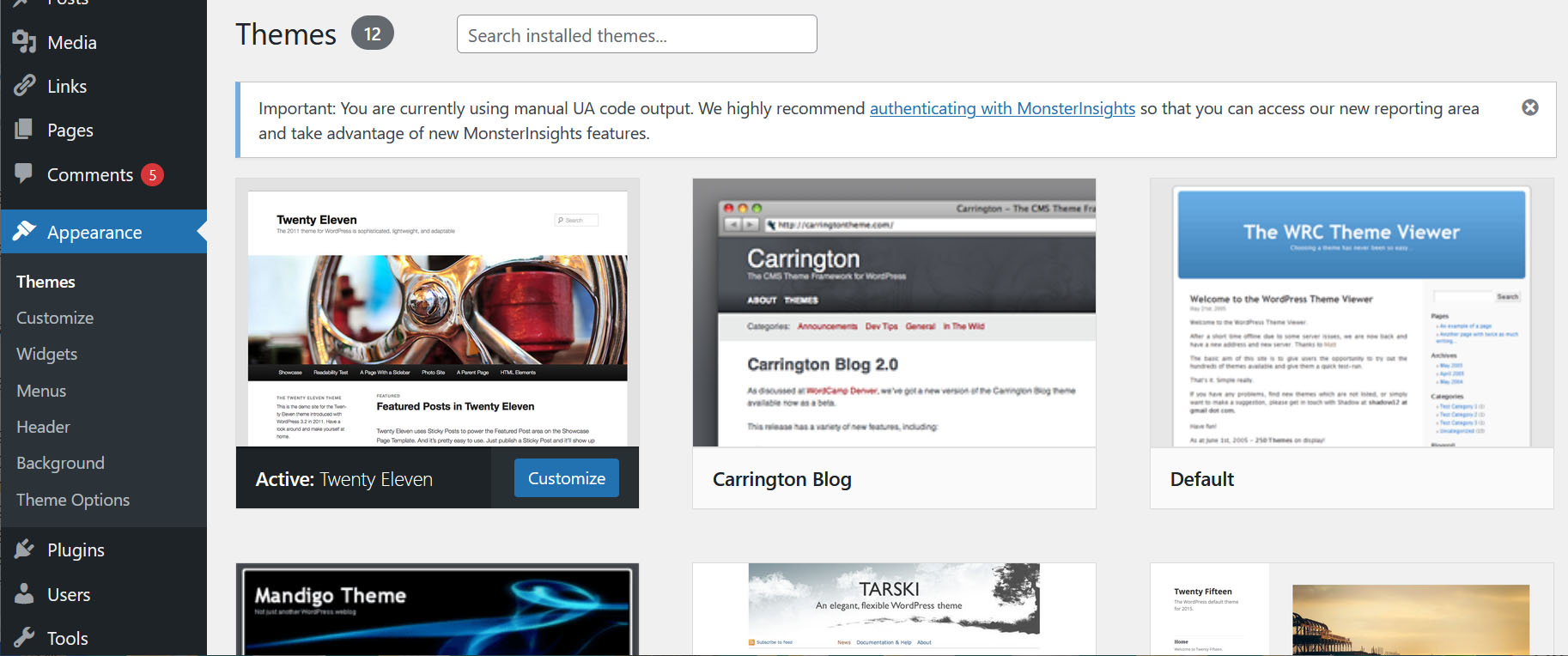
Changing your theme:
- Log into your blog.
- From the Dashboard, click on Appearance.
- You will automatically be in the "Themes" menu (see above).
- Hover over a new theme from the list of Available Themes to see choose "Live Preview" for that theme.
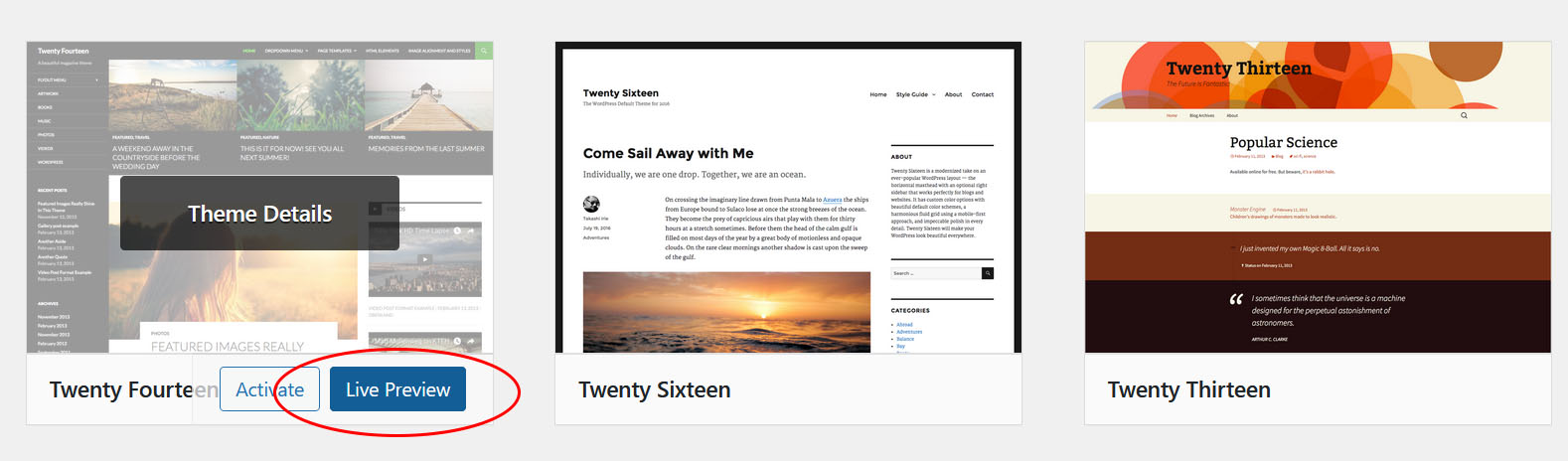
- This will open the Live Preview mode so you can see how the theme looks on your content.
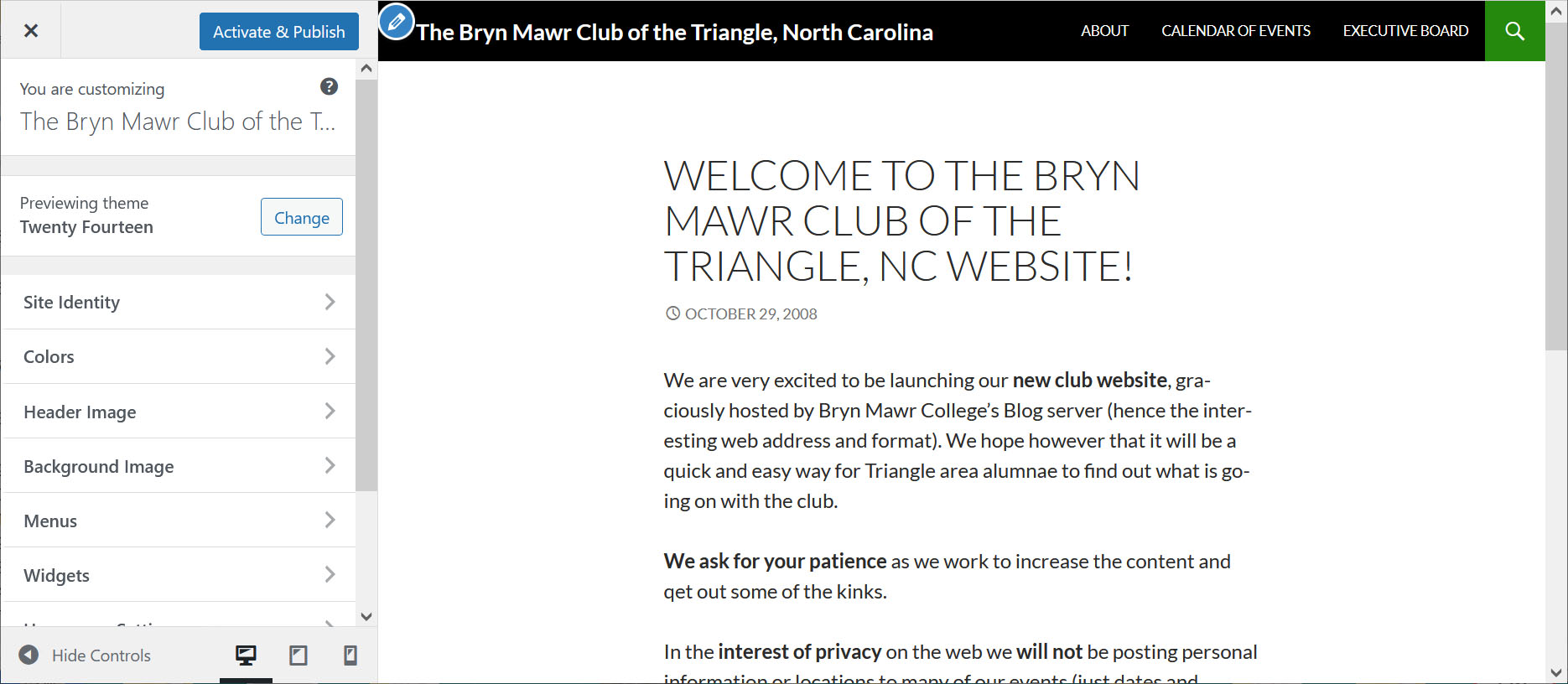
- You can use the pane on the left to check out all the options to be able to customize this theme and get the blog looking how you like.
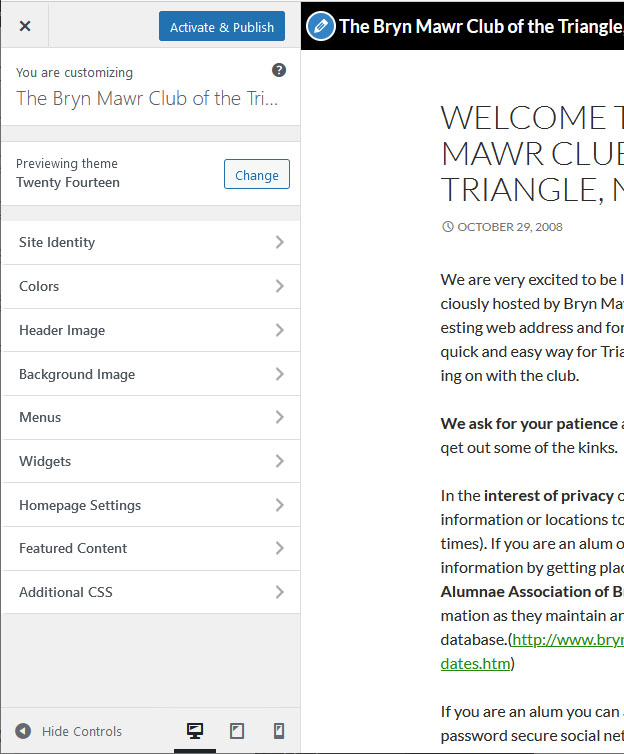
- If you like the theme, click Activate & Publish at the top of the left pane. This will save whatever settings you may have made in the pane options and change the theme of your blog to this one.
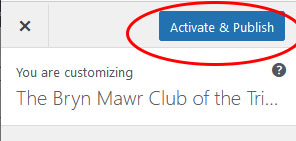
- If, however, you are not a fan of what it looks like, you can click the "X" at the top of the left pane and it will take you back to the "Themes" menu screen.
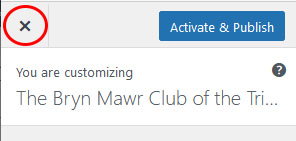
Questions?
If you have any additional questions or problems, don't hesitate to reach out to the Help Desk!
Phone: 610-526-7440 | Library and Help Desk hours
Email: help@brynmawr.edu | Service catalog
Location: Canaday Library 1st floor