This article reviews the basics of using Group Manager.
What is Group Manager?
Group Manager is a tool that allows you to add or remove Community Members from groups that grant access to network drives and printers.
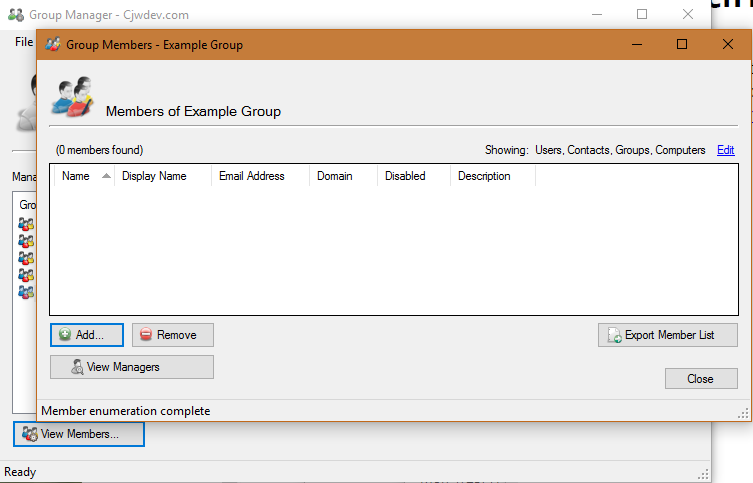
Download and install
Group Manager is only available on Windows. LITS is actively working to find a solution for macOS users.
Group Manager can be installed via Software Center.
Grant access
Once access has been granted, the user will need to logout and login to their device to receive the updated permissions.
- Open Group Manager
- Select the Group you'd like to grant access to
- Click View Members...
- Click Add...
- Enter the following information:
- Member Type: User
- Member Domain: BrynMawr.edu
- Member Name: the College username of who you'd like to grant access
- Click Add
- Click OK
Revoke access
Once access has been granted, the user will need to logout and login to their device to receive the updated permissions.
- Open Group Manager
- Select the Group you'd like to grant access to
- Click View Members...
- Click the College username of who you'd like to revoke access for
- Click Remove
Questions?
If you have any additional questions or problems, don't hesitate to reach out to the Help Desk!
Phone: 610-526-7440 | Library and Help Desk hours
Email: help@brynmawr.edu | Service catalog
Location: Canaday Library 1st floor
