A Biography in Drupal is created in what is known as a Directory content type.
The Faculty and Staff Directory provides a searchable index of Bryn Mawr employees associated with their respective department(s) or office(s).
This Directory list is what used to be the Find Directory.
You can find this central listing page by going to https://www.brynmawr.edu/inside/people or by switching to Inside Bryn Mawr on the top right and then hovering over the person icon and selecting Faculty and Staff Directory.

This is the site-wide Faculty and Staff Directory page where you can search for a person by name or department.

Each listing combines basic information about an employee from Bionic (preferred name, title, phone, email, office, etc) with optional information each employee can add in their Biography (photo, office hours, CV, degrees, research interests, etc). You can also add a People List Flexible Content item to individual pages. Please read more about People List Flexible Content items here.
The Faculty and Staff Directory lists each person and each individual’s name links to their detailed Biography page. Click on an individual’s name in the list to view their full Biography Detail Page.
Updates/Corrections to Bionic data in a Directory:
Note: Data that comes from Bionic may only be updated in Bionic by HR or the Provost’s Office. If you need to change data here, email help@brynmawr.edu with the username of the person whose data needs to be corrected, and details about the correction (e.g. accent mark displays incorrectly, title should be updated to Professor, phone number should be updated to x5555).
Edit other faculty/staff Biography (Directory)
NOTE: Biographies are only assigned to the individual Drupal user whose biography it is.
If another member of your department has asked you to edit their biography for them, please have them contact Communications communications@brynmawr.edu or help@brynmawr.edu to request that edit.
Edit your own Biography (Directory):
Log in from https://www.brynmawr.edu/user

Press the “Bryn Mawr Login” button
Enter your college credentials and expect dual authentication.
If you don’t have a Drupal account you will not be able to log in to Drupal and will need to request a Drupal account.
Once logged in, if you need to edit your own biography, you will be able to access it via the website’s faculty/staff listing at https://www.brynmawr.edu/inside/people.
Search for your name using the filters at the top of the page.

Click on the name and you will be taken to your detailed Biography Page. Once there, you should be able to click the Edit button at the bottom of your screen if you wish to change or add anything in the User-Contributed area of your Biography.

If you have a Drupal account but don’t see the edit button, you would need to email help@brynmawr.edu so we can make you the author of your Biography, which then grants you edit permissions.
If you need a Drupal account in order to edit your biography, please contact Communications communications@brynmawr.edu or help@brynmawr.edu .
In the edit screen
The first tab is the PeopleSoft tab, which contains Bionic data you cannot edit.
All of the fields will be greyed out.
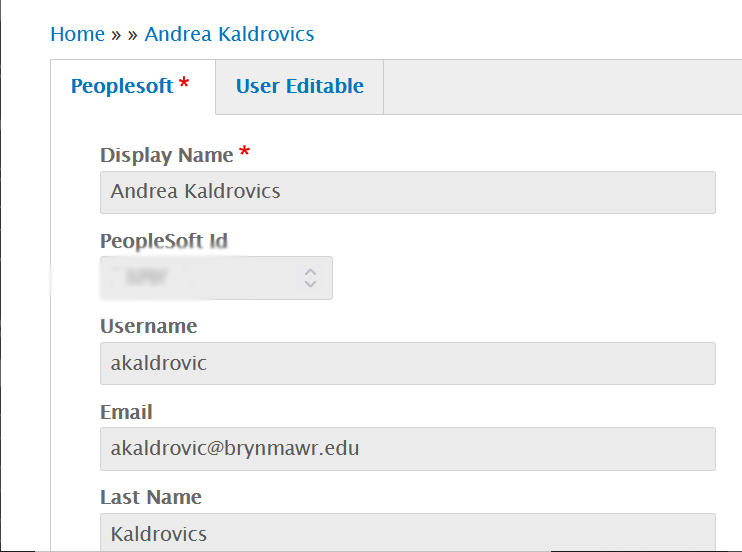
Updates/Corrections to Bionic data in a biography:
Note: Data that comes from Bionic may only be updated in Bionic by HR or the Provost’s Office. If you need to change data here, email help@brynmawr.edu with the username of the person whose data needs to be corrected, and details about the correction (e.g. accent mark displays incorrectly, title should be updated to Professor, phone number should be updated to x5555).
The second tab is the User-Contributed tab. This is the default tab that is open. Use this area to add or update your photo and other information.
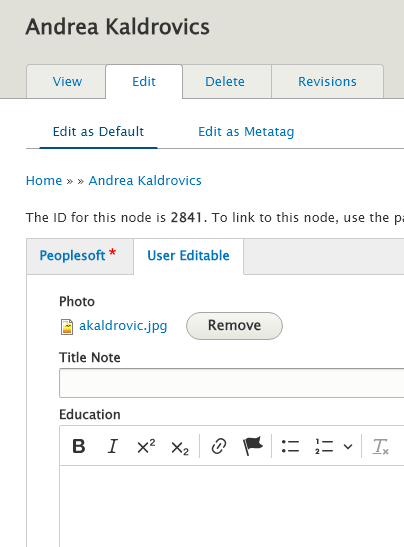
Photo
You can upload a new photo or change the one you are using by removing it and uploading a new one.
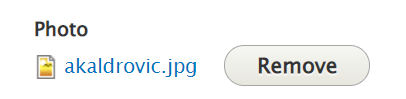
Title Note
You can add a Title Note. This would go below the title that comes in through Bionic


Education
You can add information about your Education in a limited WYSIWYG field. This allows for bold, italic and link text as well as bulleted and numbered lists.
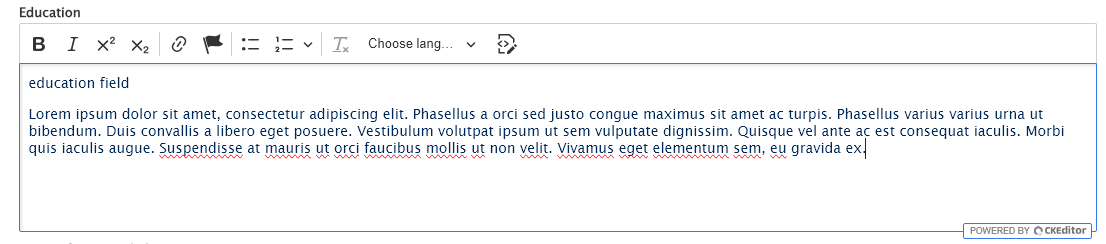
Areas of Focus
There is another limited WYSIWYG field to add Areas of Focus that is limited to 500 characters.
The Areas of Focus Label has a few label choices, in case "Areas of Focus" seems to not quite describe what it is you are highlighting.

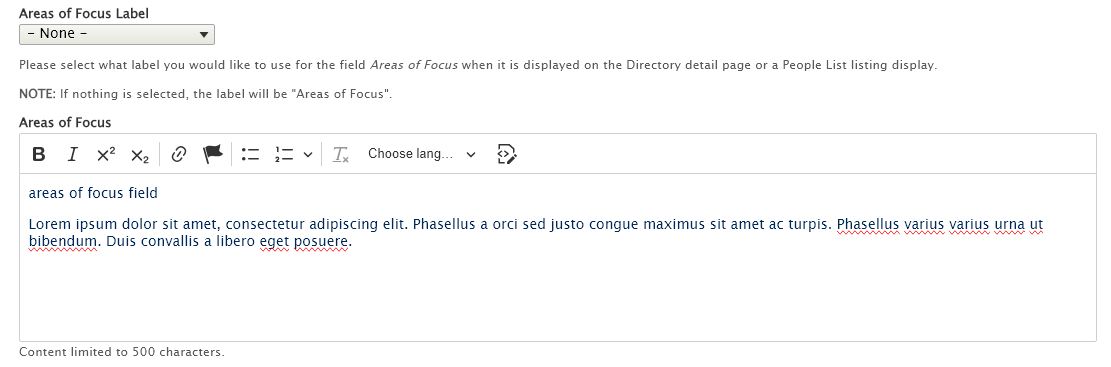
Office Hours
The next field is a place to list office hours. This is a Flexible Content Item and so you can add more than one (i.e., for different office locations). If you add more than one you can reorder them with the drag-n-drop. The Custom Message field is a basic WYSIWYG and only affords you the ability to bold, italic and link text.

Once you click the Add Office Hours button, you will have an edit screen for it.
You can have multiple Office Hours, in case you need one for your Lab and one for your Office
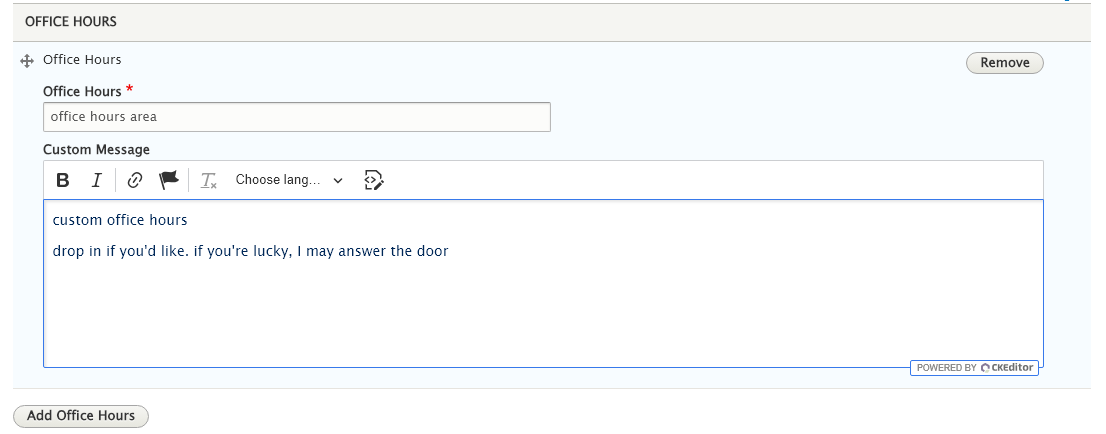
CV Upload
The next field is the CV upload field. It is grayed out as all CVs need to adhere to accessibility guidelines and must be approved by either the Provost’s or Communications Office.
In order to include your CV in your Biography in Drupal, you will need the assistance of the Provost.
Note: Faculty members who wish to post their CV to the website are asked to email Tina Bockius, Faculty Administrative Coordinator, at cbockius@brynmawr.edu.
Staff and other CV requests should be sent to communications@brynmawr.edu.

Website field
There is a URL and link text field so that you can have a link listed under your contact information
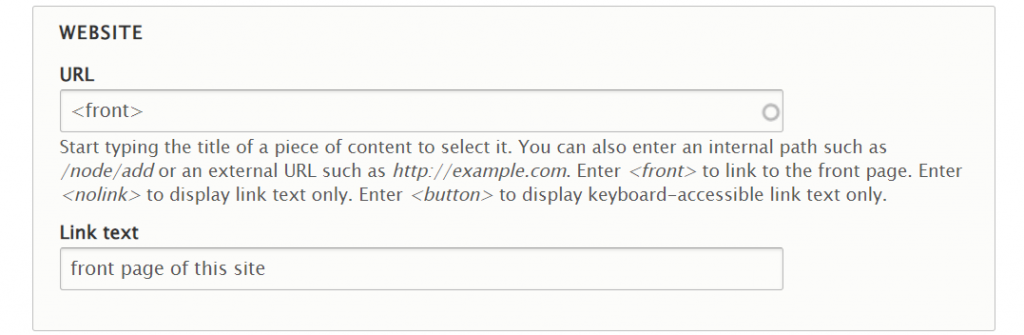
This is what it looks like on the page

Detailed Biography
The next field is an Advanced WYSIWYG that allows you to have text, photos, videos, tables, blockquotes, links (with special button styles or without), etc. You can read more about how to add all the things in this WYSIWYG in this Knowledgebase article.
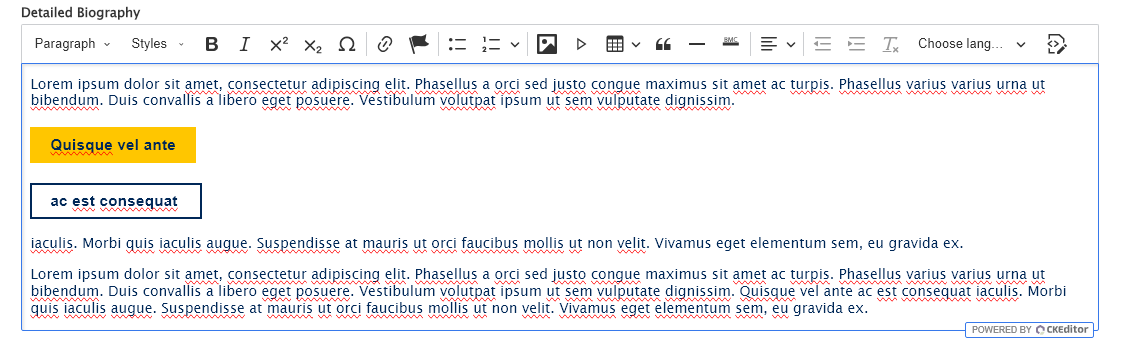
Social Media Callout
Finally, there is another Flexible Content Item that is the Social Media Callout. Read more about how to create Social Callout Flexible Content Items here. This is a place where you can list ways for people to follow you in various social media channels. You are able to add more than one Social Media link to the Social Media Callout.
Click the Add Social Media Callout Button to open the edit screen.

An additional option to spice up your page is to add a Chiffon colored background to the social media callout that will appear on your page. (See red box below)

Here is what it looks like on the page. It always comes in at the end of the Detailed Biography, right above the footer of the page. There is no ability to move it.

Here is what it looks like with the chiffon background.

Click “save” at the bottom when you are done to save your changes.
If after reading this article or watching the training videos you still have questions, we can help! Sign-up for any of our Drupal Drop-ins throughout the year. Schedule a Drupal training session for you or your whole department with our Drupal Trainer. If you have any additional questions or problems, don't hesitate to reach out to the Help Desk! Phone: 610-526-7440 | Library and Help Desk hoursStill need Drupal help? Have more Drupal questions?
Questions?
Email: help@brynmawr.edu | Service catalog
Location: Canaday Library 1st floor
