NameCoach is an online platform for recording and sharing name pronunciations. This article explains how to use the NameCoach activity in a Moodle course to record yourself pronouncing your name and hear others say their names. (You can also a create a NameCoach recording to link to your email signature.)
Before you start, you will need:
- to be enrolled in a Moodle course containing a NameCoach activity. (If your course doesn't have one, ask your instructor or a course editor to add it!)
- Click the NameCoach activity on the Moodle page to open it.
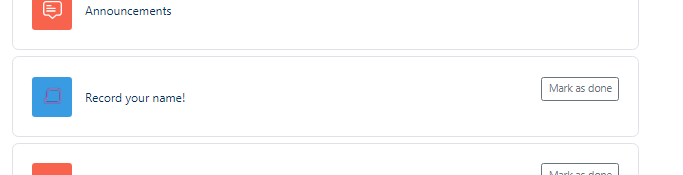
- Click the (Press to hear) button for a name in the Recorded Names section to listen to it.

- Your recording is at the top of the page:
- If you have already made a NameCoach recording, click to listen to it and Update if you'd like to re-record.
- If you haven't click Record name and choose a recording option:
- Phone. Enter your phone number, then click Submit and Call Me. NameCoach will call that number and prompt you to say your name, as if you were recording a voicemail message.
- Web Recorder (requires a microphone). Click Record, wait for the countdown, then say your name and click Stop.
- Uploader. Drag a audio file of a recording you've already made to the upload window or click Browse for file to select it from your computer, then click Submit and Finish. (Max file size is only 150KB and .MP3 files work best.)
Having difficulty recording? Try one of the other methods. See also NameCoach's troubleshooting guide.
Questions?
If you have any additional questions or problems, don't hesitate to reach out to the Help Desk!
Phone: 610-526-7440 | Library and Help Desk hours
Email: help@brynmawr.edu | Service catalog
Location: Canaday Library 1st floor
