If you are have difficulty viewing chat messages or captions when using Zoom on a computer, you can increase the font size. Note: These options aren’t available in the Zoom mobile app. However, you can use your device’s font and accessibility settings to control chat and caption sizes. Please see College Computers: Accessibility Settings for more information on how to adjust accessibility features on computers and other devices. If you have any additional questions or problems, don't hesitate to reach out to the Help Desk! Phone: 610-526-7440 | Library and Help Desk hours
Increase Font Sizes in Zoom
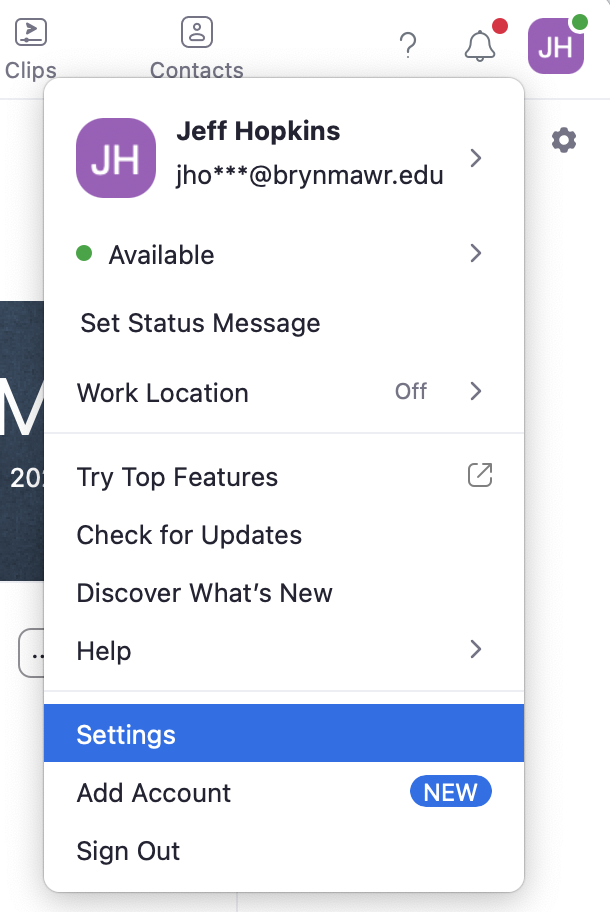

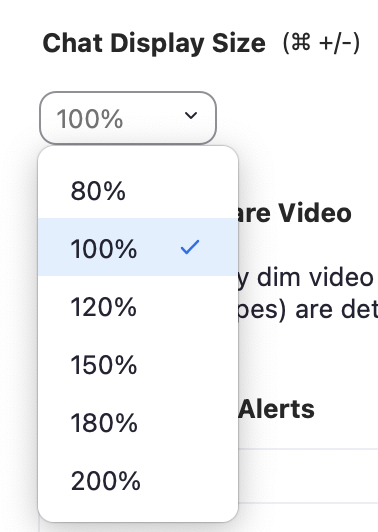
Questions?
Email: help@brynmawr.edu | Service catalog
Location: Canaday Library 1st floor
