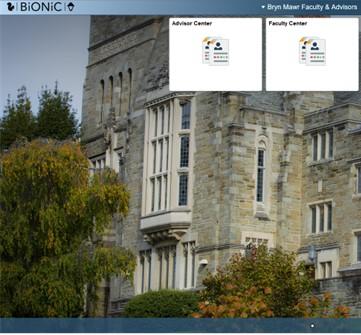This article reviews basic information about the Advisor Center in BIONIC.
What is the Advisor Center?
The Advisor Center is part of the Faculty Center, where you can see information about your advisees.
- Current and past schedules
- Grades
- Test scores
- Transfer credits
Access
- Open Google Chrome
- Navigate to BIONIC
- If prompted, login with your College username and password
- Click the Advisor Center tile
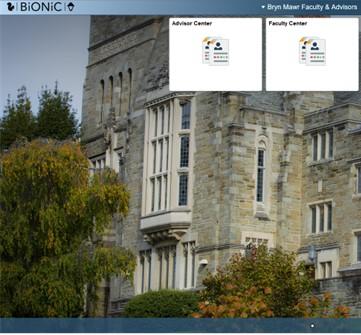
Sections of the Advisor Center

- My Advisees: list of advisees with their photo, major, and email
- Advisee Student Center: class schedules and other details, including unofficial transcripts (see below)
- Advisee Transfer Credit: awarded transfer credit
- Senior Major Review: graduation major review and checkout
- Senior Minor Review: graduation minor review and checkout
- List of Student Majors: pending majors, where you can review and approve their major workplan
Advisee Student Center
- Current class schedule
- Advisors (including their Dean)
- Contact information
- Academic Requirements Report (select from the credential drop-down and click on
>>) - Course History
- Unofficial Transcript (select from the credential drop-down and click on
>>)
Note: Changing advisee
- At the top of the window, click the current student's name
- Select a new advisee from the drop-down menu
Transfer Credit
Attention: Details about individual transfer credits are not posted. All courses transferred are listed as "Transfer", and are assigned the number of units transferred.
For example, for a student that takes two courses in the Summer, the transfer information will read "2.0 credits". Individual grades and course titles are not available.
Note: Starting in Fall 2015, test credits are not posted until the student requests the units based on need. This does not affect their ability to help for placement or prerequisites. Test scores available for credit are visible in the student's Requirement Report.
If your advisee has transfer credit, the information will appear on the Transfer Credit tab. This includes Test Credits which transfer for credit like the AP tests, IB tests, and A-Levels.
Information about which test scores transfer is available from the Registrar.
Questions?
If you have any additional questions or problems, don't hesitate to reach out to the Help Desk!
Phone: 610-526-7440 | Library and Help Desk hours
Email: help@brynmawr.edu | Service catalog
Location: Canaday Library 1st floor