Posit Cloud is a online, collaborative browser-based version of the RStudio IDE with features that support teaching and learning. This article explains the basics of creating a course workspace, creating content and inviting students.
Before you start, you will need:
- an Instructor account on BMC's Posit Cloud license. If you do not have one, email help@brynmawr.edu to request one.
Prefer video? See the Posit Cloud Essentials playlist.
Creating a course workspace
- Log in to Posit Cloud using your Bryn Mawr email address and the password you created.
- Click the (Show Navigation Sidebar) button.
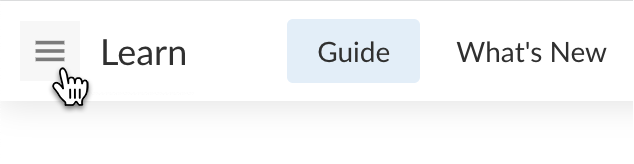
- Under Spaces, click + New Space.

- Enter a name that course participants will recognize and choose Bryn Mawr as the account to create the space on the College's subscription. (If you choose your personal account, you won't get the benefits of our site license and your students may need to pay for access.)
Adding content
For more information, see Posit's Guide on Sharing and Collaborating in Spaces.
- Any member can share a project with everyone in the course workspace, by clicking (Settings) in the top menu bar, choosing Access, and setting Who can view this project to Everyone in <space name>.
- As an instructor, you can also create special Assignment projects: Posit creates a copy of these projects for each student, and Moderator or Admin roles can see all of these copies grouped together under the original assignment.
- Workspace Admins can also:
- Designate a Base Project that contains commonly used packages and files to be the template for every new project created in the workspace.
- Organize projects into lists.
- Several learning resources are available in the Navigation sidebar (click (Show Navigation Sidebar) to display it):
- Guide -- how to use the Posit interface (instructor and student features)
- Recipes -- tutorials and code for common tasks and skills.
- Cheat Sheets -- downloadable infographics summarizing commands and functions.
Adding students and TAs
The easiest way to enroll students is to give them a sharing link:
- Navigate to your course workspace in Posit Cloud and click (Settings) in the top menu bar.
- Under Access in the right sidebar, select Sharing link.
- Set Initial Role to Contributor. (This enables students to create and manage their own projects in the space.)
- Click Copy sharing link, then paste the link into an email or on your course Moodle page.
- If students do not already have a Posit Cloud account, they will be prompted to create one when they click the invitation link. (They should choose the free account option.)
TAs and co-teachers will need a Manager role (to see all student projects) or the Admin role (to see all student projects and add/ manage students). You can either create a sharing link with one of these roles and send it to them or send them the same invitation link you gave students and then promote them on the Members page.
Questions?
If you have any additional questions or problems, don't hesitate to reach out to the Help Desk!
Phone: 610-526-7440 | Library and Help Desk hours
Email: help@brynmawr.edu | Service catalog
Location: Canaday Library 1st floor
