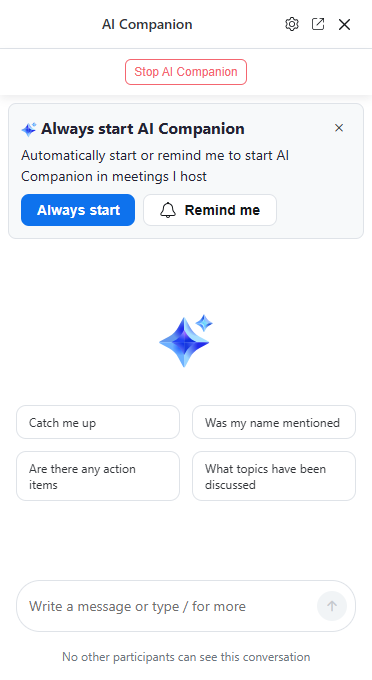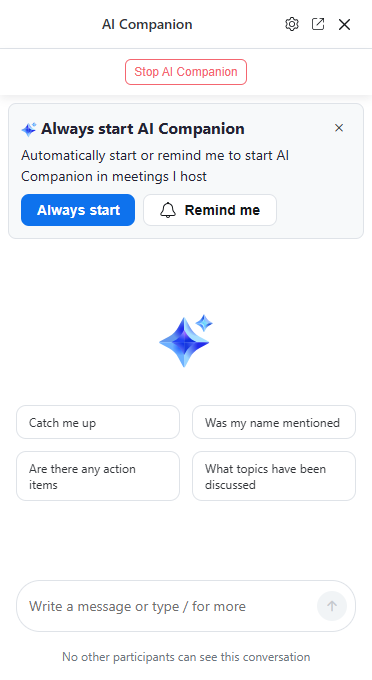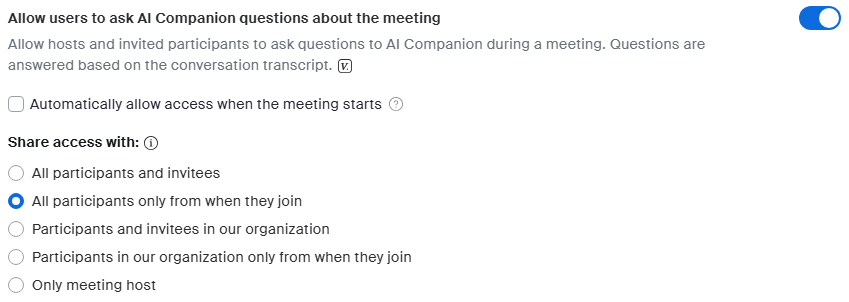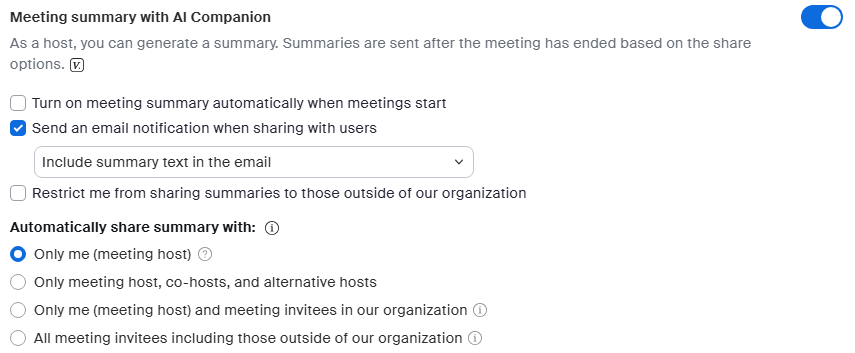This article outlines how to access and use Zoom's AI Companion.
Before you start, you will need the following:
What is AI Companion?
AI Companion is a generative AI tool, which can be used for the following during or after Zoom meetings.
- Answer participants' questions
- Generate audio transcripts
- Generate meeting summaries
- Generate meeting insights
Appropriate use
Your use of AI Companion is governed by College policies and Zoom's terms of service.
Start or stop AI Companion
Attention: Only a host or co-host can start or stop AI Companion during a meeting. AI Companion cannot be disabled by participants.
Participants will receive an on-screen notification when AI Companion starts. If they are uncomfortable with their face, voice, or writing being used for AI-generated content, they can leave the meeting or request the host(s) and co-host(s) stop AI Companion.
- Launch your Zoom meeting or webinar
- Click on AI Companion
- Review what features are enabled
- In the top-right, click the gear icon
- Toggle on or off the settings you'd like to use
- In the top-left, click the back button
- Click Start/Stop AI Companion
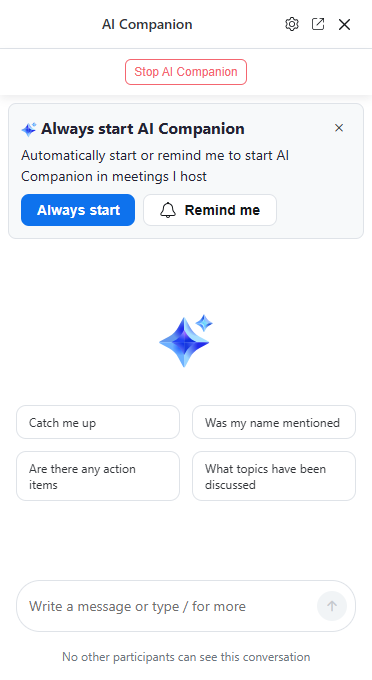
Answer participants' questions
AI Companion answers questions about what has happened in a meeting.
- Open Google Chrome
- Navigate to the Zoom web portal
- If prompted, click Sign in with SSO and login with your College email and password
- On the left, click Settings
- Under Meetings and/or Webinar, toggle on the following settings
Allow users to ask AI Companion questions
- Optional: Auto-start this feature with "Automatically allow access"
- Optional: Adjust who can see AI Companion with "Share access with"
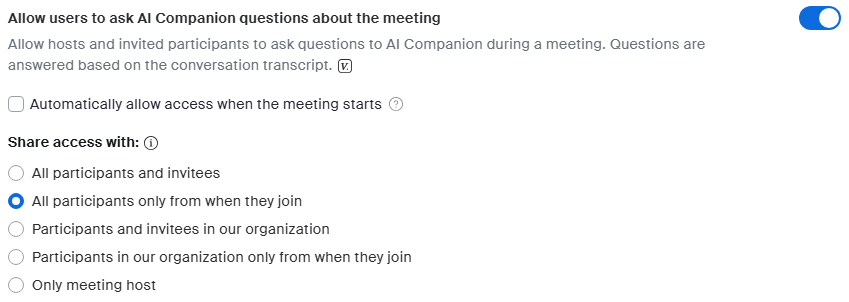
Generate meeting summaries
AI Companion generates a summary of what was discussed.
- Open Google Chrome
- Navigate to the Zoom web portal
- If prompted, click Sign in with SSO and login with your College email and password
- On the left, click Settings
- Under Meetings and/or Webinar, toggle on the following settings:
Meeting summary with AI Companion
- Optional: Turn on meeting summary automatically
Warning: AI Companion may start without a host or co-host present, if the following is true.
- The host has set AI Companion features to start automatically
- The host has allowed participants to join meetings before the host
- Optional: Auto-send summaries via email with "Send an email notification when sharing with users"
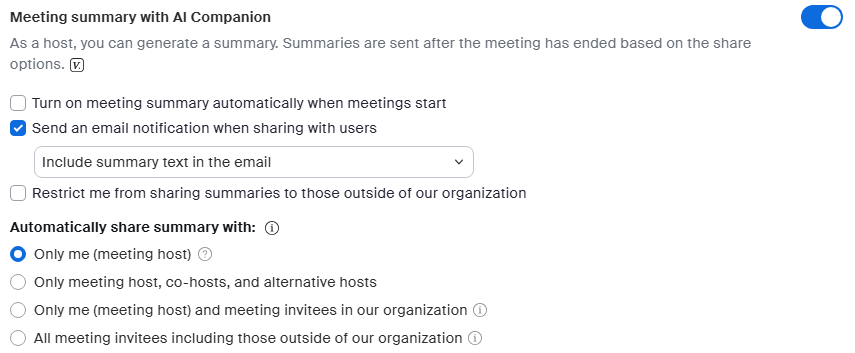
- Review and toggle on any additional optional settings
- Use screen share with OCR: includes slides and screen-shared content in generated meeting summaries
- Use meeting chat messages: includes chat in generated meeting summaries
View summaries
View and share summaries from meetings where AI Companion was enabled.
- Open Google Chrome
- Navigate to the Zoom web portal
- If prompted, click Sign in with SSO and login with your College email and password
- On the left-hand pane, click Summaries
- Select the corresponding tab
- My summaries: from meetings you've hosted
- Shared with me: from meetings others hosted
- Trash: previously deleted summaries
- Find the meeting you're looking for and click on its Topic to view the summary text. You can send the summary to others by clicking Share meeting summary .
Generate meeting insights
AI Companion generates chapters, highlights, next steps, and meeting coach metrics for all future meetings that you host and record.
- Open Google Chrome
- Navigate to the Zoom web portal
- If prompted, click Sign in with SSO and login with your College email and password
- On the left, click Settings
- Under Recording, toggle on the following settings
Smart recording with AI Companion
- Review and toggle on any additional optional settings
- Highlights: flags important parts of a recording
- Smart chapters: divides the recording based on context
- Next steps: recommends action items based on the transcript
- Meeting coach: generates metrics about the host's talk-listen ratio, talking speed, filler words, and more
- Click Save
View insights
Once meeting insights are generated, they are accessible in multiple locations.
- Zoom web portal > Recordings & Transcripts tab > Meeting title
- Zoom desktop or mobile app > Hub > Meeting title > More options > Recording details
Transcribe and summarize audio
Use the Zoom mobile app to record, summarize, and transcribe audio conversations.
- Open Google Chrome
- Navigate to the Zoom web portal
- If prompted, click Sign in with SSO and login with your College email and password
- On the left, click Settings
- Under Recording, toggle on the following settings
Voice recorder with AI Companion
Use Voice Recorder
- Open the Zoom mobile app
- If prompted, tap Sign in with SSO and login with your College email and password
- Tap Record
- Voice Recorder will generate an on-screen transcript as it records
- When finished, tap Done or Delete
- View and edit the recording, transcript, and summary in the following ways:
- Zoom web portal > Recordings & Transcripts tab > Meeting title
- Zoom desktop app > Hub
Questions?
If you have any additional questions or problems, don't hesitate to reach out to the Help Desk!
Phone: 610-526-7440 | Library and Help Desk hours
Email: help@brynmawr.edu | Service catalog
Location: Canaday Library 1st floor