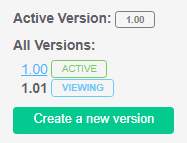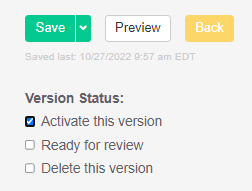This article is for KnowledgeOwl authors and outlines the steps for creating an article.
Before you start, you will need access to the following:
- a device with an internet connection and web browser
- a KnowledgeOwl author account
Step 1: Create an article
- Navigate to https://app.knowledgeowl.com/login
- Type in your College email address
- Click Continue
- Login through SSO using your College email and password
- In the bottom-left, click Add Content
- Select a category and any relevant subcategories
- Within the category/subcategory menu, click + Add Article
- Enter an Article Title
- Select Create from template (Do not create a new article from scratch)
- Choose a Template Article
- Click Add and Edit
Choosing a template
- How-to: Best for step-by-step instructions on how to perform a task or closely related set of tasks.
- Informational: Best for describing how a service or set of tools works at Bryn Mawr.
- Service Catalog: Best for advertising various services and/or comparing them.
Step 2: Configure title and tags
- Follow the instructions within the template to enter and format content
- Delete style notes and unnecessary snippets and sections
- Add an Internal Note if the document is a work-in-progress
- Type in the title for desired Tag(s) and select an option that autofills
- If a Tag does not autofill, try different phrasing or capitalization
- If a Tag does not exist, submit a change request for it to be created
- Type in a Search Phrase if the contents of the article are not summarized by the title
- Search Phrases should be 1-3 words
- Do not add more than 10 search phrases
- The following settings should be ignored:
- Short Title
- Internal Title
- Title Tag
- Meta Description
- Thumbnail
- Banner
Step 3: Configure article settings
- Select the appropriate Publishing Status
- Draft: for all new articles before they are Published
- Ready to Publish: for articles made by Content Creators, but are ready to be published
- Published: completed article, ready to go live
- Needs Review: completed article, ready to go live, but requires follow-up
- Leave Author as-is
- Change Category, if necessary
- Select an Article Call Out
- New: recently published
- Updated: new major version
- Leave Status Expiration as-is
- Regarding Versions
- All new articles are created as version 1.00
- Minor changes (e.g., corrections, small additions to content) or major changes (e.g., reformats, rewrites, add/delete section) should be completed in a new minor or major version, respectively.
- Once created, click the hyperlink to change which version you are viewing/editing.
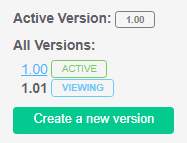
- When ready to publish, scroll up, check the box for Activate this version and click Save.
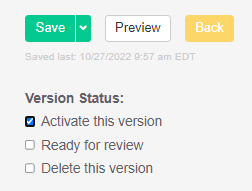
- Regarding Related Articles
- By default, KnowledgeOwl automatically populates related articles. However, if there are specific articles that are explicitly related to the current document, they can be linked by clicking Add Related Article.
- The following settings should be ignored:
- Internal Flags
- URL Redirect
- Inherited Restrictions
- Restrict to Groups
- Restrict Editing to Teams
- Restrictions
- Recommended On Pages
- Click Save
- Click Preview or View Article