LinkedIn Learning enables you to create video playlists -- called "Collections" -- and share them with others. You can use Collections to recommend a set of videos or courses that are relevant to on a particular topic to your students or colleagues.
Before you start, you will need:
Create a Collection (playlist)
- Go to LinkedIn Learning, choose Sign in with your organization account and log in with your brynmawr.edu credentials.
- Click My Learning in the top menu bar.
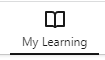
- Click My Collections in the left navigation menu.
- Click Create new collection.
- Enter a Title and Description and click Save.
For more info, see LinkedIn Learning's guide to Managing Collections as a Learner
Add content to a Collection (playlist)
Add content to your collections from within a video or course itself, rather than from the Collection page:
- Go to LinkedIn Learning, choose Sign in with your organization account and log in with your brynmawr.edu credentials.
- Click Browse or type a keyword in the (search) box in the top menu bar to find a video or course you are interested in.
- Click on the course or video to open it, then click the + (Add to collection) icon in the top right.
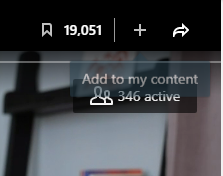 Click Collections.
Click Collections. - Choose the collection you just created, then click + Add.
- Click X in the upper right to close the window.
Share a Collection (playlist)
- Go to LinkedIn Learning, choose Sign in with your organization account and log in with your brynmawr.edu credentials.
- Click My Learning in the top menu bar.
- Click My Collections in the left navigation menu.
- Click on a Collection to open it.
- Click Share
- Choose whom the sharing link should work for:
- All LinkedIn Learning Members -- i.e., anyone who has any kind of LinkedIn Learning account. Use this option if the group you are sharing with may include Haverford or Swarthmore affiliates (they have their own LinkedIn Learning subscriptions).
- Bryn Mawr College -- i.e., only those who have an account on Bryn Mawr College's Linked in Learning subscription.
- Click Copy to copy the sharing link to your clipboard, then paste that link into the email, webpage or Moodle page you are using to share it.
Other sharing options
Site or group-level admins in LinkedIn Learning can "recommend" collections to specific groups of people with Bryn Mawr LinkedIn Learning accounts and (optionally) assign due dates for viewing it.
Recommending or assigning a collection to a group:
- Adds it to the Assigned or Recommended by Bryn Mawr College sections of group member's My Learning pages
- Sends group members an email notification about the recommendation
- Enables admins to pull a viewing report on their engagement with the collection
If you think this option could be useful for your course or program, request a Blended Learning consultation to discuss options with an educational technology specialist.
If you have any additional questions or problems, don't hesitate to reach out to the Help Desk! Phone: 610-526-7440 | Library and Help Desk hoursQuestions?
Email: help@brynmawr.edu | Service catalog
Location: Canaday Library 1st floor
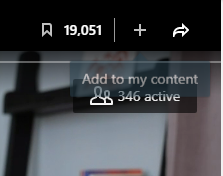 Click Collections.
Click Collections. 