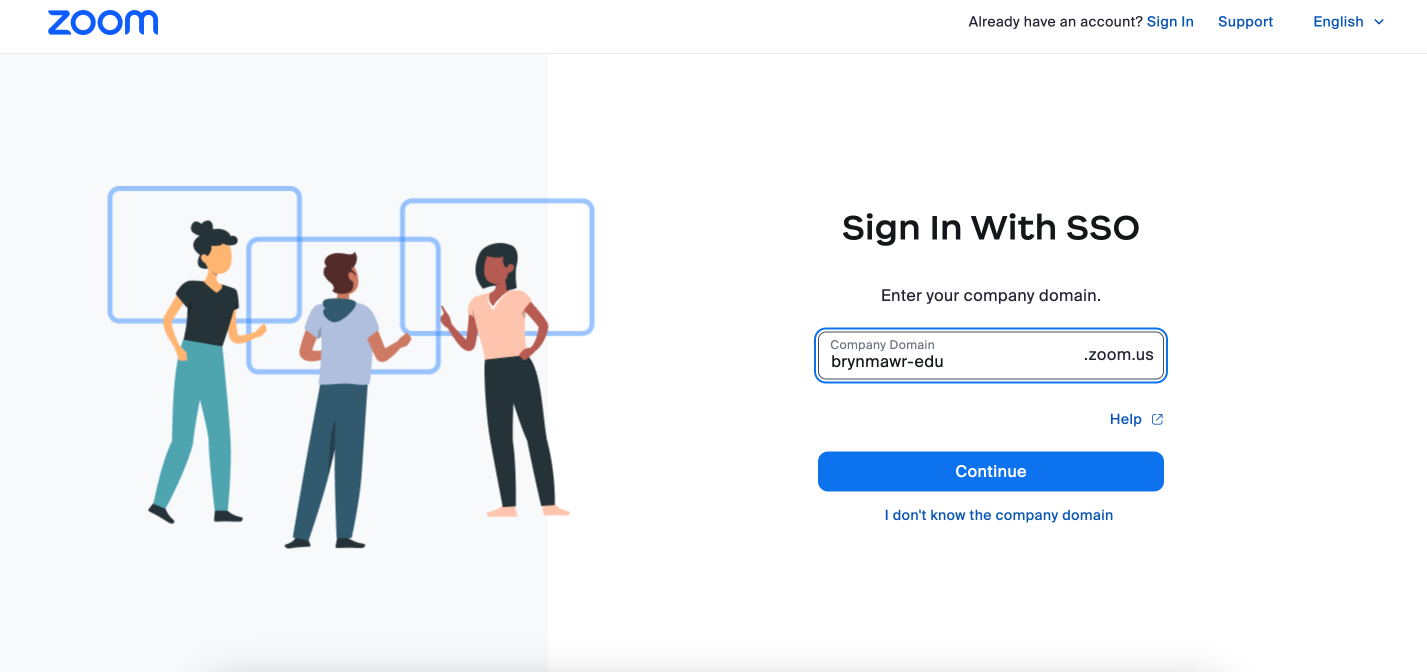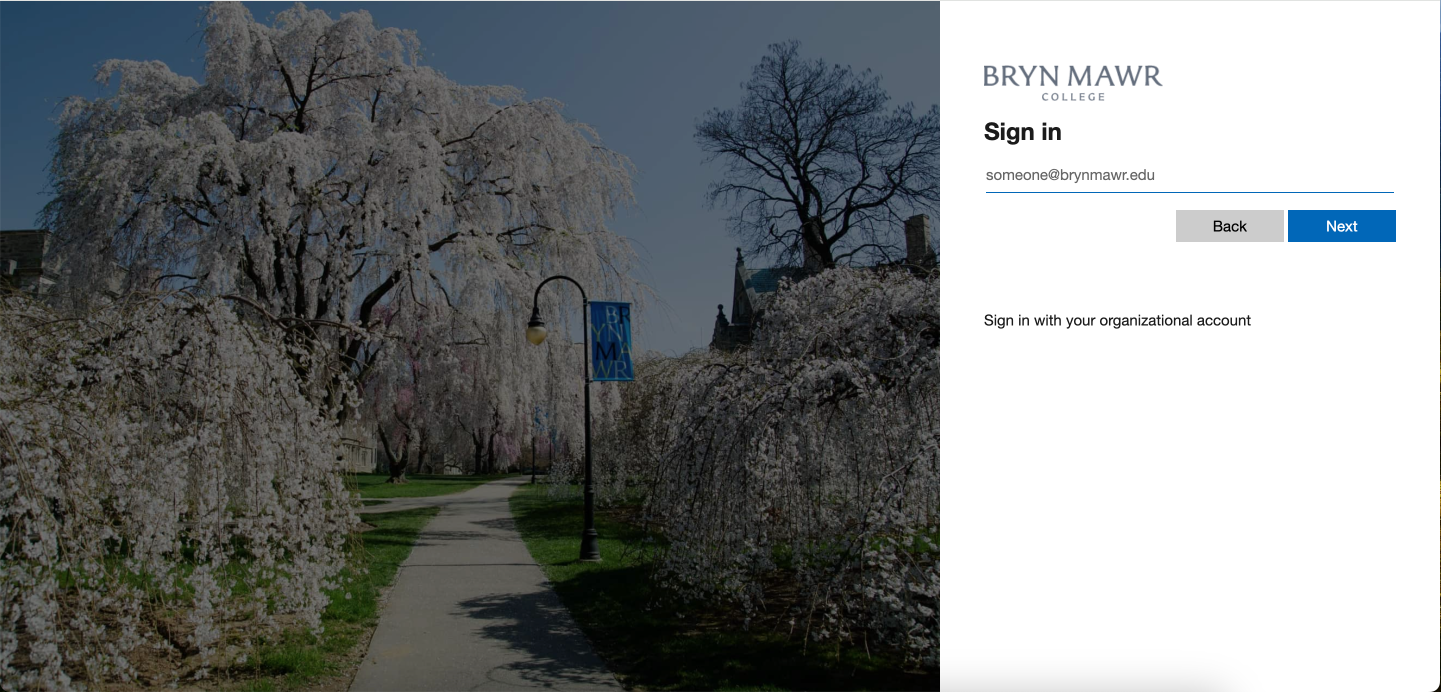Zoom is a web-conferencing tool for running virtual meetings. It can be used for running one-on-one sessions or large collaborative meetings that use features like whiteboard, polling, and breakout rooms.
Personal vs. BMC Zoom accounts
- Personal Zoom account: you can use this to attend most meetings hosted by Bryn Mawr College faculty, students and staff.
- Bryn Mawr Zoom account: All current Bryn Mawr College students and employees have access to licensed accounts that use their campus email. These accounts have extra functionality compared to personal accounts, such as being able to host meetings without time limits and up to 300 attendees. It may also be necessary to use these accounts for certain actions, such as being an alternative host for a meeting hosted by a Bryn Mawr Zoom account or using Zoom integrations for services like Moodle and Panopto.
Attention: If you're not sure if you have a BMC account, check out Zoom: Am I using A Bryn Mawr Zoom account?
Activate your BMC Zoom Account
If you have a personal Zoom account, please do one of the following BEFORE you activate your BMC Zoom account:
Log Into Your BMC Zoom Account
You can log into your BMC Zoom account through the Zoom web portal or the Zoom app. The app can be accessed on desktop and mobile devices.
Through the Zoom Web Portal
Through the Zoom Desktop or Mobile App
Resources for starting with Zoom
- Zoom: "Show Me" Videos
- Zoom: Using the Zoom Learning Center
- Zoom: Support Page
- LinkedIn Learning: Zoom Essential Training
Questions?
If you have any additional questions or problems, don't hesitate to reach out to the Help Desk!
Phone: 610-526-7440 | Library and Help Desk hours
Email: help@brynmawr.edu | Service catalog
Location: Canaday Library 1st floor