This article reviews hardware issues that can affect personal and College devices -- learn how to avoid each one!
Battery swell
Warning: A swollen battery is a fire hazard and can ignite if damaged.
 |  |  |
 |  |  |
Batteries slowly change shape over their lifespan, but this process can be worsened through bad charging habits or a poor quality battery. Check the frame of your laptop or phone for signs of warping -- try placing the device on a flat surface and see if it is wobbly or unbalanced.
How to avoid
- Turn off your device when not in-use (e.g., overnight)
- Unplug your device when it reaches 100% charge
- Do not store your device in environments with extreme temperatures
How to resolve
- Stop using the device and turn it off immediately
- Unplug any cables or accessories
- Avoid putting pressure on the device
- Personal device: Contact the device's manufacturer or a local repair shop
- College device: Contact the Help Desk for a replacement and/or repair
Cable fray
Warning: Avoid using frayed cables, as there's a risk of electrical shock.
 | 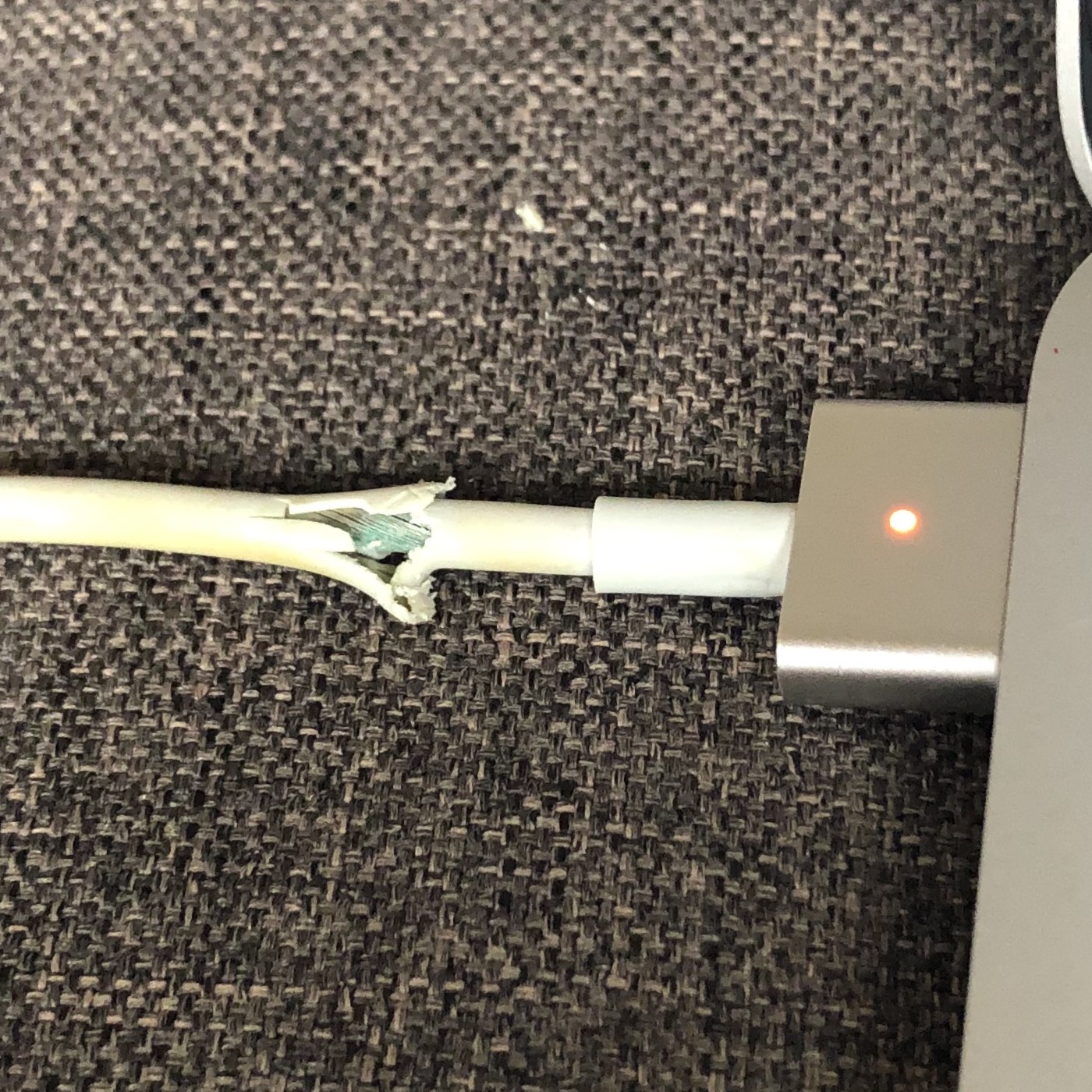 |  |
The shielding around modern cables can withstand a fair amount of wear and tear. However, bending the cable or wrapping it tightly can cause specific "joints" in the cable to wear out more quickly and potentially break the shielding or the cabling itself.
How to avoid
- Wrap cables with some slack
- Avoid pinching cables or using angles of 90° or less
How to resolve
- Replace with a new cable
- College device: Contact the Help Desk for a replacement
Cracked display
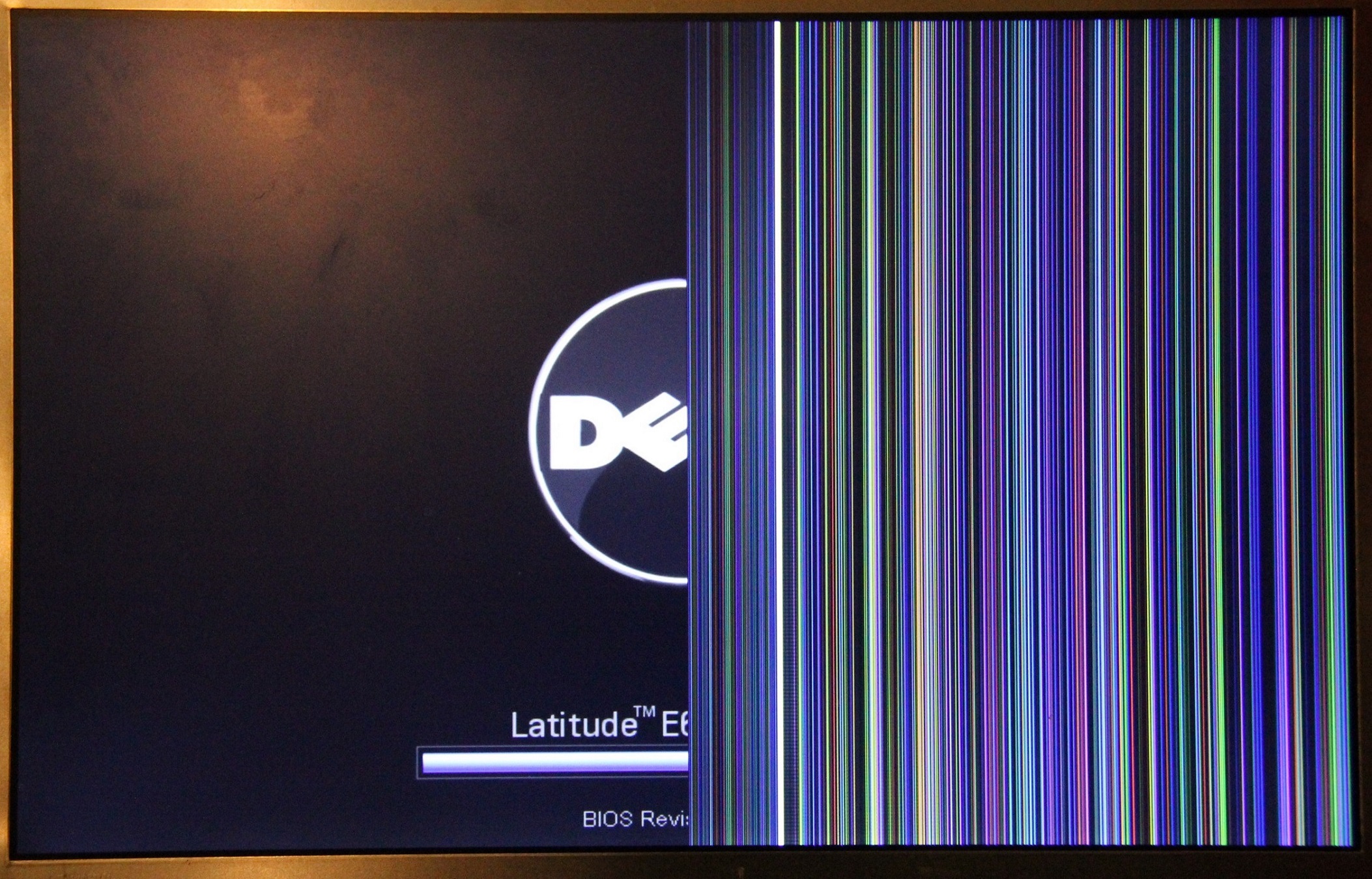 | 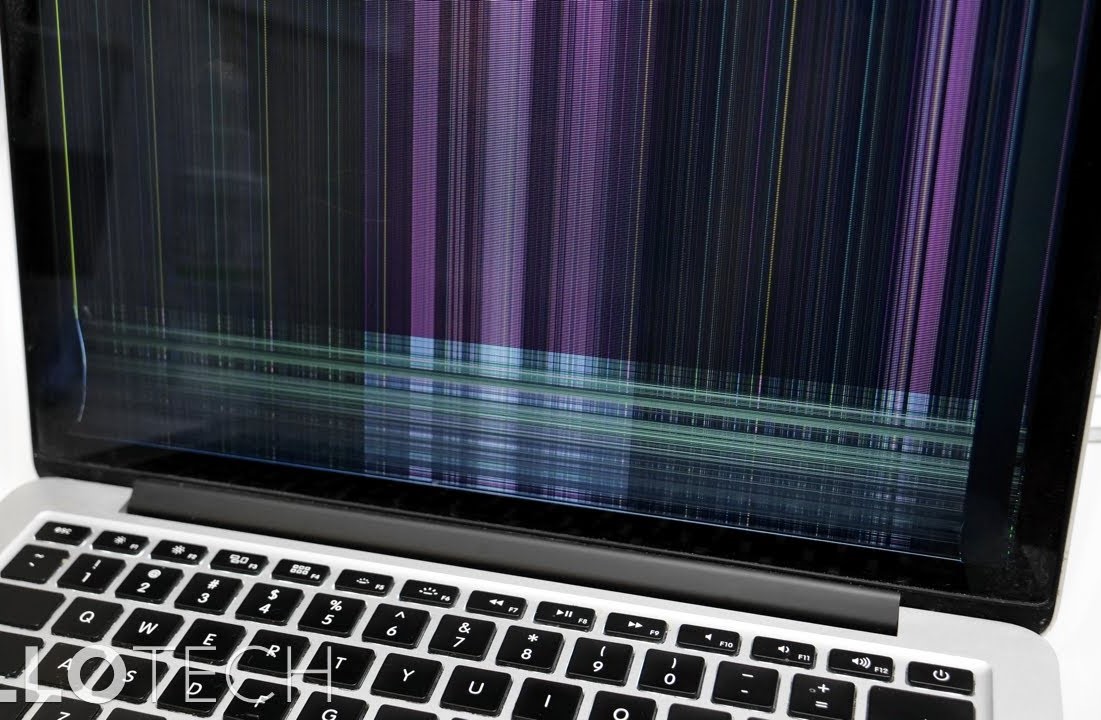 |  |
Laptop and phone displays are fragile and prone to cracking, especially when subjected to sudden force (e.g., a drop) or sustained pressure (e.g., between or underneath heavy books in a backpack).
How to avoid
- When transporting your device, use a padded carrying case
- Always close your laptop's lid when carrying it
- Do not close your laptop's lid when item(s) or debris is on the keyboard
How to resolve
- Personal device: Contact the device's manufacturer or a local repair shop
- College device: Contact the Help Desk for a repair
Liquid damage
Warning: If you suspect your device has liquid damage, turn it off immediately and DO NOT turn it back on.
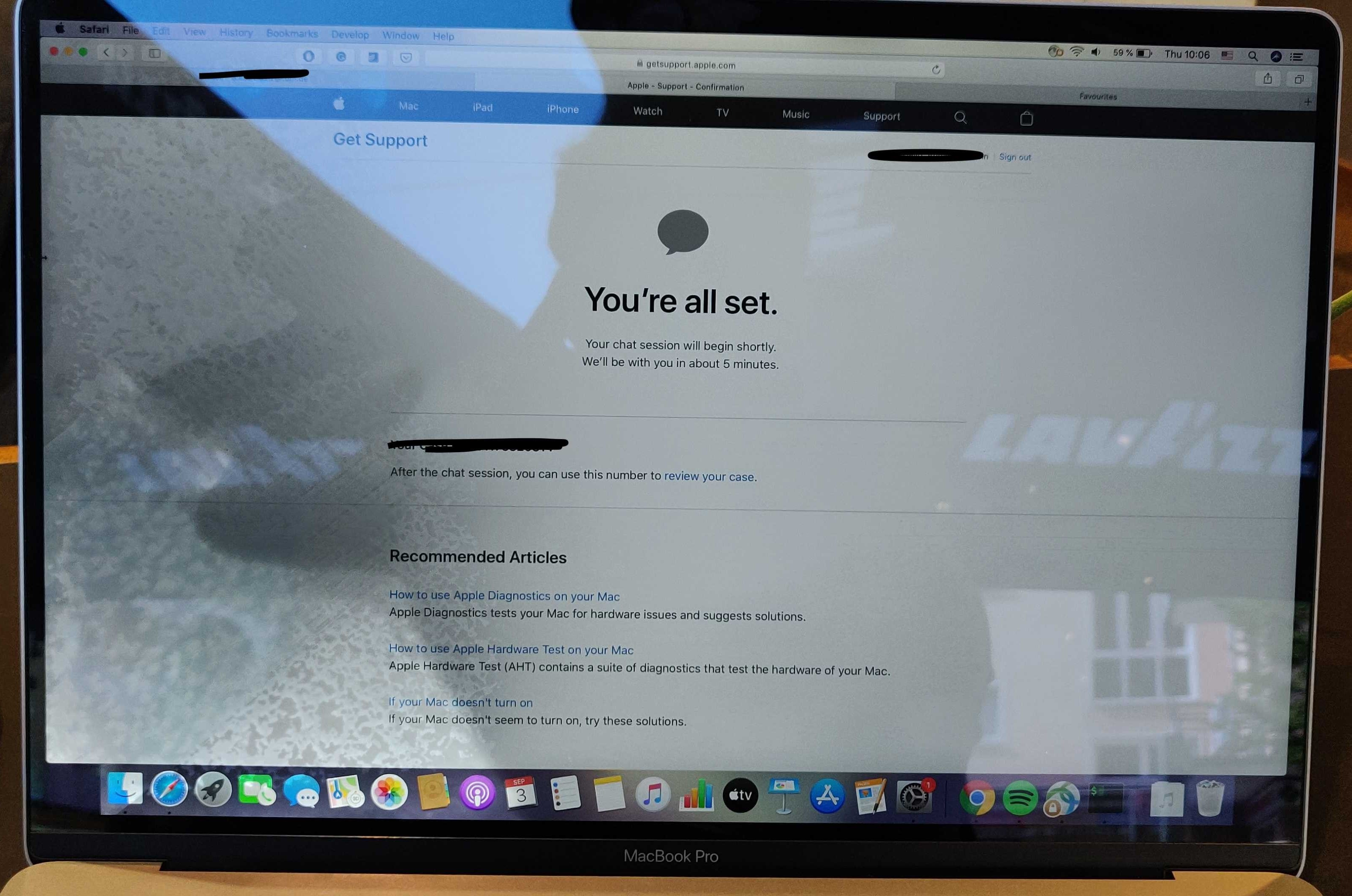 | 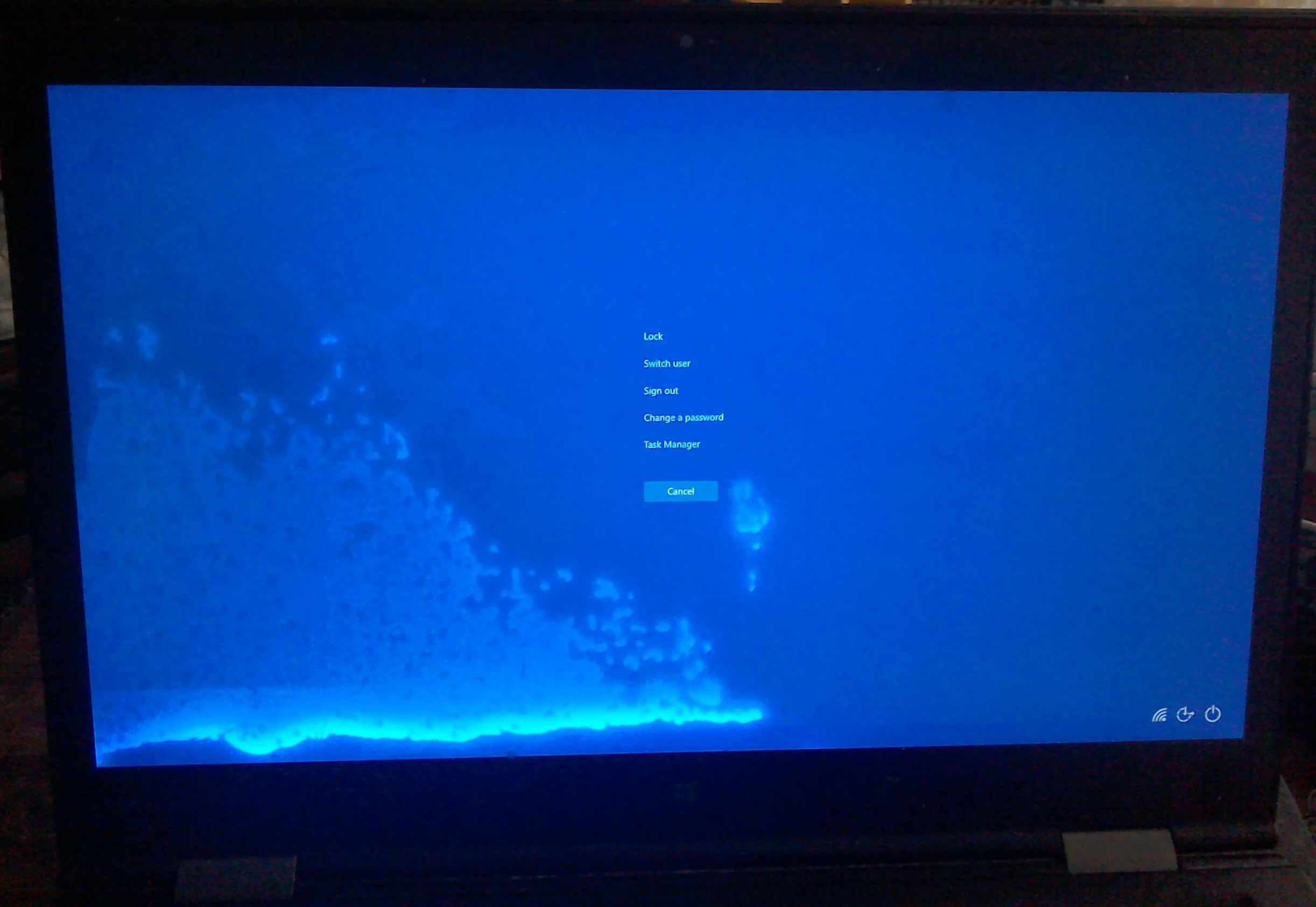 |
Liquid damage is one of the most common and harmful issues to befall an electronic device. It can happen directly (e.g., spilling a liquid on the device chassis) or indirectly (e.g., storage in a humid environment).
How to avoid
- When transporting your device, use a water-resistant carrying case
- Do not keep open liquid containers near your device
- Avoid placing your device near sources of condensation (e.g., air-conditioning units or beverages)
How to resolve
- Stop using the device and immediately turn it off by holding down the power button for ~10 seconds
- Unplug any cables or accessories
- Open the laptop, place it on a flat surface like a tent, and let it sit for at least 48 hours
- Ensure the device is turned OFF
- Point a fan at the device for additional airflow
- Personal device: Contact the device's manufacturer or a local repair shop before you power it on
- Contact the Help Desk to ensure your device is properly dried
- College device: Contact the Help Desk for a replacement and/or repair before you power it on
Questions?
If you have any additional questions or problems, don't hesitate to reach out to the Help Desk!
Phone: 610-526-7440 | Library and Help Desk hours
Email: help@brynmawr.edu | Service catalog
Location: Canaday Library 1st floor
