Bryn Mawr College's Moodle site hosts all academic courses taught at Bryn Mawr and some non-academic Moodle courses that campus departments create for other purposes, such as workshops, advising, or collaboration. In most cases, you will need to log in with your Bryn Mawr credentials to view a Moodle course, although some are visible to anyone who logs in as a guest.
Login basics
- Go to Bryn Mawr Moodle (https://moodle.brynmawr.edu).
- Click the Login link.
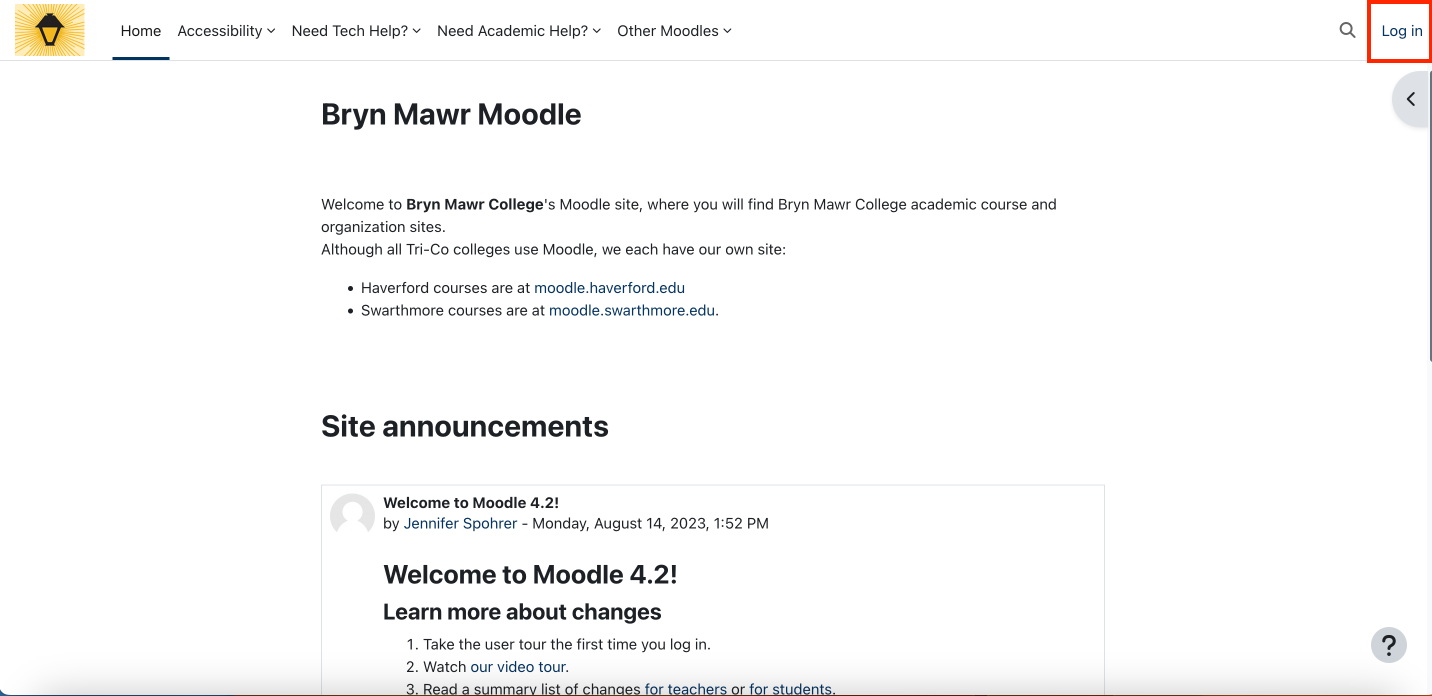
- Click the appropriate log-in option:
- Bryn Mawr if you have a Bryn Mawr college username and password. Enter those credentials on the Bryn Mawr login page, then verify with Duo when prompted.
- Haverford if you have a Haverford college username and password. Enter those credentials on the Haverford login page, then verify with Duo when prompted.
- Log in as a guest if you do not have Bryn Mawr or Haverford credentials. You will only be able to view guest-accessible courses.
- Do not use the Sysadmin login only section at the bottom of the screen. It will only work for Moodle system administrators.
Students and faculty from Swarthmore or other colleges: choose Bryn Mawr and log in with your Bryn Mawr College username and password. If you do not remember receiving these credentials, please call or stop by the Bryn Mawr Help Desk.
Troubleshooting
Checking for common login issues
If you are having difficulty logging in to Moodle, try the following:
- Open a private browsing window and try logging in again.
- Need instructions? Do a web search for “private browsing” and the name of your preferred browser (e.g., Safari, Chrome, Microsoft Edge).
- If you can log in though in a private browser window, then your web browser has "cached" or saved old data that is interfering with your login. Clearing your browser’s cache will fix this -- search for “clear cache” and your browser's name to find instructions.
- Open a different web browserand try logging in again.
- If this works, there is some incompatibility between your usual web browser and Moodle.
- Try upgrading your preferred browser to its most recent version; if that doesn't help, you may need to use a different browser until a Moodle-compatible version of your preferred one is released.
- Log into another system that requires your college username and password, such as Bionic or your college email.
- If can’t log in to these systems either, then there may be a problem with your college username, password, or Duo configuration:
- If it's a Bryn Mawr username, contact Bryn Mawr's Help Desk.
- It it's a Haverford username, contact Haverford's IT Service Desk.
- Be sure to tell them you are having problems logging in to multiple systems, not just Moodle.
- If can’t log in to these systems either, then there may be a problem with your college username, password, or Duo configuration:
- If none of these steps solve your problem, please contact the Bryn Mawr College Help Desk.
New students and employees
If you have just been hired or have JUST registered for your first Bryn Mawr course and you are experiencing any of the following:
- You can't log in to Moodle
- You can log in but see an error message saying you do not have a Moodle account
- You can log in but don’t see the courses for which you've registered.
Please wait a few hours and try logging in again. Moodle accounts and enrollments are created through Bionic, and it can take a few hours for changes made in Bionic to fully sync with Moodle.
If a business day passes and the problems still exist, please contact the Bryn Mawr Help Desk.
Former students and employees
Community members who graduate or leave the college will lose access to Moodle when their college username and password expire (see Leaving Bryn Mawr College). Select the guest login option to view guest-accessible courses.
Questions?
If you have any additional questions or problems, don't hesitate to reach out to the Help Desk!
Phone: 610-526-7440 | Library and Help Desk hours
Email: help@brynmawr.edu | Service catalog
Location: Canaday Library 1st floor
