The following article applies to College deskphones. For College softphones, see College Softphone: Setup & Use.
The basics
Dial 81 to make a call to a number outside the College.
(e.g., 81-xxx-xxx-xxxx)
Extension = last 4 digits of your College phone number
| Phone Layout | Voicemail |
|---|---|
Quick Reference Guide |
Quick Reference Guide |
Advanced Reference Guide |
Advanced Reference Guide |
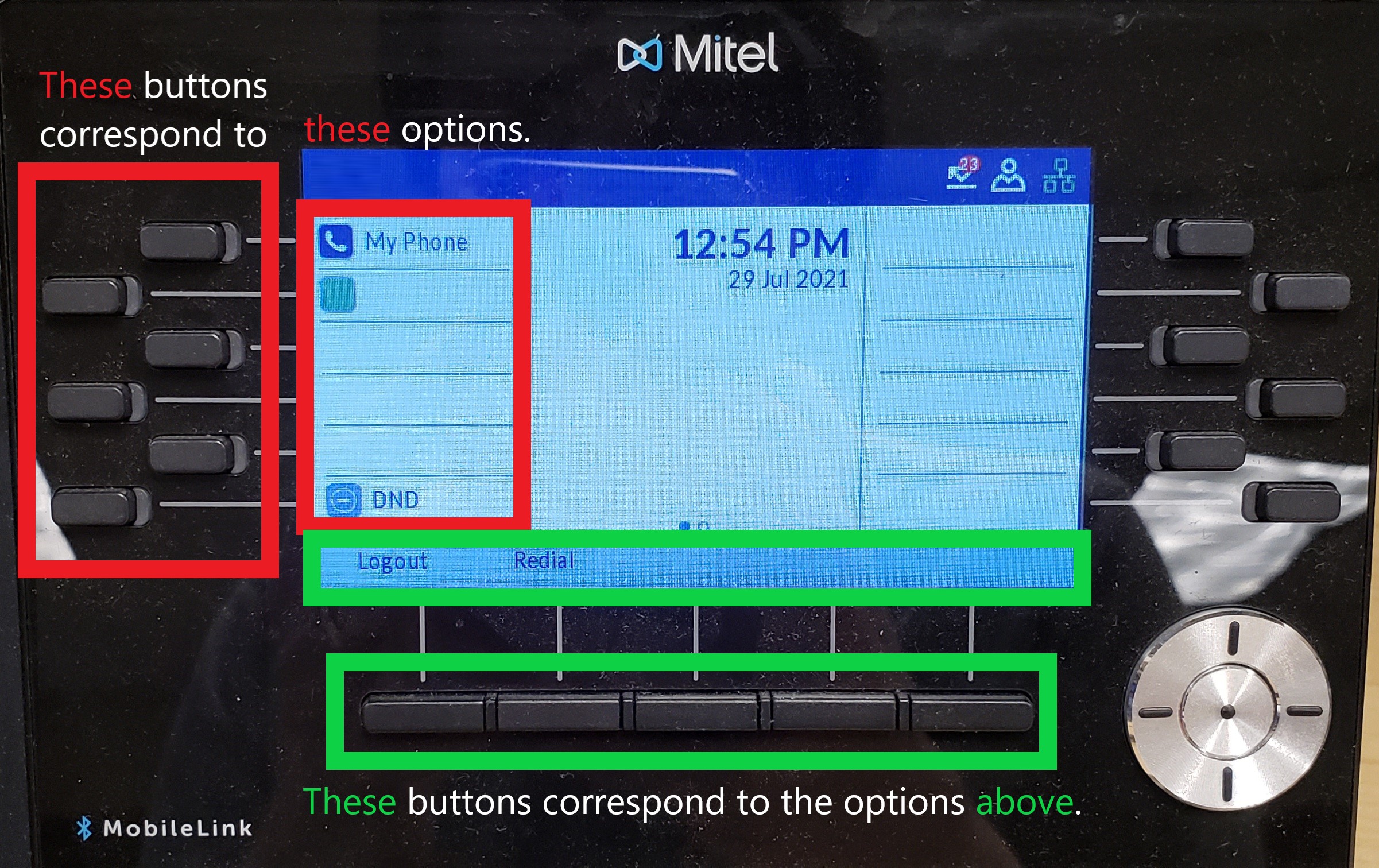
Click here for an accessible PDF of this image
Login and setup
- On the screen, find Hot Desk
- Press the button that lines up with Hot Desk
- Press the button that lines up with Login
- Enter your extension and press Enter
- Enter your PIN:
- If you haven't set up your voicemail before, your PIN is your extension.
- If you have set up your voicemail, your PIN is your voicemail PIN.
- Press Enter
- Follow the on-screen prompts
- Once logged in, you will see your extension in the top-left corner of your deskphone's screen
- Press the button and follow the on-screen prompts
Check voicemail
Off-campus?
Check your messages
- Pick up your deskphone's handset
- Press the button
- Enter your PIN
- Follow the audio prompts to check and/or delete messages
Check another voicemail
Note: You may see a "xxxx VM" button on your deskphone. If so, simply press that and enter the voicemail PIN.
If not, follow the instructions below.
Change greetings
Off-campus?
- Pick up your deskphone's handset
- Press the button
- Enter your PIN
- Press 8 to access user options
- Press 4 to change your greeting(s)
- Press one of the following buttons:
- 7 to change your primary personal greeting
- 2 to change your conditional personal* greeting
*plays when the line is busy - 4 to change your extended absence greeting
- 3 to switch between active greetings
Questions?
If you have any additional questions or problems, don't hesitate to reach out to the Help Desk!
Phone: 610-526-7440 | Library and Help Desk hours
Email: help@brynmawr.edu | Service catalog
Location: Canaday Library 1st floor
