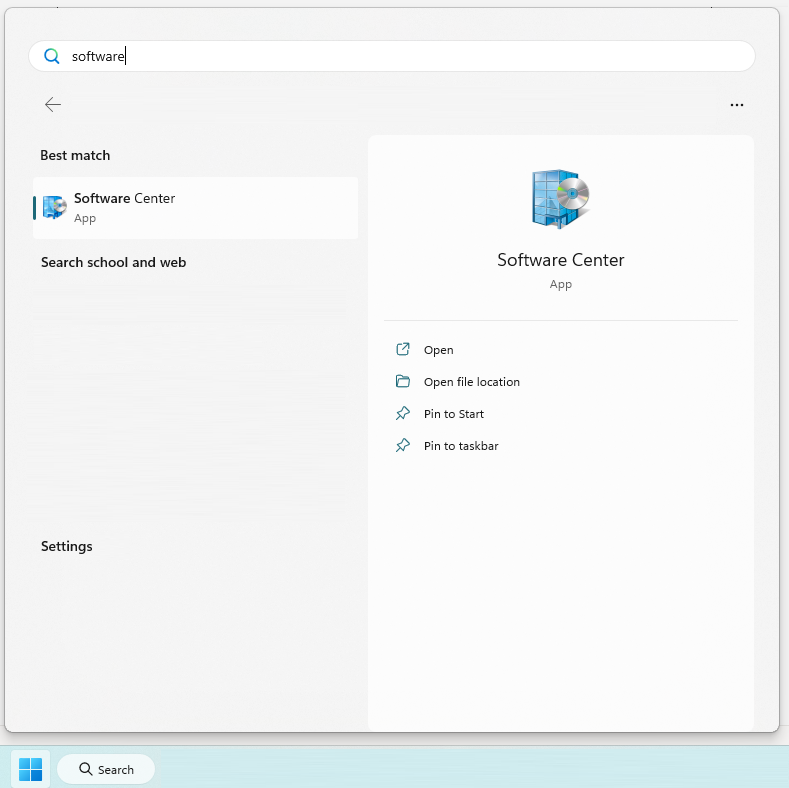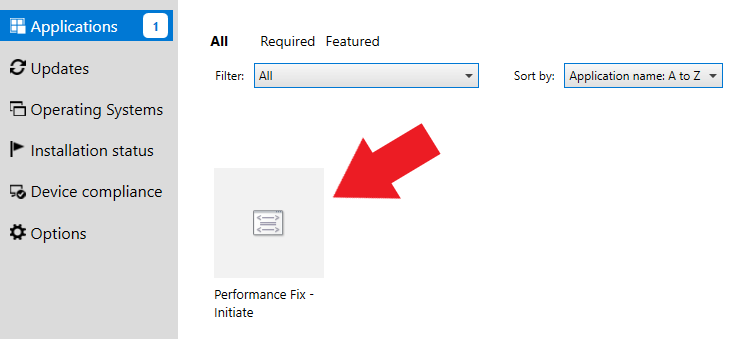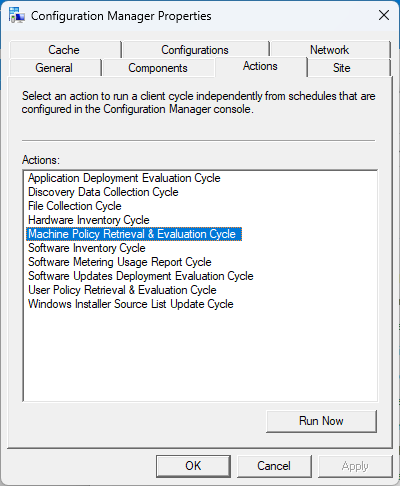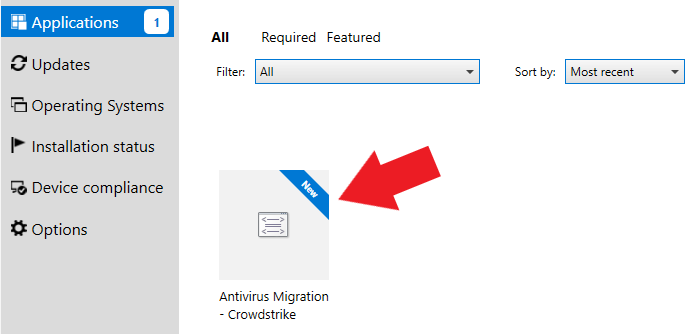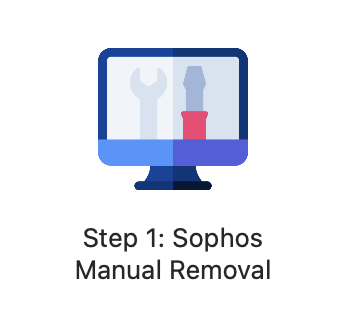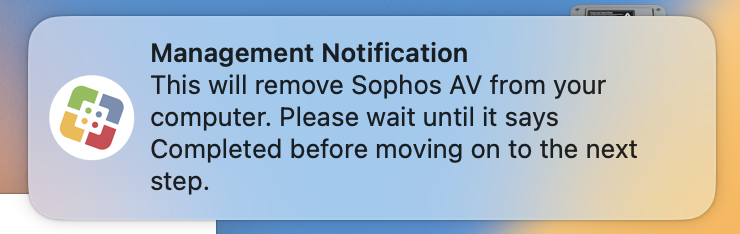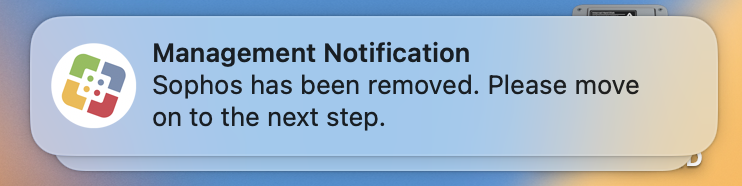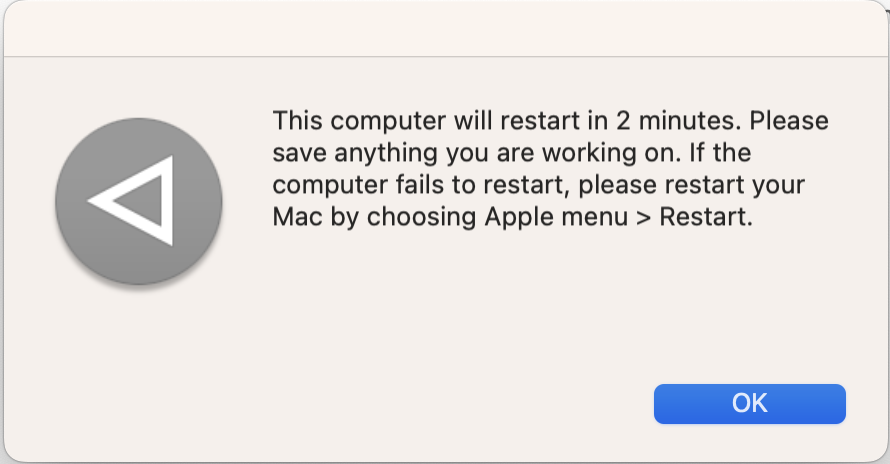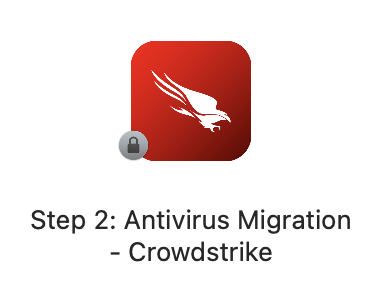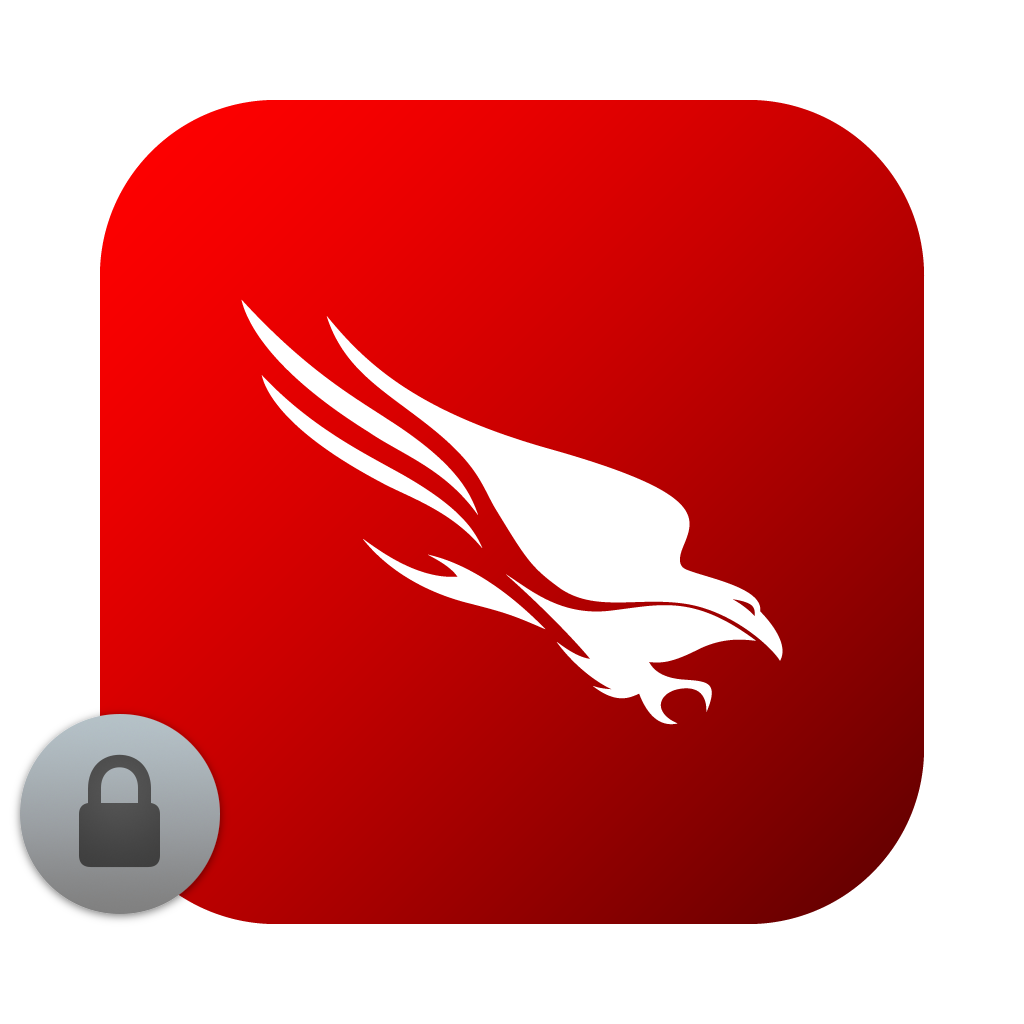This article reviews how to migrate from LITS' old antivirus solution Sophos to our new solution CrowdStrike Falcon.
Before you start, you will need access to the following:
- a College-owned computer
- an internet connection
- If you are off-campus: a connection to the Pulse Secure VPN
Step-by-Step Instructions
Windows
1) Run the Performance Fix
- Press the key on your keyboard
- Type in and click on Software Center
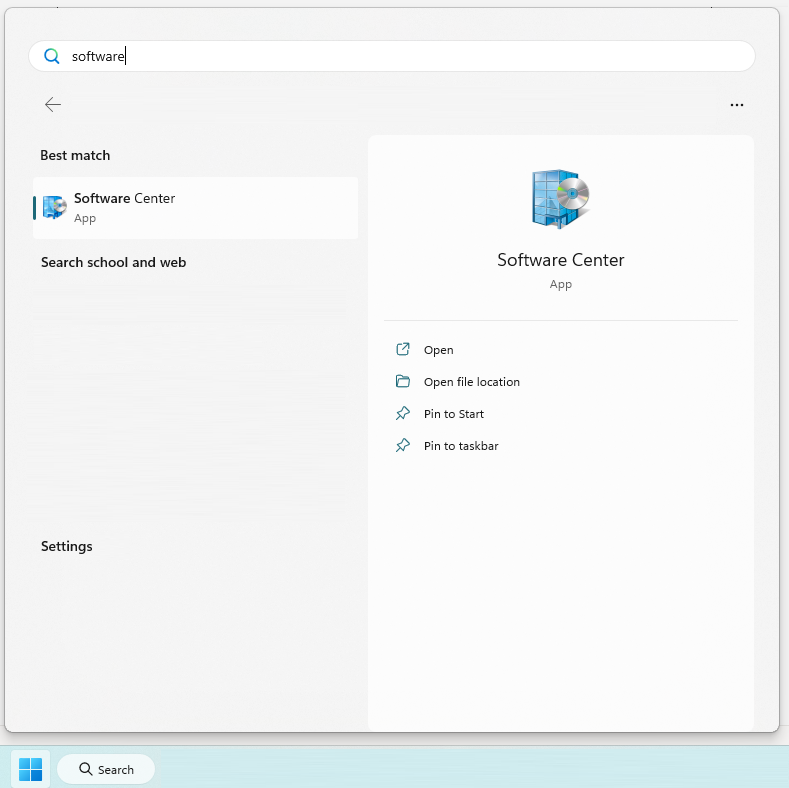
- Wait some time for items to load
this can take a few minutes depending on your internet speed - Select Performance Fix - Initiate
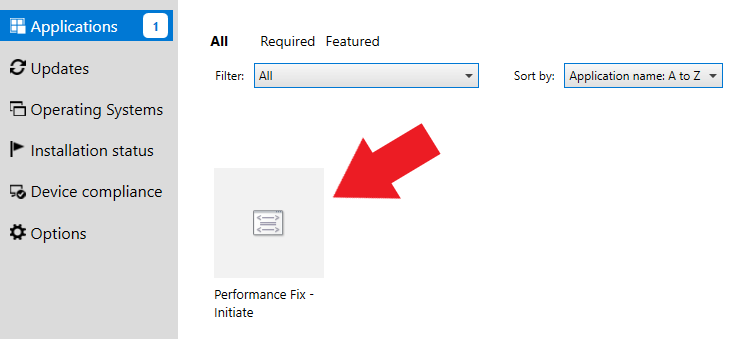
If Performance Fix - Initiate isn't appearing...
- Click Install
- Wait for the process to complete
- Restart your computer
2) Run the Migration
- Press the key on your keyboard
- Type in and click on Software Center
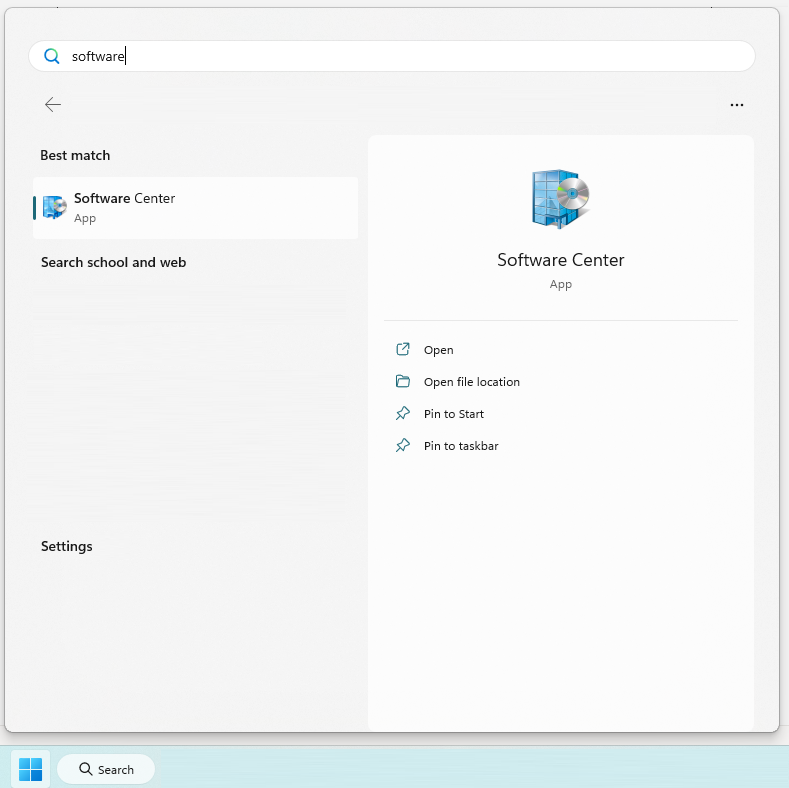
- Wait some time for items to load
this can take a few minutes depending on your internet speed - Select Antivirus Migration - Crowdstrike
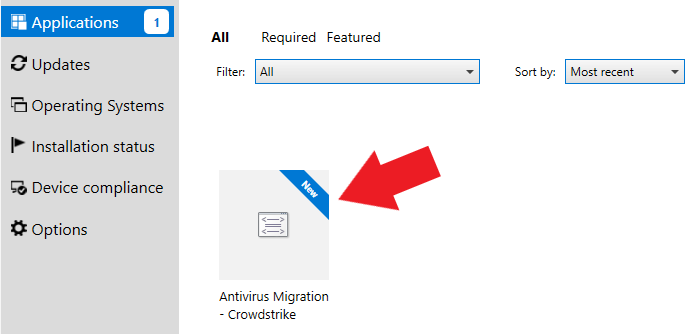
If Antivirus Migration - Crowdstrike isn't appearing...
- Click Install
- Wait for the migration process to complete, which should take 20-25 minutes.
You can continue to use your computer like normal during this process.
You may receive pop-ups indicating that Sophos has been uninstalled, these are normal and expected.
- Once complete, the "Install" button in Software Center will change to Reinstall. You're all set!
- To confirm CrowdStrike is installed:
- Press the key on your keyboard
- Type in and click on Installed apps
- Scroll down to CrowdStrike Window Sensor

macOS
This process requires an automatic restart, be sure to save all open files before beginning.
- Open Finder
- On the left-hand pane, select the Applications folder
- Open Software Center
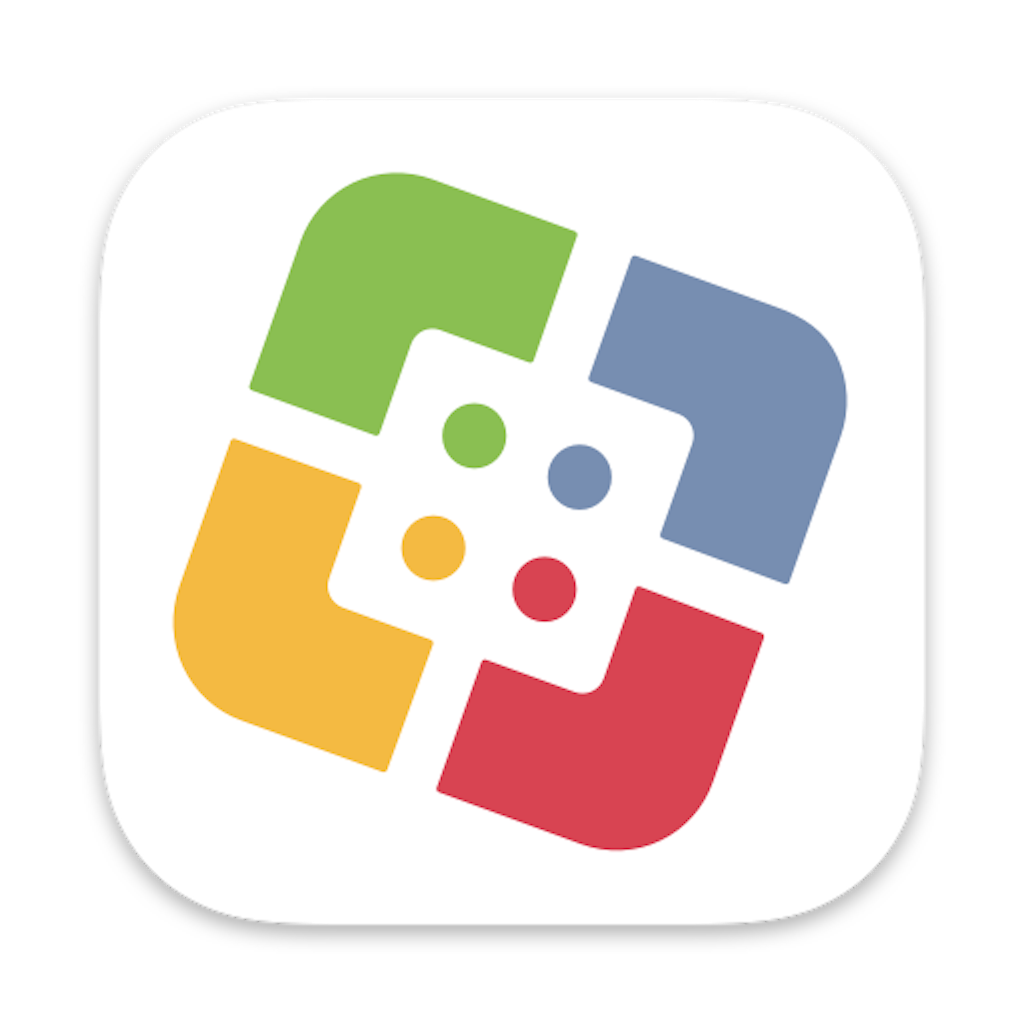
- On the left-hand pane, click AV Migration - CrowdStrike
If Antivirus Migration - Crowdstrike isn't appearing...
- Find Step 1: Sophos Manual Removal and click Run
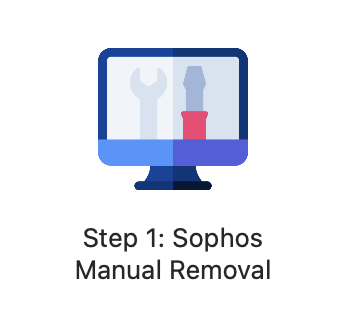
- Wait some time for the process to complete. You should receive three pop-ups:
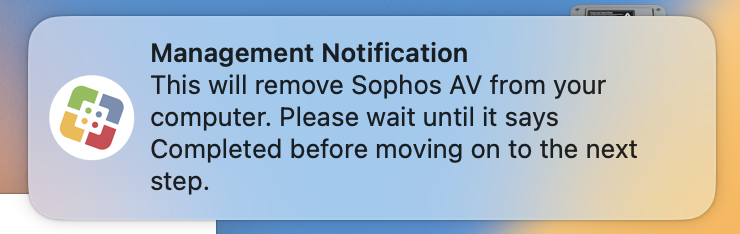
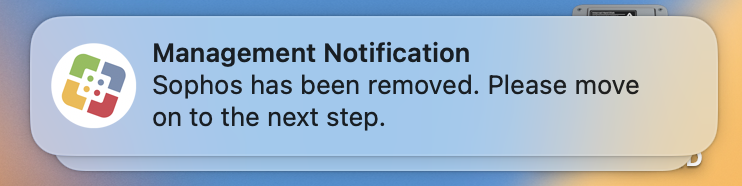
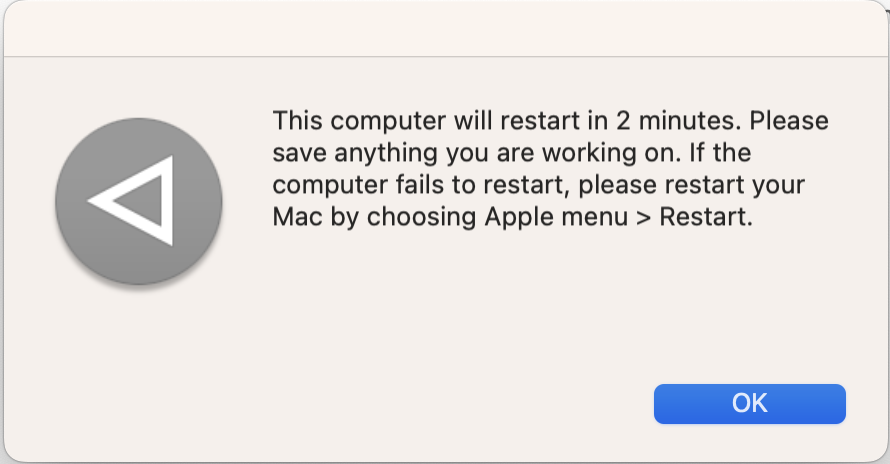
- Wait for your computer to restart. If it does not do so automatically after 2 minutes, please manually restart:
- In the top-left corner of your desktop, click the Apple icon
- Click Restart...
- Open Finder
- On the left-hand pane, select the Applications folder
- Open Software Center
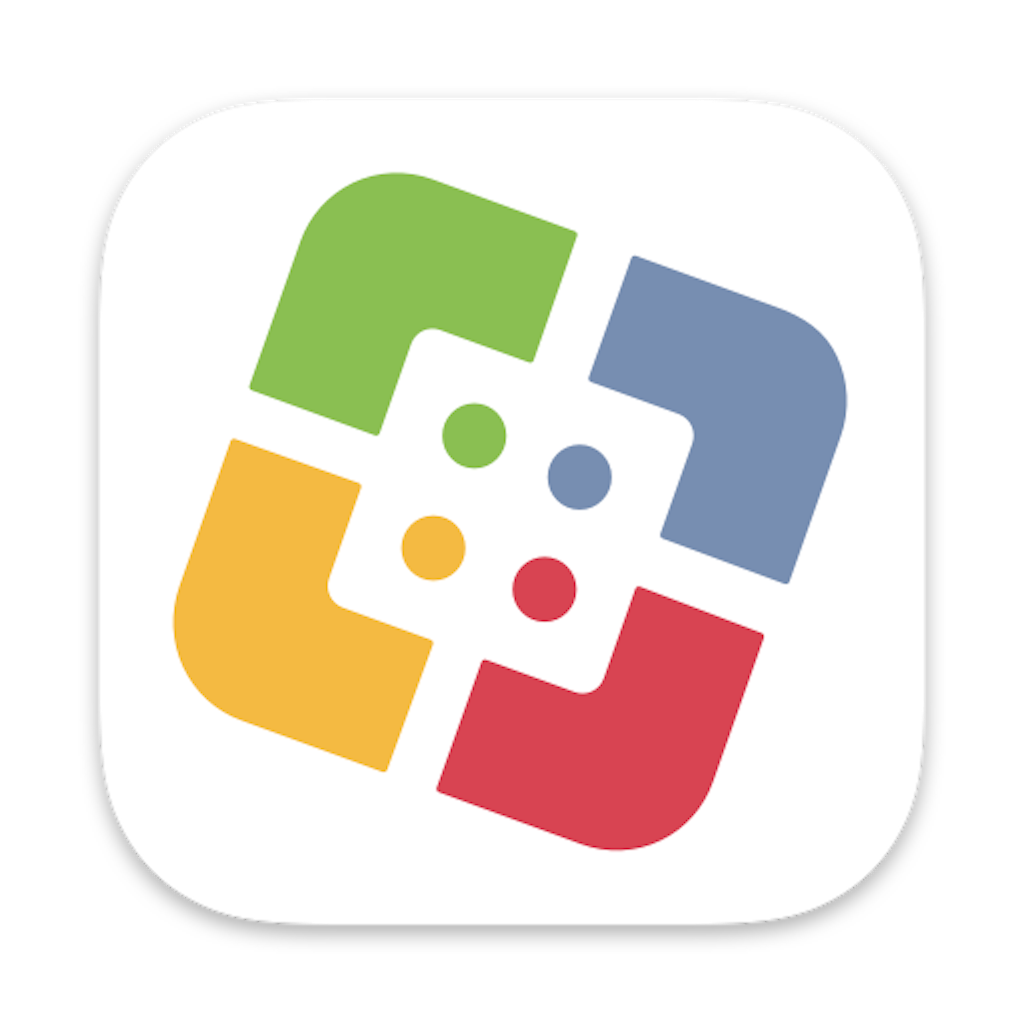
- On the left-hand pane, click AV Migration - CrowdStrike
- Find Step 2: Antivirus Migration - CrowdStrike and click Run
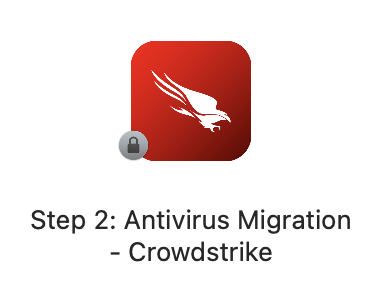
- Wait for the install process to complete, which should take 5-10 minutes.
- Once complete, Falcon will be present in your Applications folder. You're all set!
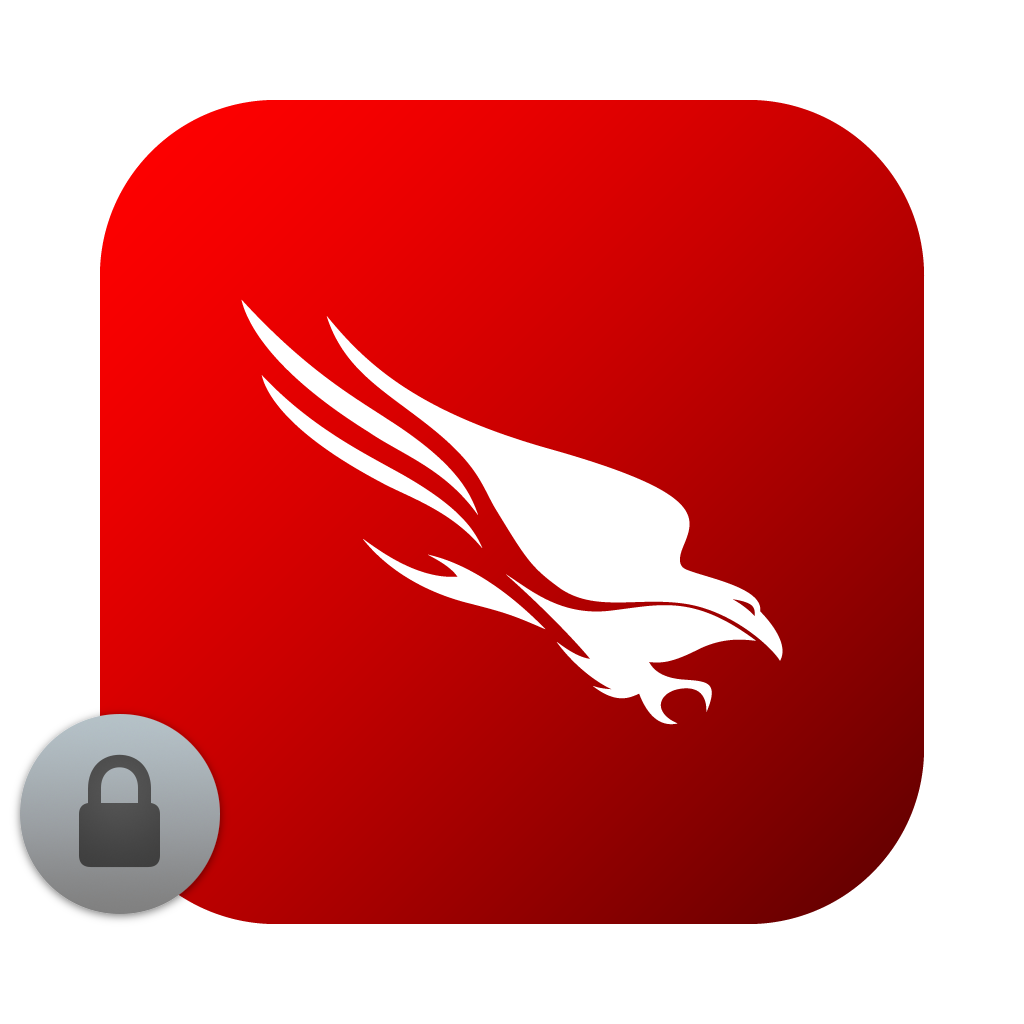
Questions?
If you have any additional questions or problems, don't hesitate to reach out to the Help Desk!
Phone: 610-526-7440 | Library and Help Desk hours
Email: help@brynmawr.edu | Service catalog
Location: Canaday Library 1st floor